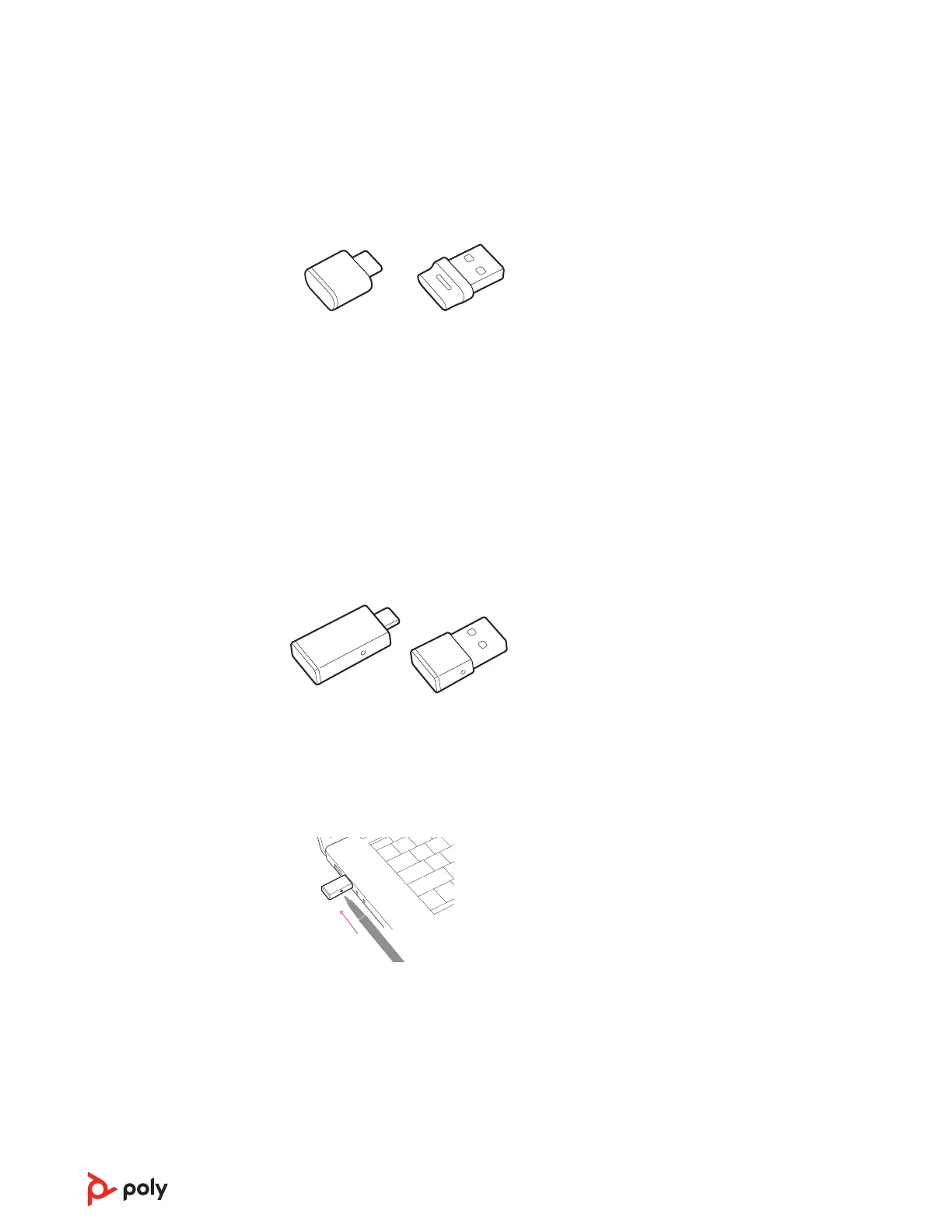BT700 USB-C BT700 USB-A
1 Insert the high-fidelity Bluetooth USB adapter into your laptop or computer and wait for
your computer to recognize it.
2 Put your Poly audio device in pair mode.
3 Launch Poly Lens Desktop App and navigate to Poly BT700.
4 Put your Bluetooth USB adapter into pair mode by selecting "Pair new device" on the
adapter's main page or overflow menu. Your adapter flashes red and blue.
Pairing is successful when you hear "pairing successful" and "PC connected" and the
Bluetooth USB adapter LED is solid.
NOTE To pair again using Plantronics Hub Desktop App, navigate to the app's Poly BT700
general settings and select "Pair."
Pair BT600 USB adapter again
BT600 USB-C BT600 USB-A
1 Insert the high-fidelity Bluetooth USB adapter into your laptop or computer and wait for
your computer to recognize it.
2 Put your Poly audio device in pair mode.
3 Put your Bluetooth USB adapter into pair mode by pressing and holding the recessed pair
button with a pen or paperclip until the Bluetooth USB adapter flashes red and blue.
NOTE Adapter design varies by USB connection.
Pairing is successful when you hear "pairing successful" and "PC connected" and the
Bluetooth USB adapter LED is solid.
9