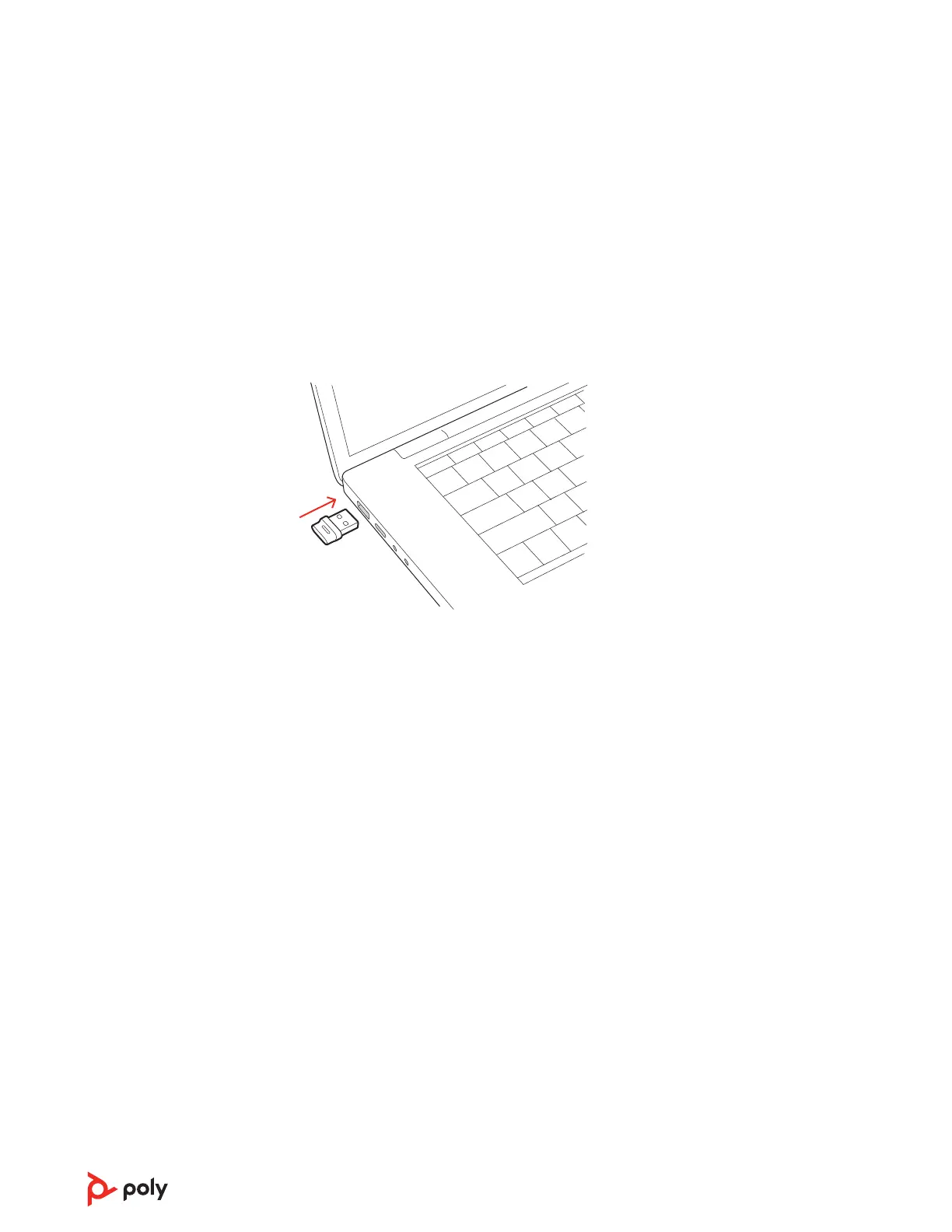4 Make or take a mobile call or play music via Bluetooth.
5 After the end of a call, continue the mobile connection by pressing any button within 30
seconds. When no action is taken, the mobile connection ends and the Bluetooth button is
no longer illuminated.
Your Bluetooth USB adapter comes pre-paired to your speakerphone.
1 Power on your speakerphone and insert the Bluetooth USB adapter into your computer.
2 The USB adapter LED flashes and then turns solid to indicate the speakerphone is
connected to the USB adapter. You hear “PC connected” to indicate the connection has
been established. When on a call, the LED on the USB adapter flashes blue. When not on a
call the LED is solid.
NOTE Adapter design may vary.
3 Load Poly Lens Desktop App by visiting poly.com/lens. This allows you to customize your
headset behavior through advanced settings and options.
Configure USB adapter
Your high-fidelity Bluetooth USB adapter comes ready to take calls. If you want to listen to
music, you will need to configure your Bluetooth USB adapter.
Windows
1 To configure your Bluetooth USB adapter to play music, go to Start menu > Control Panel
> Sound > Playback tab. Select Poly BT700 or Plantronics BT600, set it as the Default
Device and click OK.
2 To pause music when you place or receive calls, go to Start menu > Control Panel > Sound
> Communications tab and select the desired parameter.
Mac
1 To configure the Bluetooth USB adapter, go to Apple menu > System Preferences > Sound.
On both the Input and Output tabs, select Poly BT700 or Plantronics BT600.
Typically, your USB adapter is pre-paired to your Poly audio device. In the event that your
adapter is disconnected or bought separately, you will need to pair the adapter to your Poly
device. The adapter pairing method depends on which USB adapter you use.
Pair BT700 USB adapter again
Your USB adapter requires Poly Lens Desktop App to pair to a Poly audio device.
Download: poly.com/lens.
USB adapter setup
(adapter models only)
Pair USB adapter
again
8