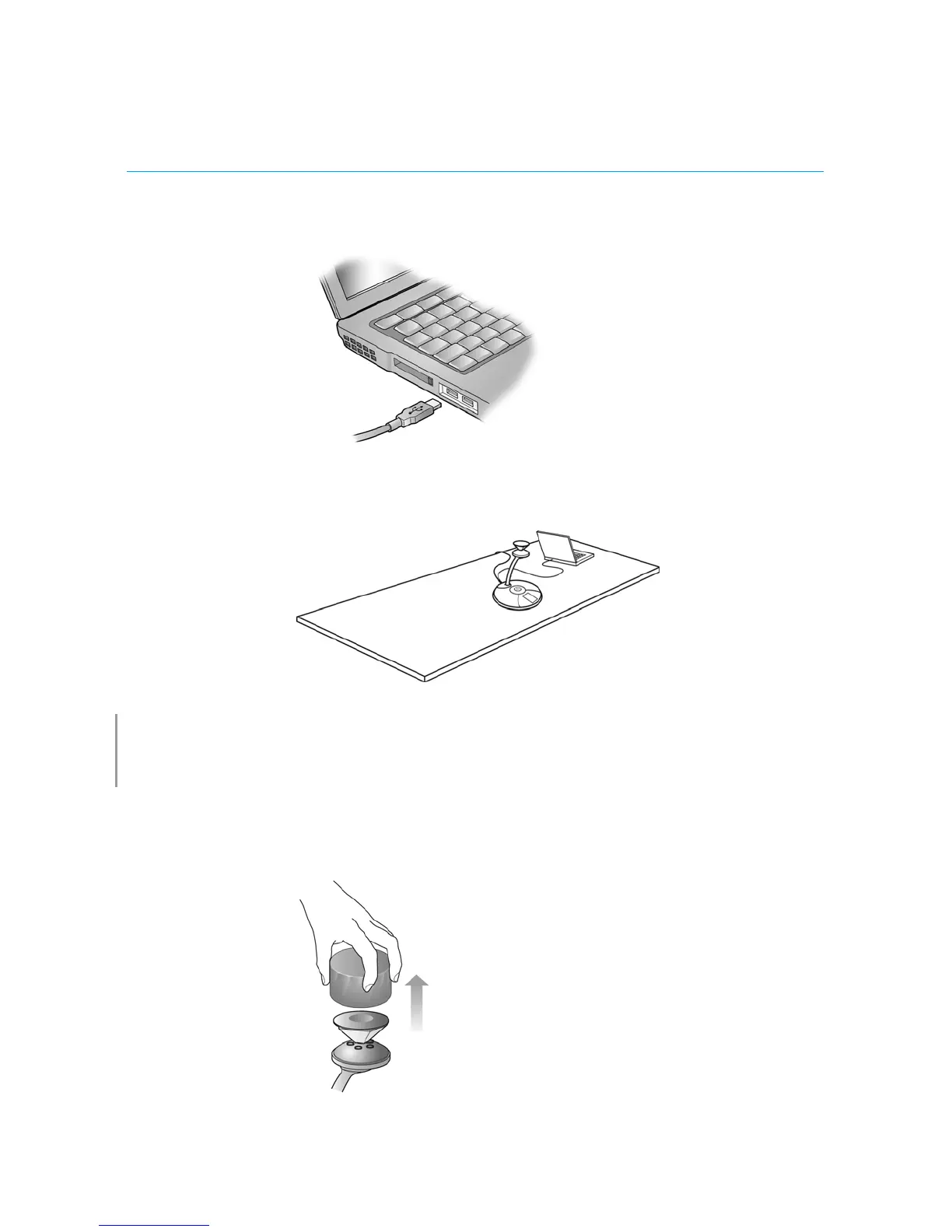15 Polycom CX5000 Setup Guide
5. Connect the USB cable from your Polycom CX5000 device to your computer.
6. Plug the other end of the AC power cord into an electrical wall outlet.
7. Your setup should resemble Figure 10 below.
Figure 10. Polycom CX5000 setup
Note
If necessary, tape the system cable to the table surface and floor so that it remains secure. Always plug the
RJ11 telephone cable into the power data box first and attach the phone adapter to the opposite end of the
RJ11 telephone cord prior to connecting to your on-site phone jack.
Your Polycom CX5000 device is now set up and ready to use. Before you begin using
the Polycom CX5000 device, be certain to remove the privacy cover on top of the
device, as shown below in Figure 11.
Figure 11. Privacy cover removal
To avoid any disturbance to the acoustic quality, place the cap at least six feet away
from the device.
