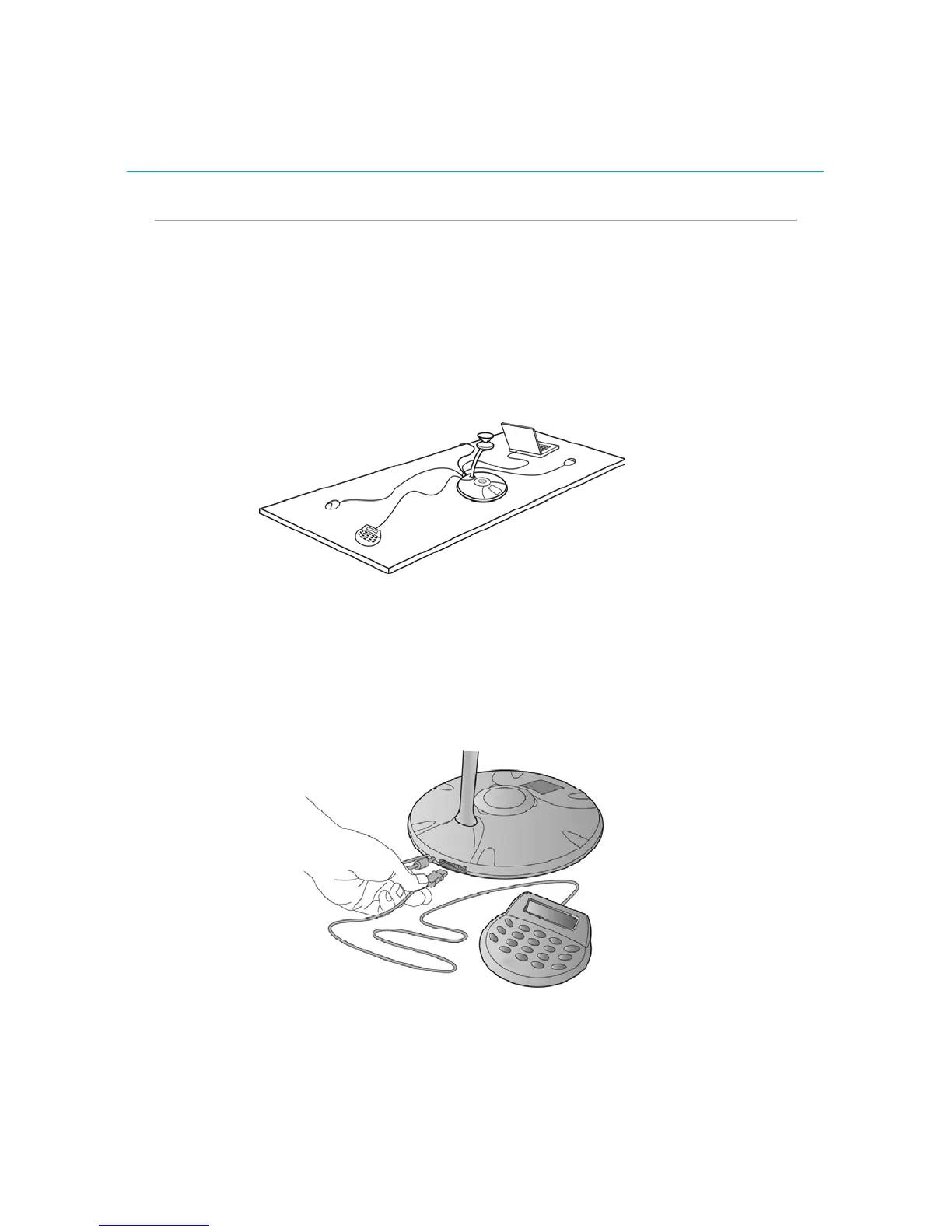16 Polycom CX5000 Setup Guide
Connecting the external dial pad and satellite
microphones
An external dial pad and satellite microphones are provided for accommodating the
needs of a larger meeting room where people may be further from the Polycom CX5000
device than in a conventional meeting environment.
Figure 12 below shows how the external dial pad and microphones can be positioned to
enhance the Polycom CX5000 device in a larger conference rooms.
Figure 12. External dial pad and satellite microphones
To setup the external dial pad
To setup the external dial pad, do the following.
• Plug the USB connector from the external dial pad into one of the USB ports
located at the rear of the Polycom CX5000 device as seen in Figure 13 below.
Figure 13. Connecting external dial pad
To setup the satellite microphones
To setup the satellite microphones, do the following.
1. Carefully turn the Polycom CX5000 device so that you can access the two RJ11
jacks at the base bottom of the device.
