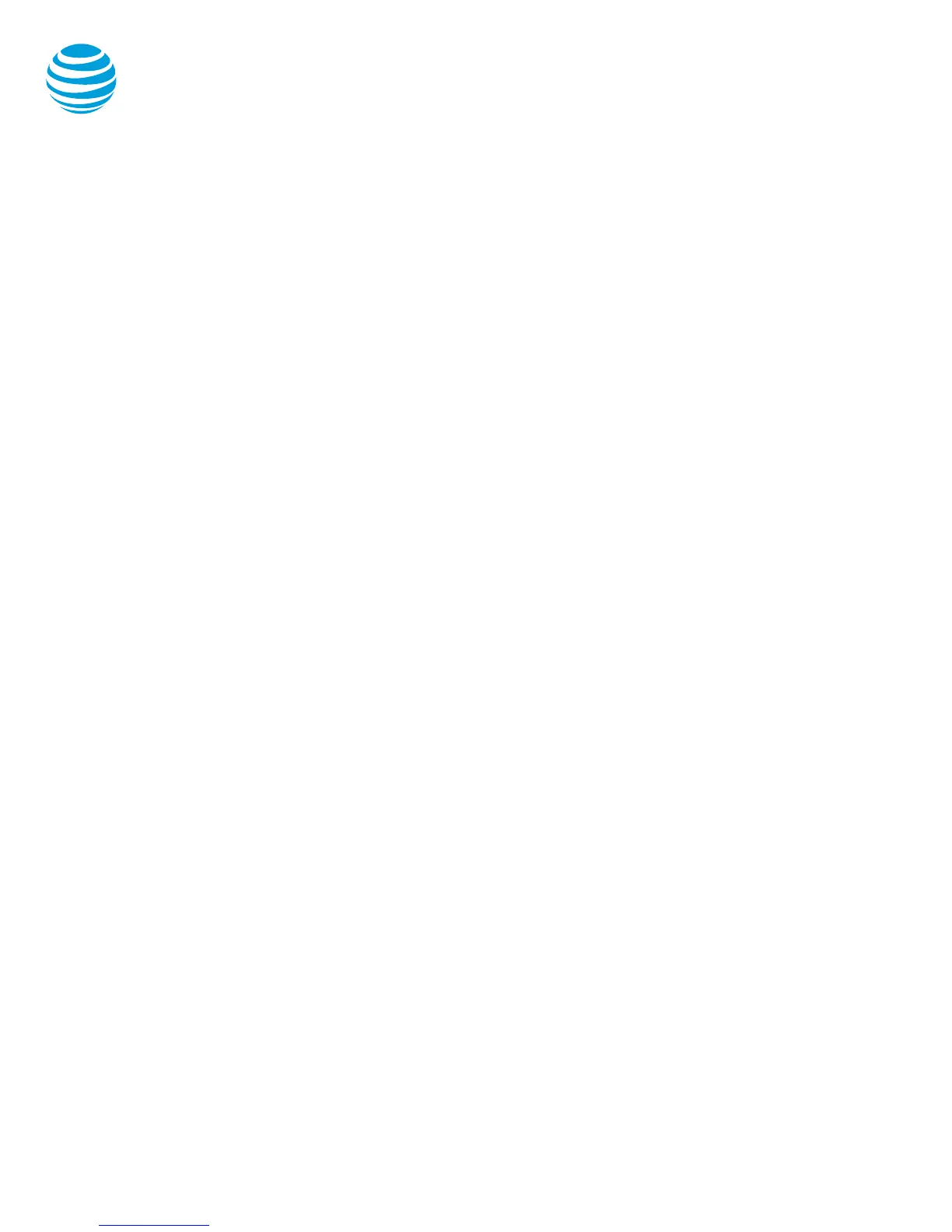© 2016 AT&T Intellectual Property. All rights reserved. AT&T and the Globe logo are registered trademarks of AT&T Intellectual Property.
Quick reference guide – Polycom SoundPoint IP 321 / 331
Call on hold: white phone with flashing
upside down handset
Conference call: multiple telephone icons
Voice mail messages: envelope beside
applicable line key
Do Not Disturb activated: large X
Intercom
You can initiate an intercom call to other AT&T
Voice DNA users in your organization.
To make an intercom call:
Enter *96.
Enter an extension number.
Wait to hear a beep, and then speak.
Note: The phone of the person you are calling,
automatically answers in speakerphone mode.
They can choose to pick up the handset or switch to
headset mode, once the intercom call is connected.
Conference calling
You can conference up to 3 participants on one call.
To add a second person to an existing call:
Press the Conference soft key.
Enter the number of the second person.
Select the Dial button.
Press the Conference button to complete.
To merge an active call with one on hold:
Use the down arrow to switch to the held
call and press the Join soft key.
Transferring a call
Transferring a call releases the call from your phone.
Call transfer consultative:
Allows you to speak privately to the receiving party
before completing the transfer.
During an active call, press the Transfer soft
key.
Enter the phone number of the receiving
party.
Select the Dial button.
Wait for the receiving party to answer and
discuss the issue.
Press the Transfer button to complete the
transfer.
Call transfer blind:
Also known as cold transfer, transfers a call without
announcing the call to the receiving party.
During an active call, press the Transfer soft
key.
Select the Blind soft key.
Enter the phone number of the receiving
party.
Select Dial button.
Select Transfer soft key to complete the
transfer.
Note: If the recipient does not answer, the call will
transfer to their voicemail if voicemail has been setup.
Cancel call transfer:
Press the Cancel soft key before the transfer
completes.
Note: You do not need to place the call on hold before
transferring. During the transferring process, the
caller will automatically be put on hold and hear
music.
Transfer a call to another user’s voicemail:
During an active call, press the Transfer soft
key.
Select the Blind soft key.
Enter *90 and the extension number.
Press the Transfer soft key.