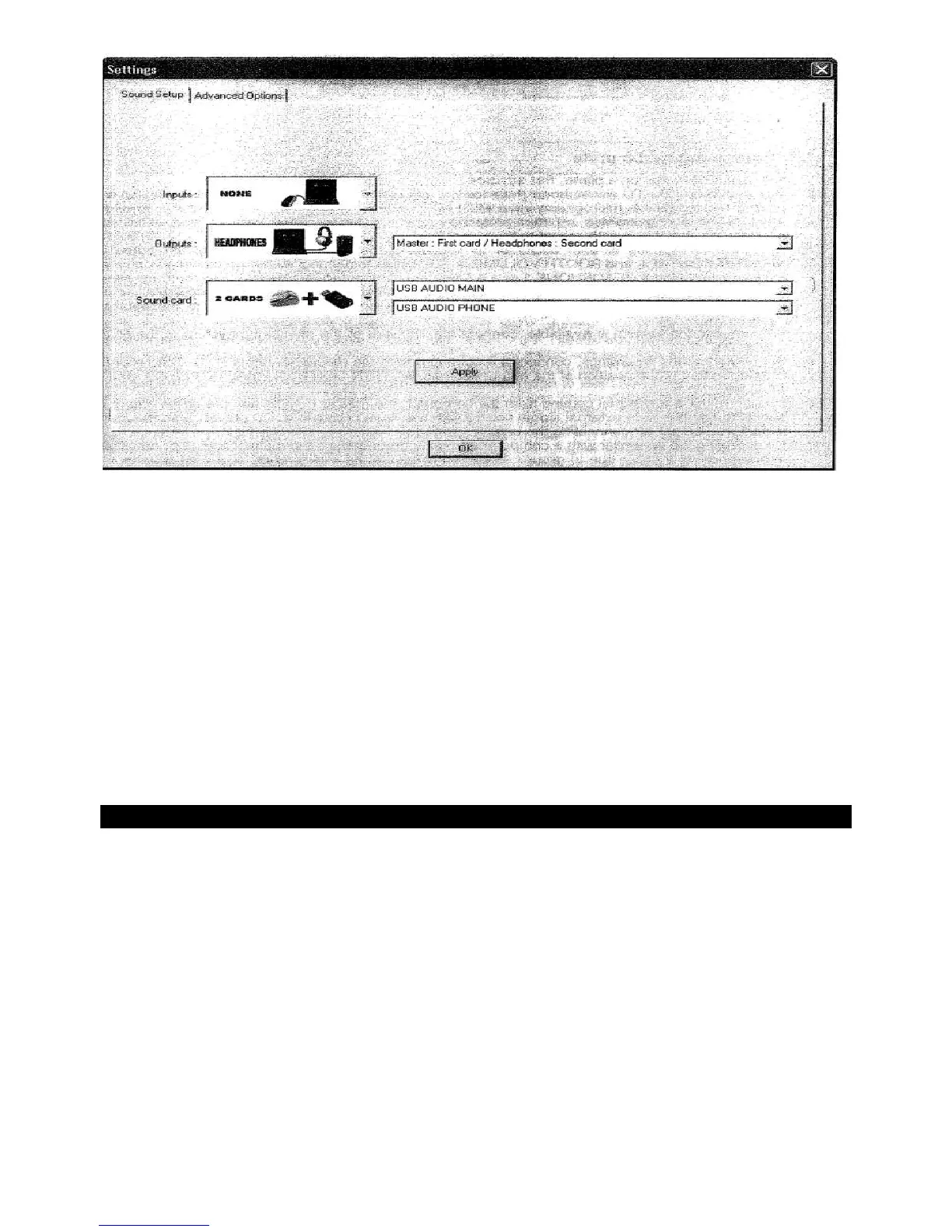14
1. Call the software configuration menu with the button CONFIG and configure the program for operation with
the PDC-07 in the tab Sound Setup.
2. In control panel Sound card, select the settings HEADPHONES. The two output channels master and
headphones will be available for the connector. If required, you can switch the output channels in the
adjacent control panel.
3. In control panel Sound card, select the setting 2 CARDS and in the adjacent panel the settings USB
AUDIO MAIN(=master channel) and USB AUDIO PHONE(=headphones channel).
4. Leave control panel input at NONE and confirm your settings with Apply.
LOADING TITLES FROM THE COMPUTER’S DATABASE
1. On the lower left side of the screen is the browser section of the software, which lists all compatible drives
and folders of the computer in a tree structure. From here you can access your music and video files. With
Virtual DJ PRO it is possible to create further navigation tools such as virtual folders, play and waiting lists,
and filters. With the function NetSearch you can search for titles and videos on the internet.
2. Shortly press the button ENTER/FOLDER SELECT to activate the browser section. Then turn the track
encoder to select a directory. Press the encoder to select subdirectories. With the button ENTER/FOLDER
SELECT you can jump back to the main directory. The search results window lists the titles with various
information: title, artist and beats per minute. Virtual DJ PRO displays further data of ID3 tags and MP4 and
MOV tags, e.g. with cover flow.
3. To search titles in the database of the computer enter the search term in the search field. Via the selector
button, several search criteria can be selected. The results will be shown below in the search result
window.
4. Select the desired title with the track encoder and press the button LOAD to load the tittle into Deck A or
press the button LOAD B to load it into Deck B. After loading, the display of the deck shows the name of
the artist and the title as well as the beats per minute, the elapsed and remain time, the gain level the key
and the pitch percentage.
