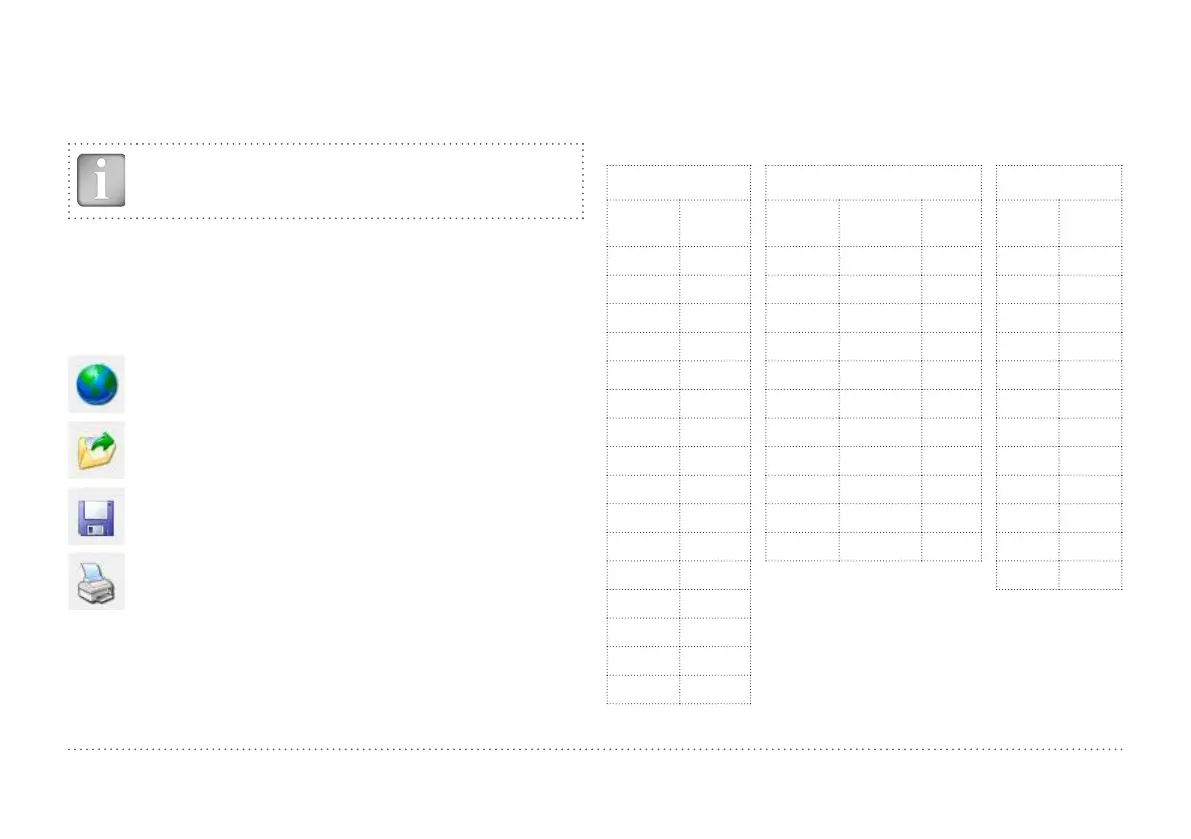35 © 2014 Proceq SA
8.3 Deleting Data
The menu item “Edit – Delete” allows you to delete one or more selected
series from the downloaded data.
NOTE! This does not delete data from the Profometer Touch-
screen Unit, only data in the current project.
The menu item “Edit – Select all”, allows the user to select all series in the
project for deletion, exporting etc.
8.4 Further Functions
The following menu items are available via the icons at the top of the
screen:
“PQUpgrade” icon - Allows you to upgrade your firmware via
the internet or from local files.
“Open project” icon – Allows you to open a previously saved
.pqm project.
“Save project” icon – Allows you to save the current project.
“Print” icon – Allows you to print out the project. You may
select in the printer dialog, if you want to print out all of the
data or selected readings only.
9. Appendices
9.1 Appendix A1: Rebar Diameters
Following rebar diameters can be selected:
Metric Imperial Japanese
Bar
size
Diam.
(mm)
Bar size Diam.
(inch)
Diam
(mm)
Bar
size
Diam.
(mm)
6 6 #2 0.250 6 6 6
7 7 #3 0.375 10 9 9
8 8 #4 0.500 13 10 10
9 9 #5 0.625 16 13 13
10 10 #6 0.750 19 16 16
11 11 #7 0.875 22 19 19
12 12 #8 1.000 25 22 22
13 13 #9 1.125 29 25 25
14 14 #10 1.250 32 29 29
... ... #11 1.375 35 32 32
35 35 #12 1.500 38 35 35
36 36 38 38
37 37
38 38
39 39
40 40
