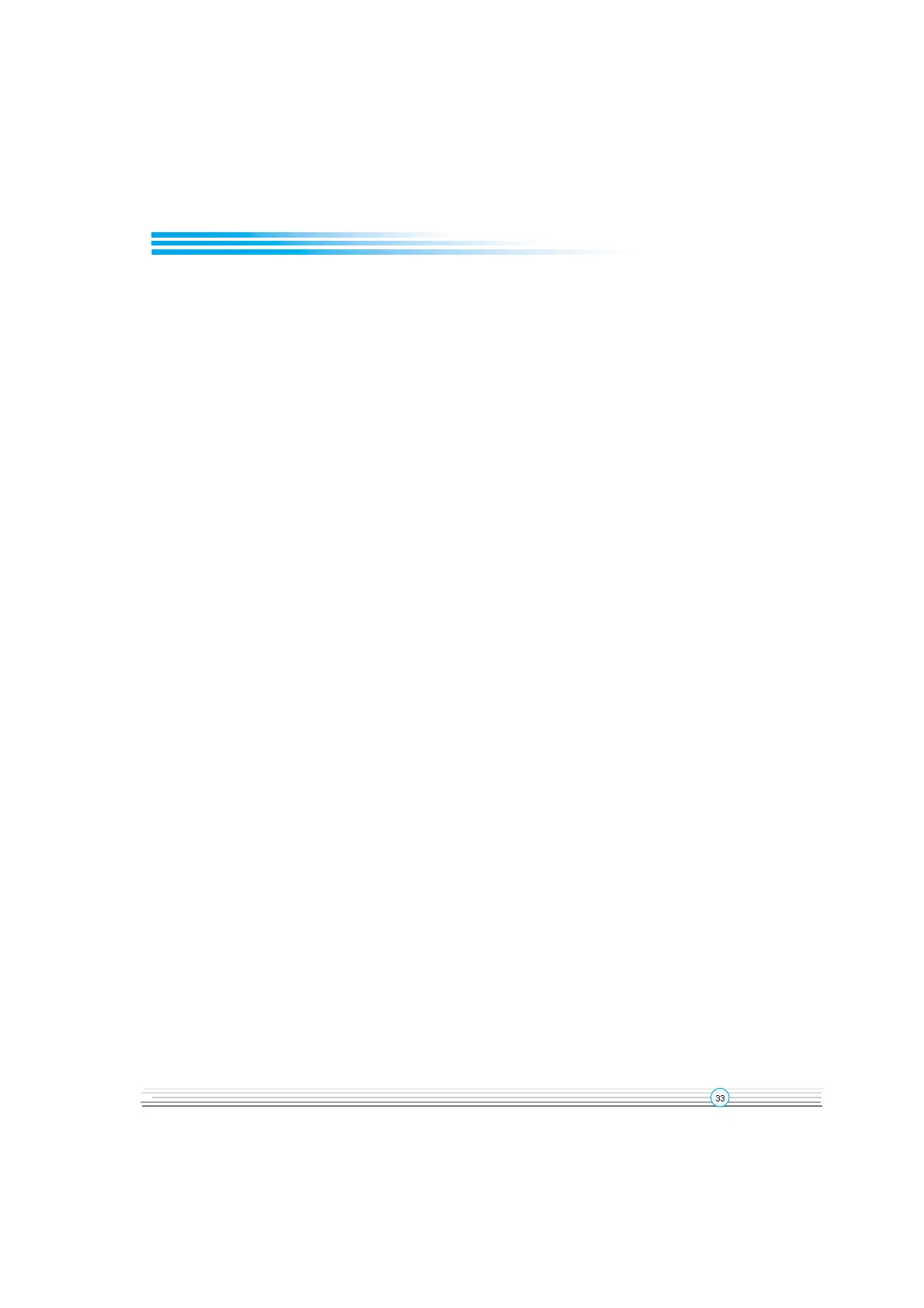Manual for Advance 6T series
Supervisor/ User Password
When this function is selected, the following message appears at the center of the screen
to assist you in creating a password.
ENTER PASSWORD
Type the password, up to eight characters, and press <Enter>. The password typed now
will clear any previously entered password from CMOS memory. You will be asked to
confirm the password. Type the password again and press <Enter>. You may also press
<Esc> to abort the selection.
To disable password, just press <Enter> when you are prompted to enter password. A
message will confirm the password being disabled. Once the password is disabled, the
system will boot and you can enter BIOS Setup freely.
PASSWORD DISABLED
If you have selected System in Security Option of Advanced BIOS Features menu,
you will be prompted for the password every time the system reboots or any time you try to
enter BIOS Setup.
If you have selected Setup in Security Option of Advanced BIOS Features menu, you will
be prompted for the password only when you enter BIOS Setup.
Supervisor Password has higher priority than User Password. You can use Supervisor
Password when booting the system or entering CMOS Setup to modify all settings. Also
you can use User Password when booting the system or entering CMOS Setup but can
not modify any setting if Supervisor Password is enabled.
Chapter 3
