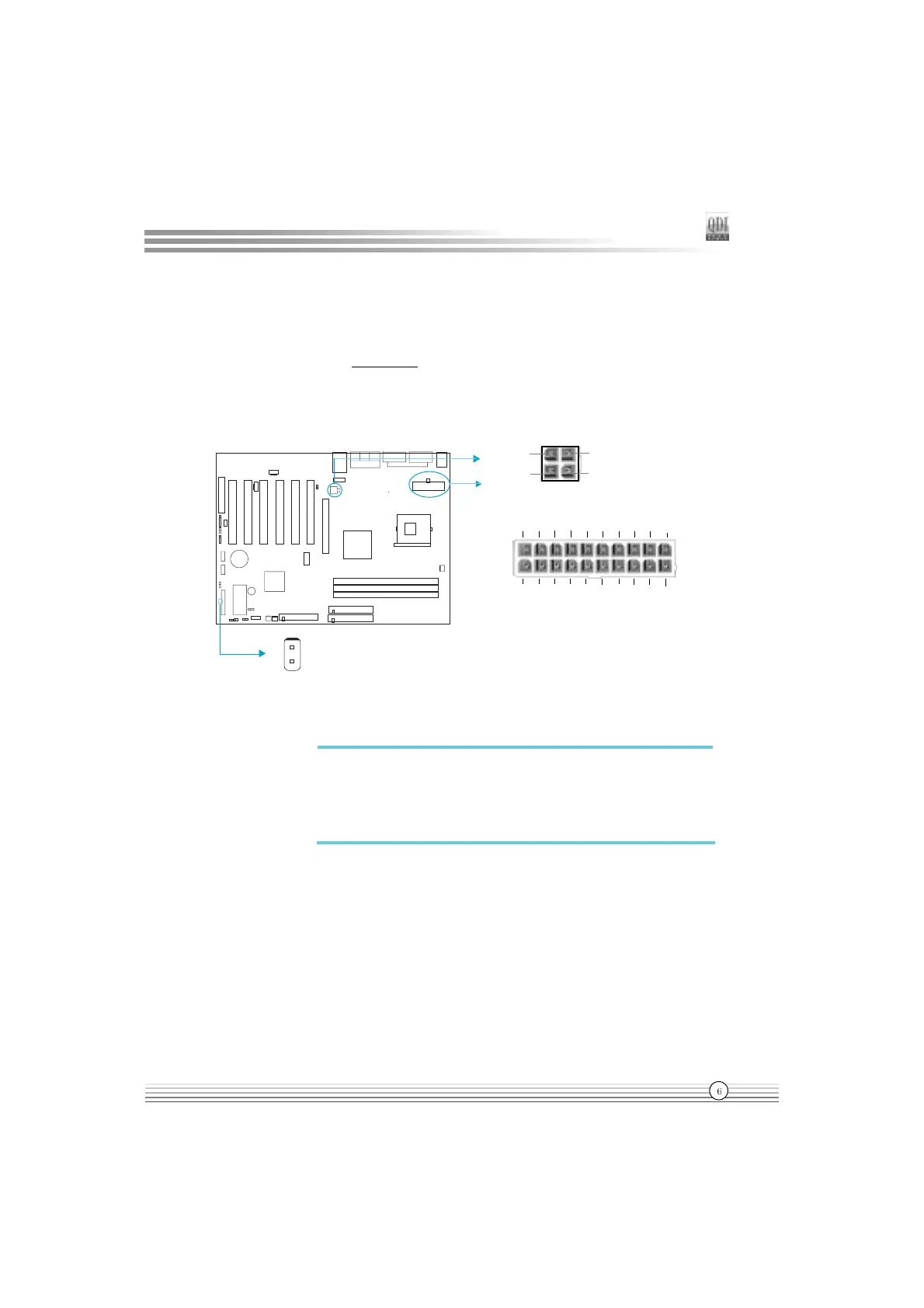Installation Instructions
Manual for S4 series
ATX12V Power Supply Connector & Power Switch (POWER SW)
Be sure to connect the power supply plug to this connector in its proper orientation. The
power switch (POWER SW) should be connected to a momentary switch. When powering
up your system, first turn on the mechanical switch of the power supply (if one is provided),
then push once the power switch. When powering off the system, you neednt turn off the
mechanical switch, just
Push once
*
the power switch. Superb 4 series mainboard only
support ATX12V power.
Hard Disk LED Connector (HD_LED)
The connector connects to the cases IDE indicator LED indicating the activity status of IDE
hard disk. The connector has an orientation. If one way doesnt work, try the other way.
Reset Switch (RESET)
The connector connects to the cases reset switch. Press the switch once, the system
resets.
POWER SW
Note
Note
If you change POWER BUTTON OVERRIDE from default
Instant-off to Delay 4 Sec in the POWER MANAGEMENT
SETUP section of the BIOS, the power switch should be
pressed for morethan 4 seconds before the system
powers down.
12V
12V
GND
GND
+12V Power Supply Connector
1
ATX Power Supply Connector
20
1
5V
5V -5V
GND GND PS-ON
-12V 3.3V
GND
12V
5VSB
5V
GND
3.3V
GND
5V
GND PS-OK
3.3V
GND
