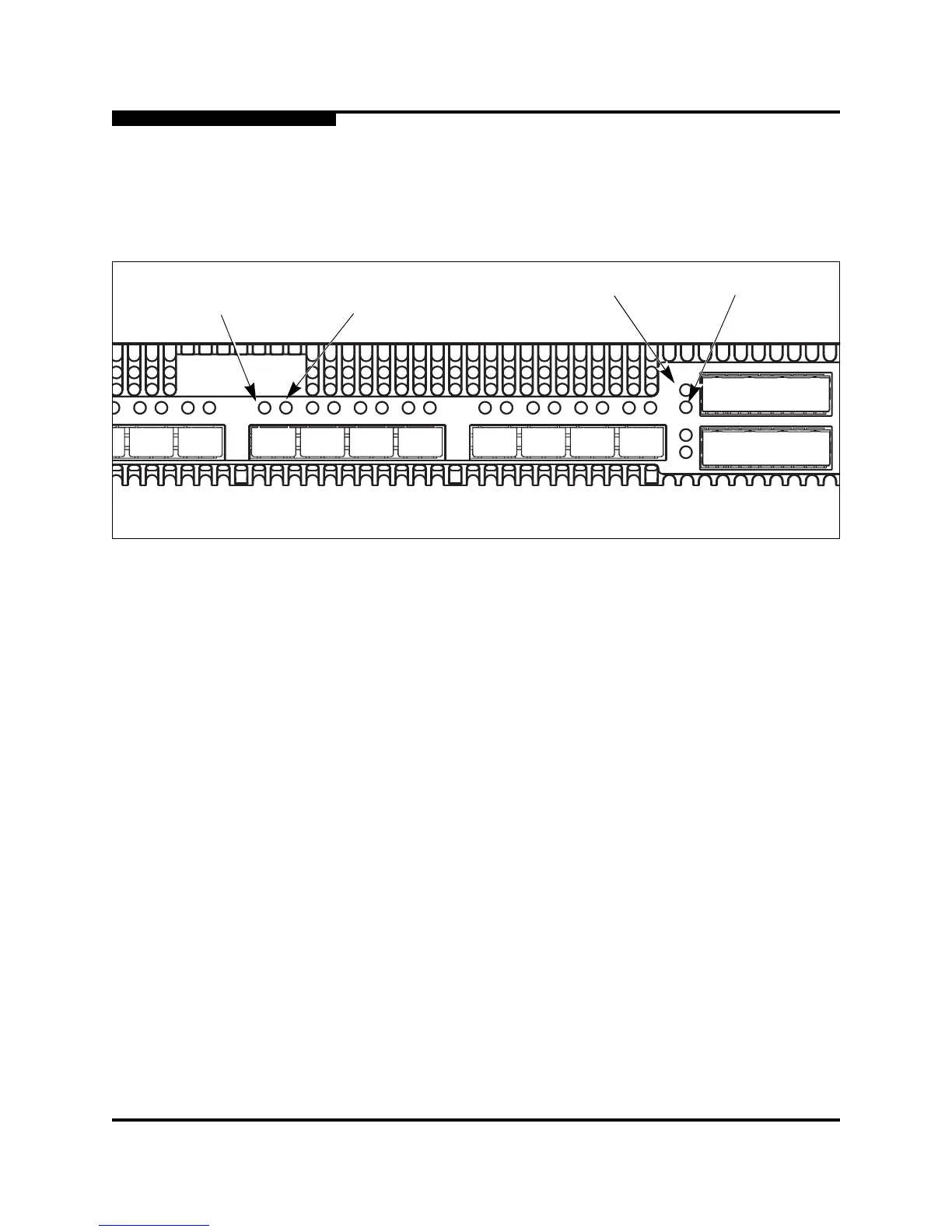2 – General Description
Fibre Channel Ports
2-6 59096-04 A
S
2.2.1
Port LEDs
Each port has its own Logged-In LED (L) and Activity LED (A) as shown in
Figure 2-5.
Figure 2-5. Port LEDs
2.2.1.1
Port Logged-In LED (Green)
The Logged-in LED indicates the logged-in or initialization status of the connected
devices. After successful completion of the POST, the switch extinguishes all
Logged-In LEDs. Following a successful port login, the switch illuminates the
corresponding logged-in LED. This shows that the port is properly connected and
able to communicate with its attached devices. The Logged-In LED remains
illuminated as long as the port is initialized or logged in. If the port connection is
broken or an error occurs that disables the port, the Logged-In LED is
extinguished. Refer to “Logged-In LED Indications” on page 5-7 for more
information about the Logged-In LED.
2.2.1.2
Port Activity LED (Green)
The Activity LED indicates that data is passing through the port. Each frame that
the port transmits or receives causes this LED to illuminate for 50 milliseconds.
This makes it possible to observe the transmission of a single frame. When
extending credits, the Activity LED for a donor port will reflect the traffic of the
recipient port. Refer to “Distance” on page 3-4 for more information about
extended credits and donor ports.
A
L
A
LA LALA
LA
LA LA
LA
LA
6 7 8 9 10 11 13 14 15
16
L
A
17
L
A
L
L
LA
12
Logged-In
LED (Green)
Activity LED
(Green)
Logged-In
LED (Green)
Activity LED
(Green)
1/2/4-Gbps Ports
10-Gbps Ports