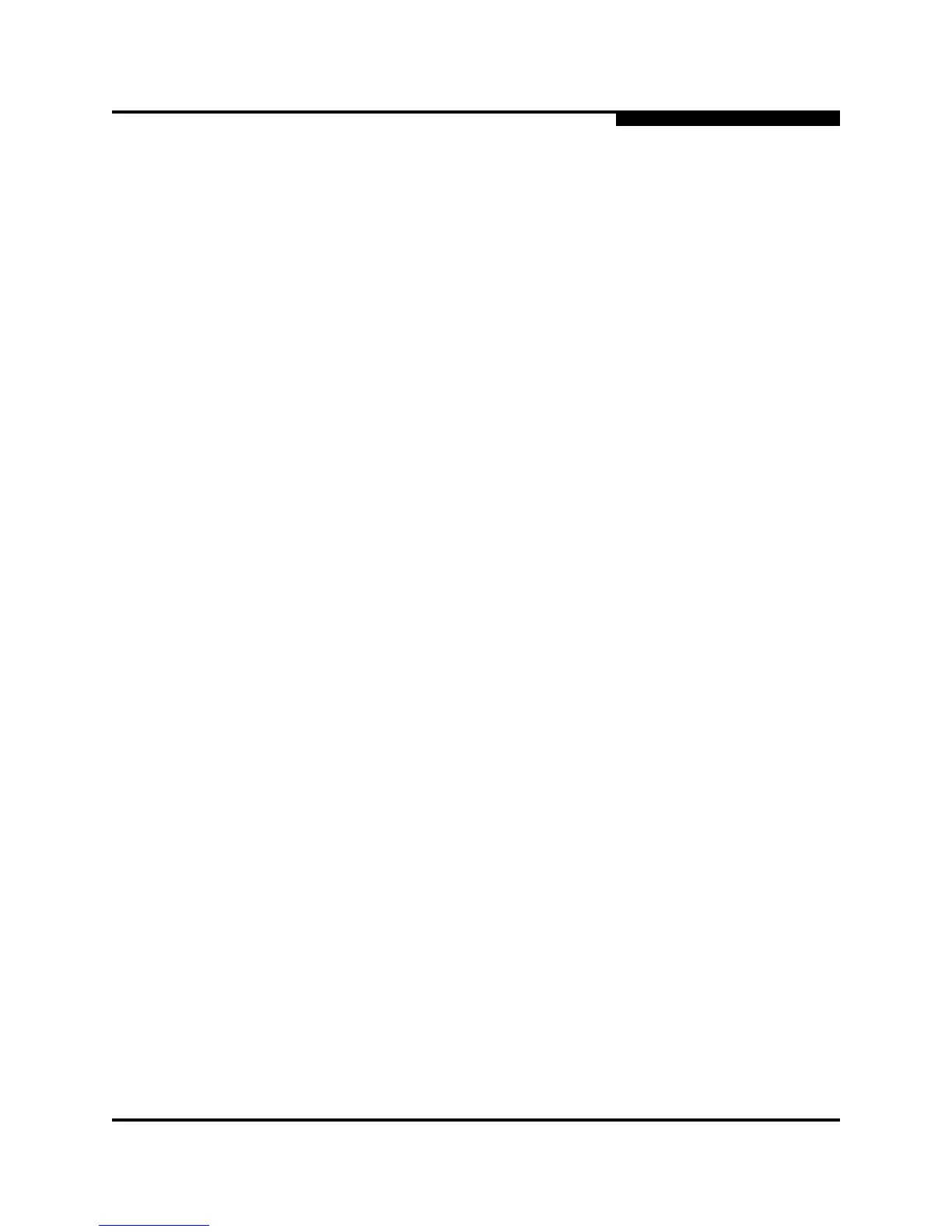4 – Installation
Installing a Switch
59096-04 A 4-15
A
To configure the switch using the command line interface, do the following:
1. Open a command window according to the type of workstation and
connection:
Ethernet (all platforms): Open a Telnet session with the default switch
IP address and log in to the switch with default account name and
password (admin/password).
telnet 10.0.0.1
Switch Login: admin
Password: *******
Serial – Windows: Open the HyperTerminal application on a Windows
platform.
a. Choose the Start button, select Programs, Accessories,
HyperTerminal, and HyperTerminal.
b. Select the connection you created earlier and choose the OK
button.
Serial – Linux: Open a command window and enter the following
command:
minicom
Serial – Solaris: Open a command window and enter the following
command:
tip hardwire
2. Open an admin session and enter the Set Setup System command. Enter
the values you want for switch IP address (EthNetworkAddress) and the
network mask (EthNetworkMask). Refer to the SANbox 5000 Series Fibre
Channel Switch Command Line Interface Guide for more information about
the CLI commands.
SANbox #> admin start
SANbox (admin) #> set setup system
3. Open a Config Edit session and use the Set Config Switch command to
modify the switch configuration.
NOTE: To insure fabric security, you should change the password
for the Admin account name. Refer to the Passwd
command in the SANbox 5000 Series Fibre Channel
Switch Command Line Interface Guide