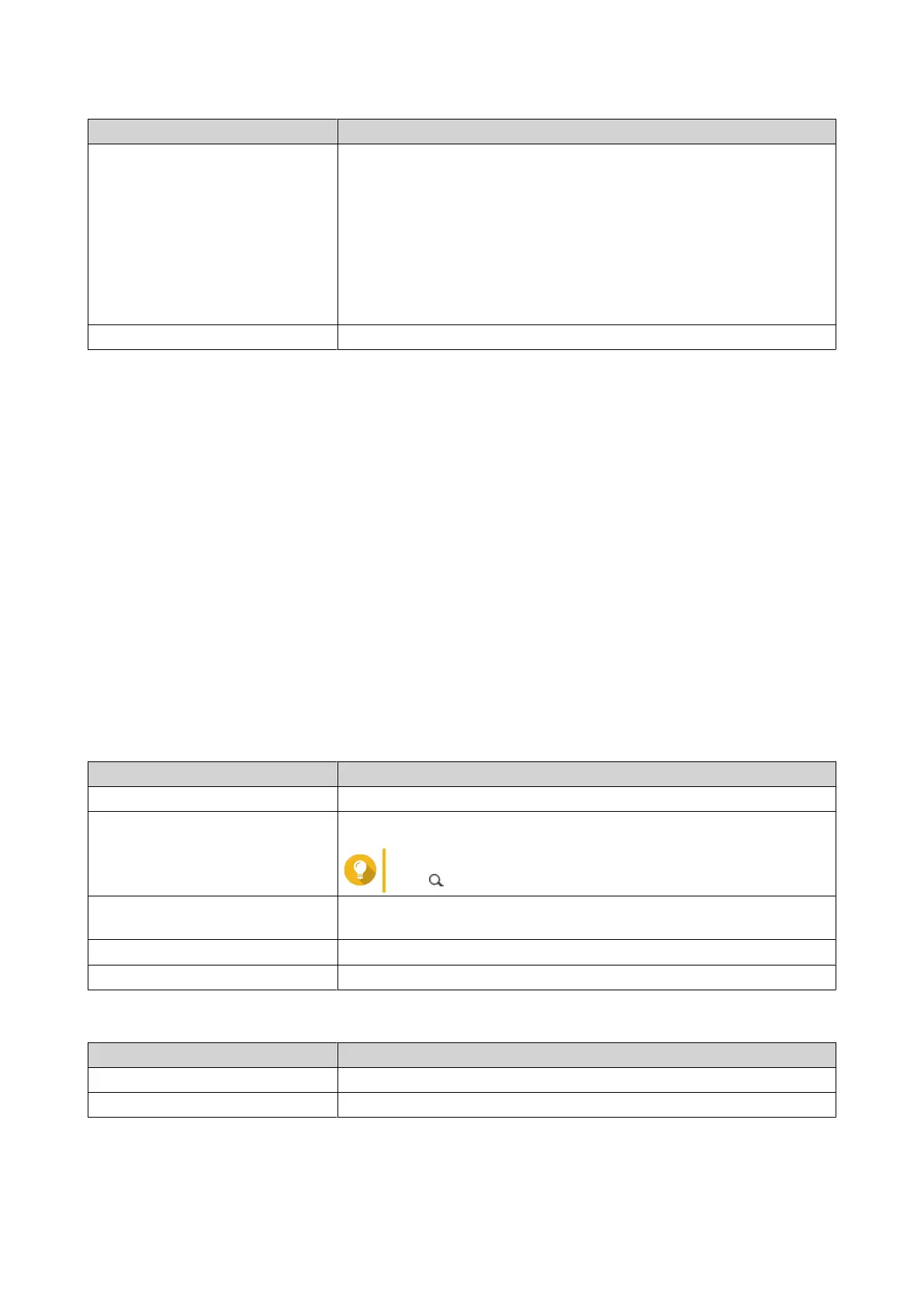Setting Description
Password Specify a password that contains 1 to 16 characters from any of the
following groups:
• Letters: A to Z, a to z
• Numbers: 0 to 9
• Special characters: . - _ ~ ! @ # $ % ^ & ( ) { }
• Does not start or end with a space.
Port Specify a port number to access the RTRR server.
7. Click Apply.
A conrmation window appears.
8. Click OK.
The remote server settings are completed.
Creating a One-Way Sync Job
1. On the source NAS, go to App Center > HBS 3 > Sync .
2. Click Sync Now.
3. Select One-way Sync Job.
The Create a Sync Job window appears.
4. Click Remote NAS.
5. Click Add New Account.
The Create a Storage Space window appears.
6. Select the destination NAS as the destination storage space and specify the following:
Setting Description
Name The name used to identify the storage space.
IP address / Host name The IP address or hostname used to access the storage space.
Tip
Click to scan for available devices.
Port The port number used to access the storage space.
This value must be between 1 to 65535.
Password The password used to access the storage space.
Use SSL connection Requires SSL connection when accessing the remote NAS.
7. Optional: Test the connection.
Test Description
Detect Server Tests the accessibility of the selected storage space.
Speed Test Tests the network connection speed of the selected storage space.
8. Click Create.
9. Click Select.
TS-433 User Guide
NAS Migration 34
