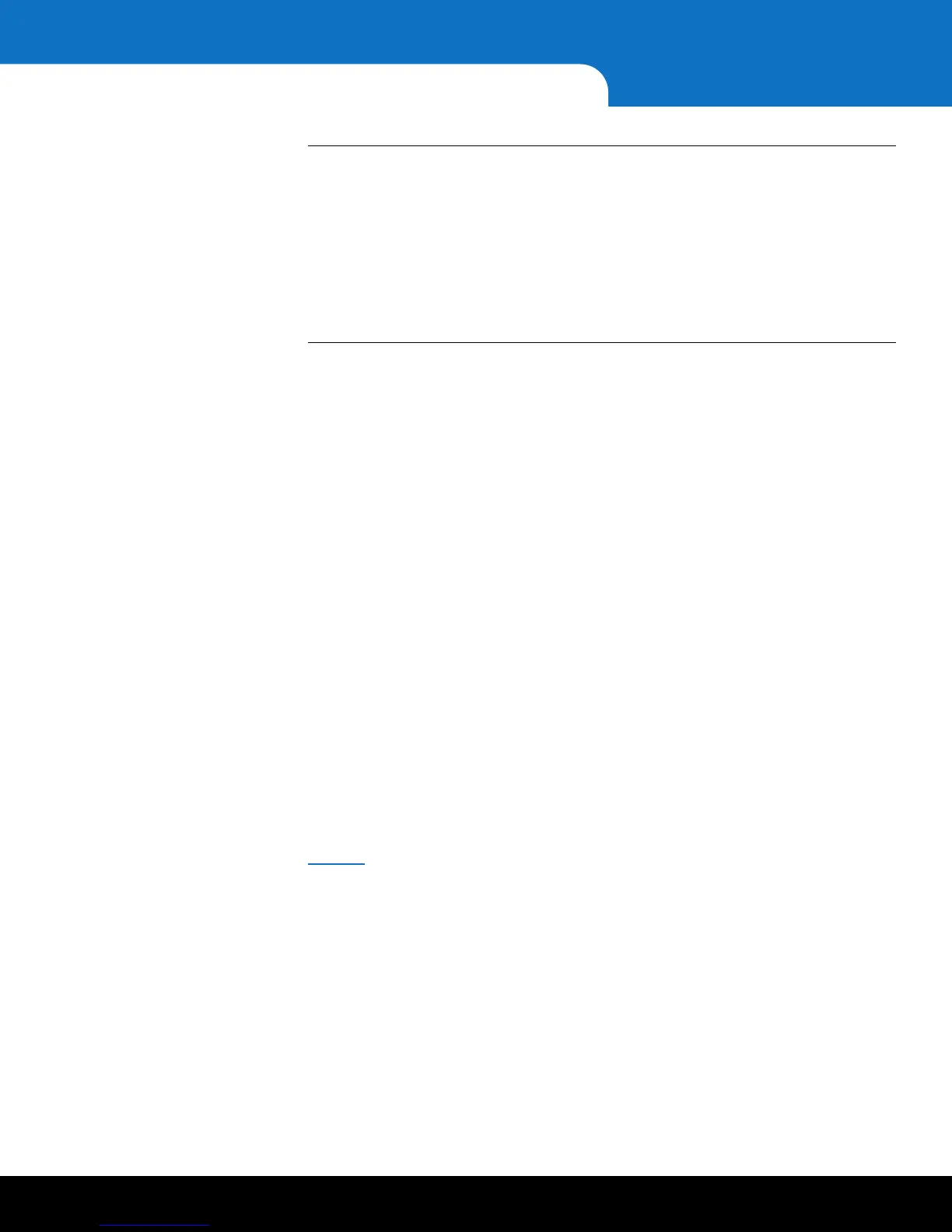22 Installing and Configuring the SKM KVM Servers
Quantum Scalar Key Manager 2.5 Quick Start Guide
Note: If you receive the following error message when trying to use the console,
follow the workaround steps listed below.
Error message: This kernel requires an x86-64 CPU, but only detected an
xxxx
CPU. Unable to boot - please use a kernel appropriate for your CPU.
Workaround: First be sure that you are indeed using a 64-bit host server. If
so, change the host BIOS processor settings as follows, then follow the
onscreen instructions:
- 64-bit: Yes
- Virtual Technology: Enable
- Execute Disable: Disable
4 At the skmserver login prompt, type the following (this is the user login ID which
will never change):
akmadmin
5 At the Password prompt, type the default password:
password
6 At the akmadmin@skmserver prompt, type:
./skmcmds
7 At the Password prompt, type the default password:
password
8 When prompted for the license, type the 29-digit License Key (including hyphens)
from the label on the CD case of the CD from which you deployed the .ova image,
and press <Enter>. The license is not case sensitive.
The license file is created.
9 When prompted, press <Enter>.
The End User License Agreement displays.
10 Read the license agreement. Press <Enter> to scroll through the agreement. At the
end, type
y to accept and continue or n to decline and stop the installation process.
11 When prompted, press <Enter> to set up the server.
12 The first setup wizard task prompts you to change the akmadmin password (see
Figure 7). There is only one password for SKM. It is called the akmadmin password,
and is required for all logins and access to commands, including backup and restore.