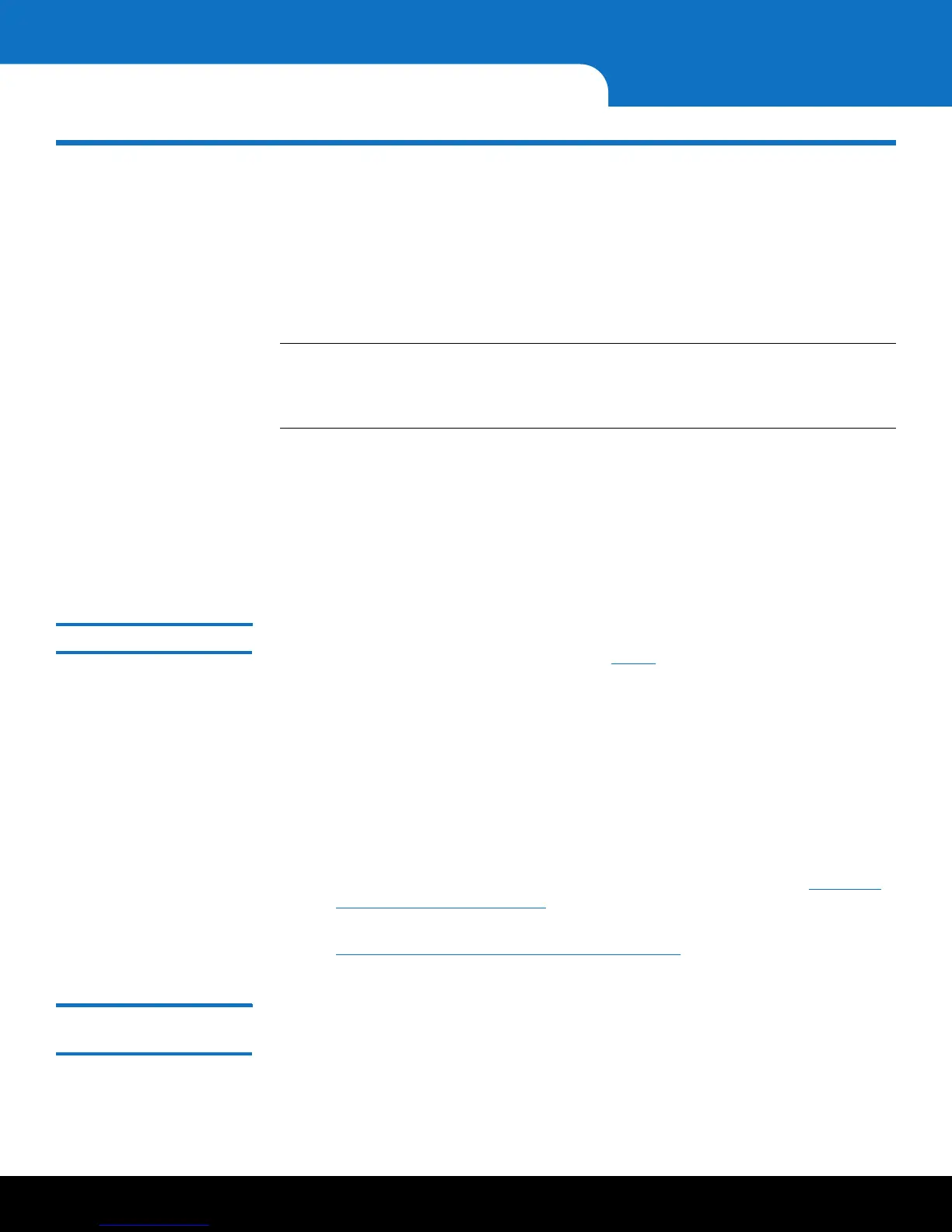28 Installing TLS Certificates on the SKM Server for SKM 2.4 (240Q) or Later
Quantum Scalar Key Manager 2.5 Quick Start Guide
Installing TLS Certificates on the SKM Server for SKM 2.4
(240Q) or Later
Beginning with SKM 2.4 (240Q), it is now possible to self-generate library/SKM TLS
communication certificates using SKM server with version 2.4 (240Q) or greater loaded.
This certificate-generation process generates sets of TLS certificates that can be loaded
onto the primary and secondary SKM servers and all libraries attached to the servers.
Note: The TLS certificate generation process must be run on only one of the SKM
servers, so there is no need to generate TLS Certificates on both SKM servers.
Either the Primary or Secondary SKM server can be used to generate the
certificates.
Specifically, the genSKMcerts script is loaded onto the SKM servers using one of two
ways to generate certificates:
• By executing the script using the “-d” option. Certificates are generated using a set
of default values similar to the certificates currently provided by Quantum.
• By executing the script
without
using the “-d” option. If the “-d” option is not used,
information used to generate the certificates must be provided.
Begin the Installation 1 SSH in to the SKM server. (If you have an SKM VM server, you can SSH in or continue
to use the vSphere console and proceed to
Step 4 below.)
2 At the skmserver login prompt, type the login ID:
akmadmin
3 At the Password prompt, type your password.
A message displays alerting you that the SKM key server will be stopped.
4 Type y to agree to stop the SKM key server and continue.
A message appears stating the SKM key server is being stopped.
5 Do one of the following:
• To execute the script using the -d option, proceed with the steps in Executing
the Script Using the -d Option on page 28.
• To execute the script
without
using the -d option, proceed with the steps in
Executing the Script Without Using the -d Option on page 31.
Executing the Script
Using the -d Option
Use the following procedure to generate certificates using the -d option, which uses
default values. The generated certificates are valid for ten years from the date on which
they were generated.
1 Once logged into the SKM server, execute genSKMcerts –d to generate certificates
using the defaults.