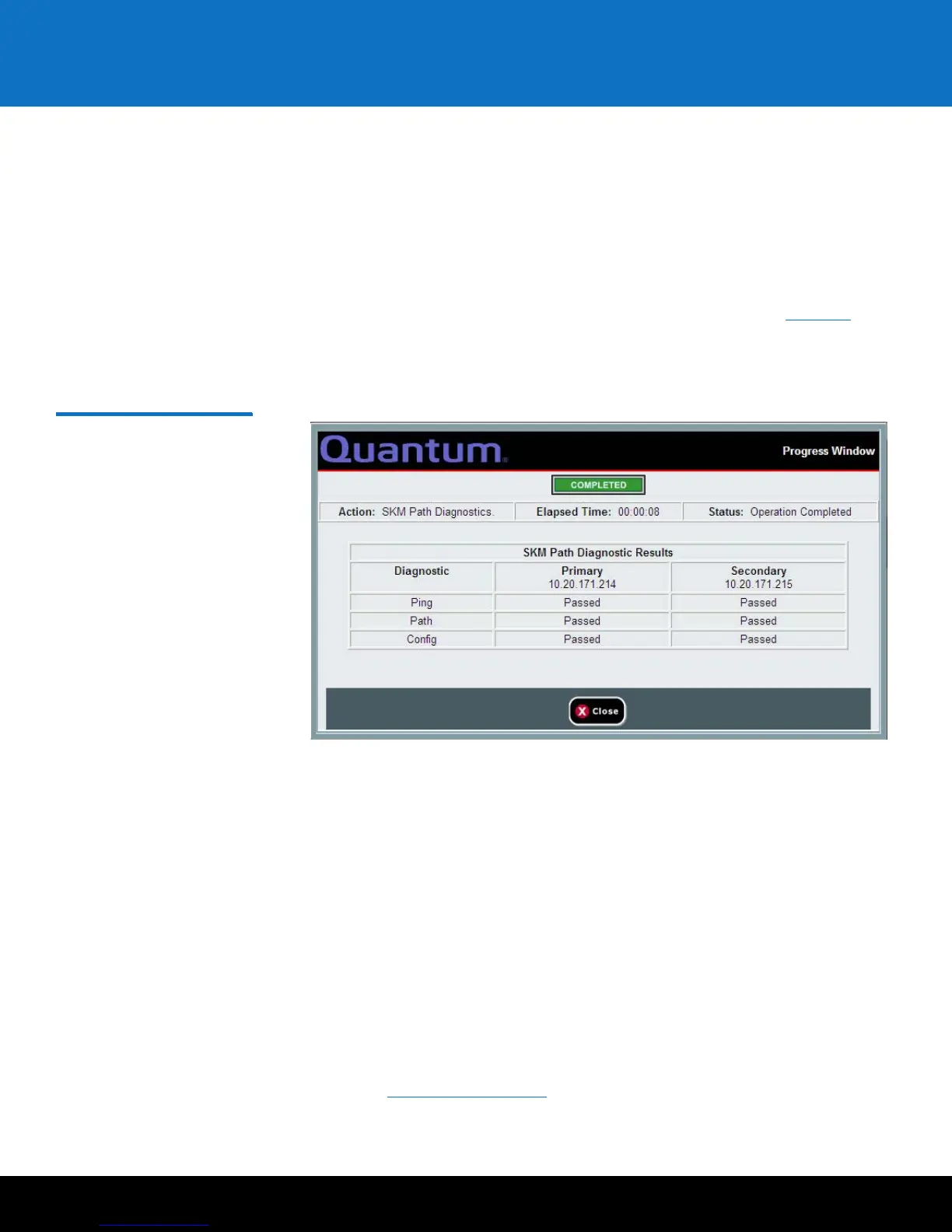Configuring Your Library For SKM 39
Scalar Key Manager 2.5
4 Configure the SKM server IP addresses on the library.
a From the library’s Web client, navigate to the encryption system configuration
screen.
b Enter the primary and secondary SKM server IP addresses or host names in the
fields provided.
c Click Apply.
5 Run EKM Path Diagnostics and make sure all the tests pass. Pass/fail status is
displayed in a progress window after the diagnostics completes (see
Figure 12). This
is required to make sure the library is connected properly to both SKM servers. If any
of the tests fail, follow the instructions in the online help or library user’s guide to
troubleshoot and then run EKM Path Diagnostics again.
Figure 12 EKM Path
Diagnostics PASSED Window
6 Configure SKM partitions and generate data encryption keys:
a On the library’s Web client, navigate to the encryption partition configuration
screen.
b For each partition in which you will use SKM, in the Encryption Method drop-
down list, select Enable Library Managed.
c Click Apply.
Data encryption keys are generated. When you enable library managed
encryption on a partition in the library for the first time, the library
automatically triggers each SKM server to generate a set of unique data
encryption keys. The key generation process should take 30 minutes or less to
complete, depending on network performance. The library notifies you when
the process is complete.
d Wait for the process to complete before continuing to the next step.
7 Save the library configuration.
8 Proceed to Backing Up the Servers on page 43.