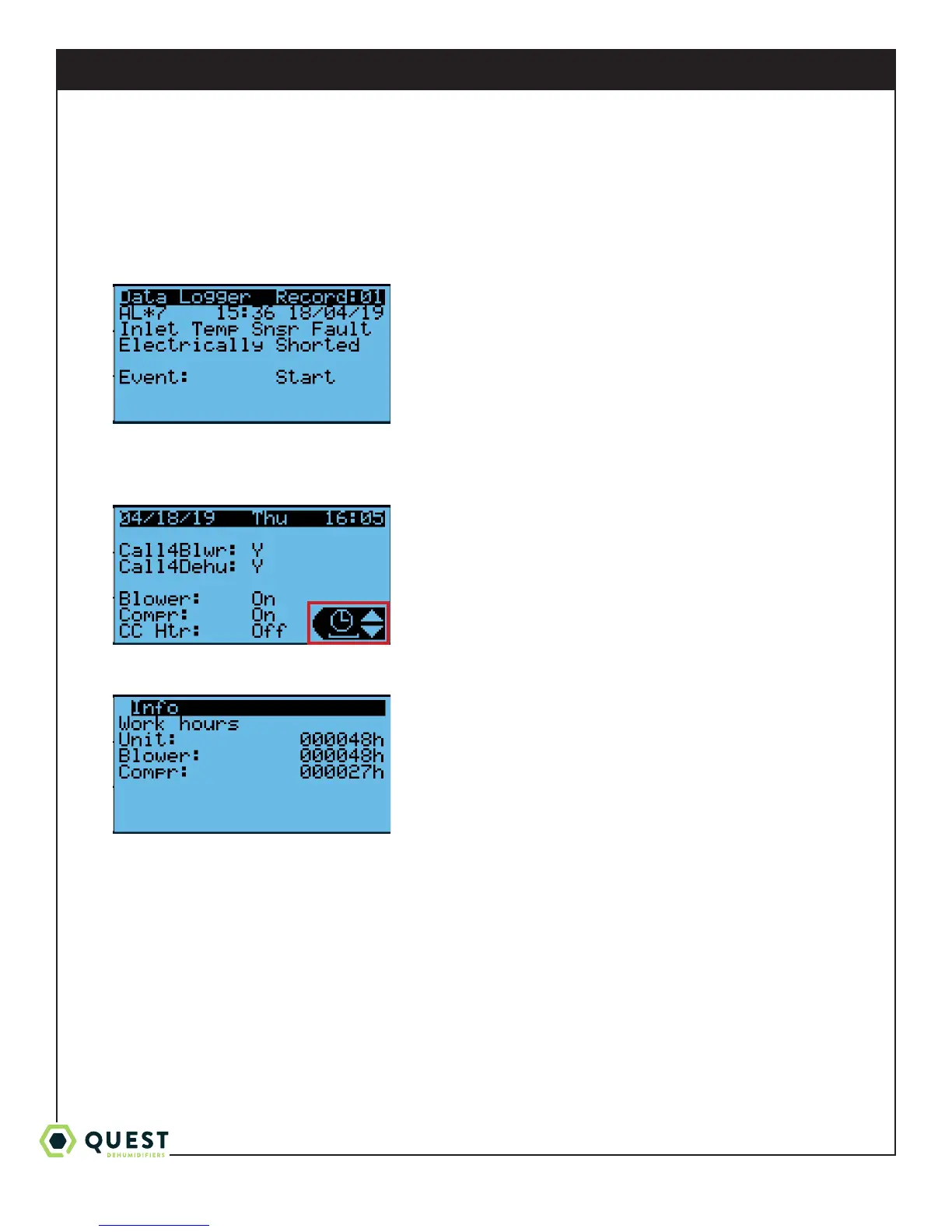1-877-420-1330
Quest 876 Installation, Operation and Maintenance Instructions
13
www.QuestClimate.com
info@QuestClimate.com
3. Press Enter to access the Alarm Log. This allows you to cycle through the 50 most recent alarms, whether they are
active or if they’ve been resolved. These are arranged from newest to oldest. The Alarm Log screen is similar to the
Active Alarm screen, except for a few dierences:
* The Alarm Log screen does not display the current operating mode
* The Alarm Log screen shows both when the alarm was first triggered (Event: Start) and when the fault condition
was resolved (Event: Stop).
9.4 Viewing Unit Run Hours
1. From any screen, press Escape several times to return to the main status screen. Press Up/Down until the clock icon
is displayed in the lower-right of the screen.
2. Press Enter to display the operating hours for the entire unit (compressor or fan), for the blower, and for the
compressor.
