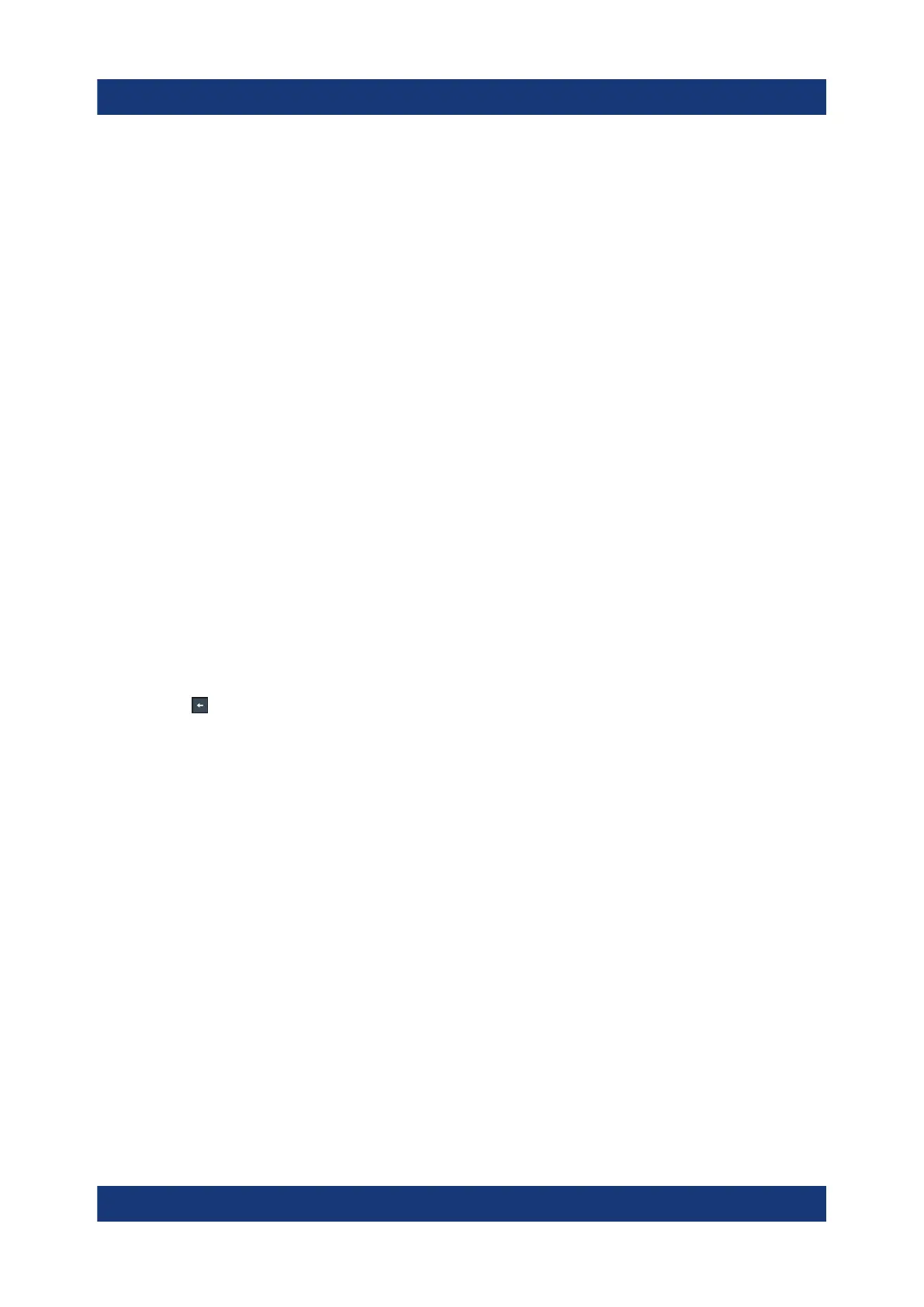Instrument control
R&S
®
LCX Series
48Getting Started 1179.2254.02 ─ 03
To open the main menus
To open the two main menus:
1. Press the [settings] at the front panel.
2. Select (tap) the corresponding tab on the screen.
The selection leads you either to a settings parameter directly, or to a dedica-
ted dialog.
To open a dialog
To open one of the dialogs, or editors, you have several options:
1. Press the corresponding hardkey at the front panel, e.g. the [Freq.] key.
2. Select (tap) a softkey on the screen, e.g. "Frequency:"
To close a dialog
1. To return to the home screen, press the [home] key.
2. To return to a previous dialog, the R&S LCX provides several softkeys:
● Softkeys that prompt you to confirm your selection, as e.g. "Select" or "Ok"
● the
(back) softkey in the left upper corner of a dialog
● Softkeys that prompt you to confirm your selection, as e.g. "Select" or "Ok"
automatically close a dialog.
● the [Back] key or the [rotary knob] at the front panel
To select a parameter
If many parameters available, they are often provided in a list:
1. If necessary, scroll through the list.
Tip: You do not need the focus exactly on the bar, touch and swipe the list.
2. As an alternative, you can use the [rotary knob]:
a) Turn the knob to select the parameter.
b) Press the knob to confirm your selection.
6.2.3 Entering data
Some parameters have their own key at the front panel.
Means of manual interaction
