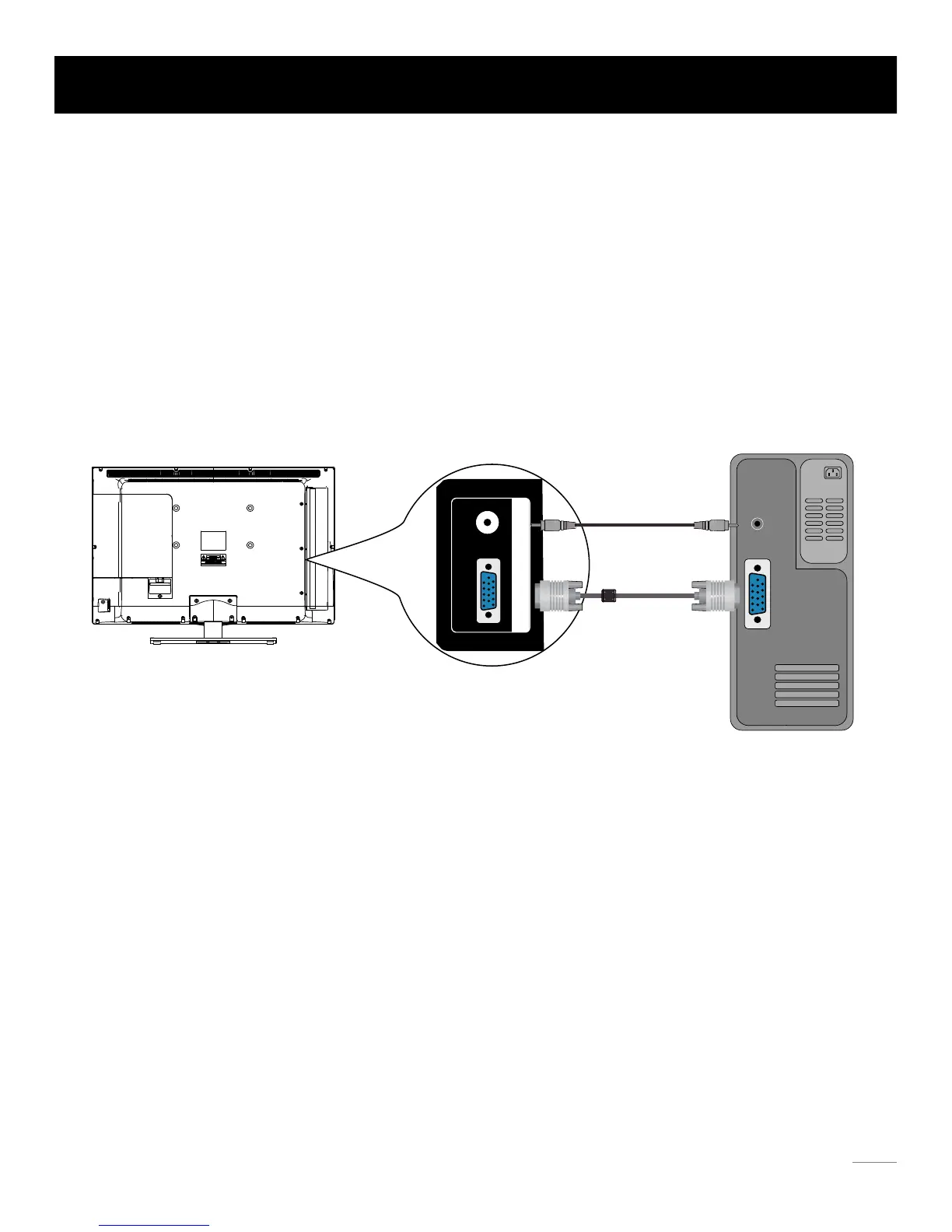The back of TV
Side Panel Connections
Connecting a computer
To connect a computer, follow these steps:
1. Connect the PC INPUT VGA port on the side of TV to the VGA output jack of device via D-sub 15-pin cable.
2. Connect the PC INPUT Audio-In jack on the side of TV to the audio output jack of computer with audio cable (3.5mm).
PC Connection
The picture below is an example of a connection using your TV as a PC monitor.
How to Obtain Various Kinds of Input Sources
After connection is done, press INPUT button on remote control or TV top panel to choose the input source you need.
See page 21, Basic Operation of TV.
Note: If you want to use your TV as a monitor, please notice that the maximum resolution for 26LB33RQ/32LB30RQ is
1366*768, 32LB45RQ is 1920*1080. Please set the computer graphic correctly.
15
Speaker or
headphone
VGA
PC
UTINPP
C
A
G
V
nI-oidA
u