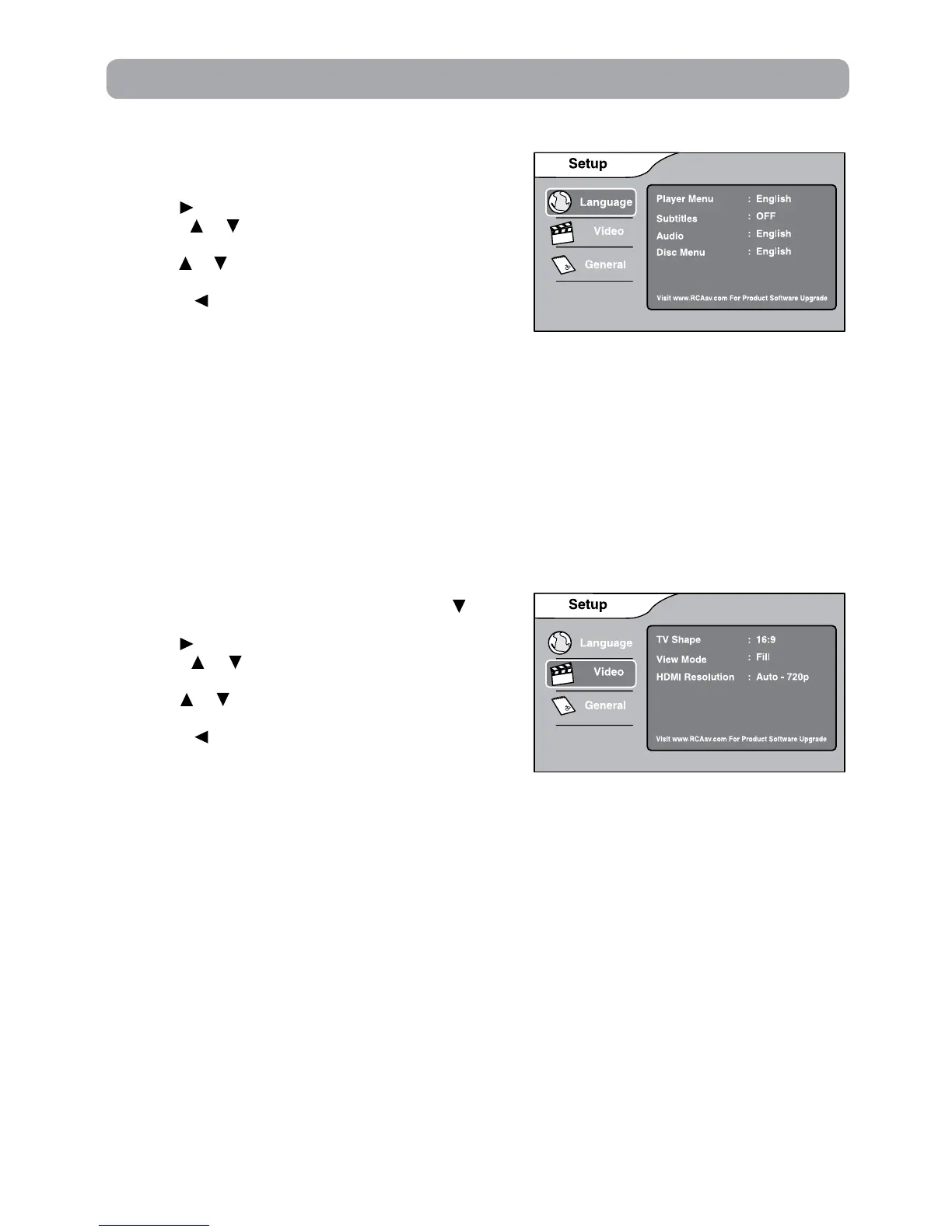Customizing the Function Settings
Language Setup
1.In STOP mode, press the SETUP button. Language is
highlighted.
2.Usethe button to move the highlight bar to the right,
press the or button to select Player Menu, Subtitles,
Disc Menu and Audio, press the OK button to select.
3. Use the or button to select your preferred language,
then press the OK button to confirm.
4. Press the button to go back to the previous menu.
Repeatsteps2and3toadjustotheroptions.
5.ToexittheSETUPMENUandreturntothenormalscreen,
press the EXIT or SETUP button.
Note:
• Somediscsmaynotplayintheaudiolanguageselected.Apriorlanguagemaybeprogrammedonthe
disc.
• Some discs may be set to display subtitles ina language other than the one selected. A prior subtitle
language may be programmed on the disc.
• Somediscsallowyoutochangesubtitleselectionsviathediscmenuonly.Ifthisisthecase,presstheMENU
button and choose the appropriate subtitle from the selection on the disc menu.
• Somediscsmaynotincludedyourpre-selectedlanguage.Inthiscase,theplayerautomaticallydisplaysdisc
menus consistent with the disc’s initial language setting.
Video Setup
1.InSTOPmode,presstheSETUPbutton.Pressthe button
to select Video.
2.Usethe button to move the highlight bar to the right,
press the or button to select TV Shape, View Mode
and HDMI Resolution, press the OK button to select.
3. Use the or button to select your settings, then press
the OK button to confirm.
4. Press the button to go back to the previous menu.
Repeatsteps2and3toadjustotheroptions.
5.ToexittheSETUPMENUandreturntothenormalscreen,
press the EXIT or SETUP button.
TV Shape
Depending on the format of the Blu-ray Disc or DVD, you can choose the picture format (aspect ratio) best
suited to the format of your TV screen:
4:3
• Whenwide-screenvideoisplayed,thismodeclipstherightandleftsidesoftheimagesothatitcanbe
viewed on a conventional screen.
• Somewide-screendiscsthatdonotpermitPanScanmodeplaybackareautomaticallyplayedinletterbox
mode.
• Whenwide-screenvideoisplayedinthismodeonaconventionalAnalogTV,blackbandsappearatthe
top and bottom of the screen.
16:9
• This is the correct mode for playing wide-screen videos on on a wide-screen TV (most modern Digital
TV’s).
Note:
• ThedisplayablepicturesizeisdeterminedbytheDVDdisc.Thereforetheplaybackpictureofsomediscs
may not conform to the picture size you select.
• Whenyouplaydiscsrecordedinthe4:3aspectratio,theplaybackpicturewillalwaysappearinthe4:3
aspect ratio regardless of the TV TYPE setting.
