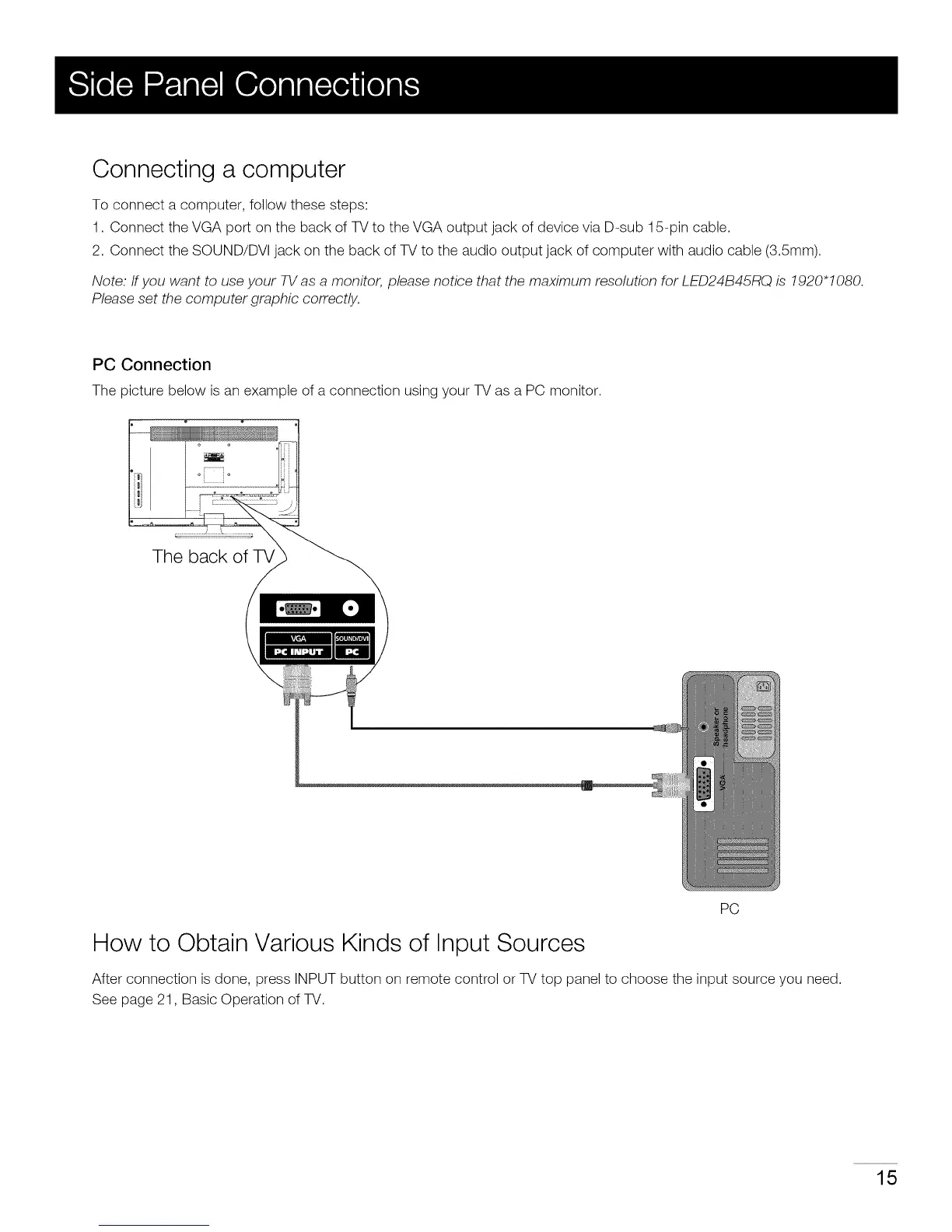Connecting a computer
To connect a computer, follow these steps:
1. Connect the VGA port on the back of TV to the VGA output jack of device via D-sub 15-pin cable.
2. Connect the SOUND/DVl jack on the back of TV to the audio output jack of computer with audio cable (3.5mm).
Note: ff you want to use your TV as a monitor, please notice that the maximum resolution for LED24B45RQ is !920"!080.
Please set the computer graphic correctly.
PC Connection
The picture below is an example of a connection using your TV as a PC monitor.
The back of TV
PC
How to Obtain Various Kinds of Input Sources
After connection is done, press INPUT button on remote control or TV top panel to choose the input source you need.
See page 21, Basic Operation of TV.
15