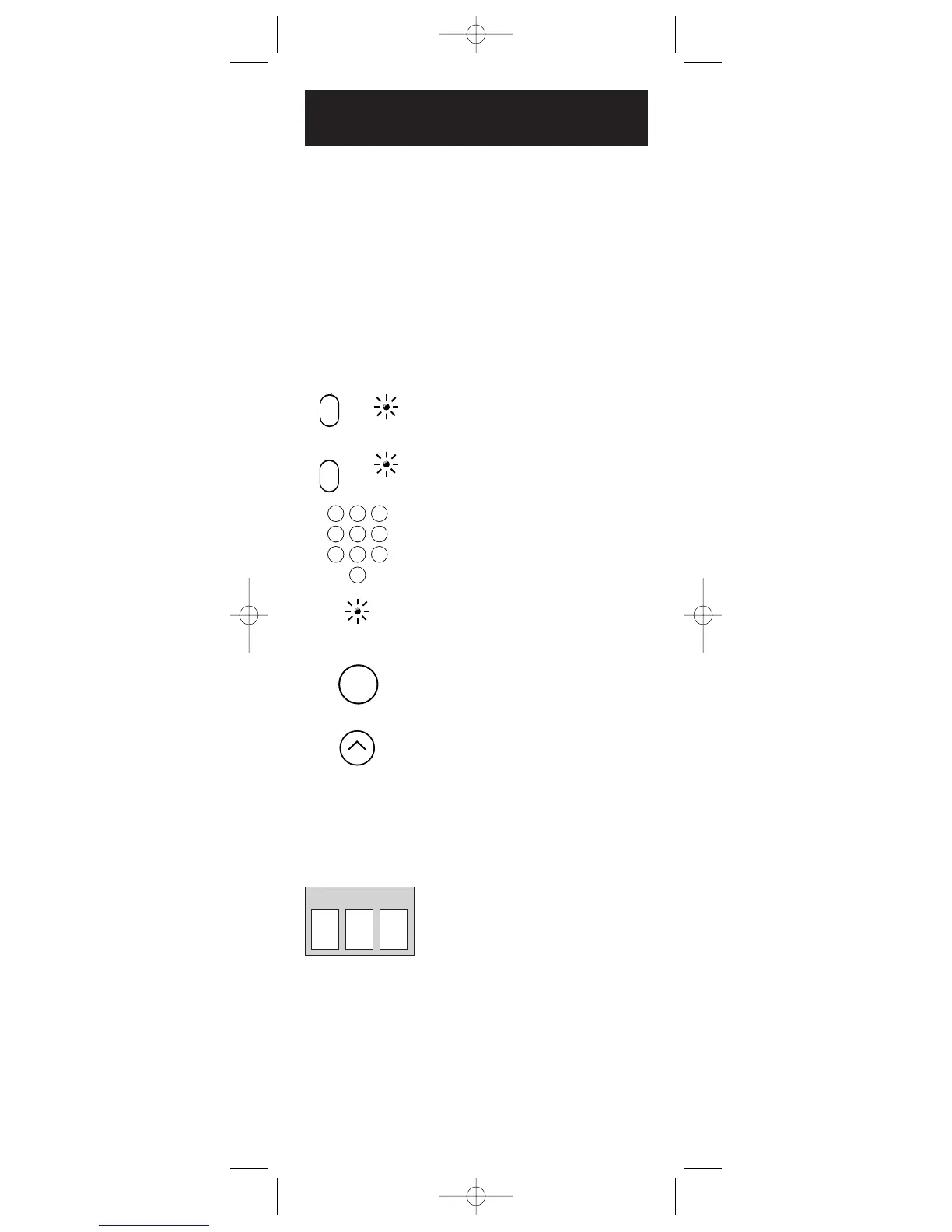6
Program for VCR or DVD—
Direct Entry Method
VCR•
DVD
1. Manually turn on the VCR or DVD.
2. Locate the enclosed VCR or DVD
Code List. Find your brand in the
VCR or DVD Codes.
Note: If your brand isn’t listed, use
one of the Code Search methods to
program this remote control. (See
section on Code Search on page 8).
3. Press and hold the CODE SEARCH
key until the indicator light
illuminates. Then release the CODE
SEARCH key.
4. Press and release the VCR•DVD key.
The indicator light blinks and then
remains lit.
5. Use the number keys on the remote
to enter the first code listed for your
brand. After you enter a valid three-
digit code, the indicator light turns off.
Note: If you enter an invalid code, the
LED flashes rapidly for two seconds.
Start over at step 3.
6. Aim the remote at the component.
Press the POWER key. If your VCR or
DVD player turns off, you have found
the correct code.
7. If your VCR or DVD does not turn
off, repeat steps 3-6 above, entering
the next code for your brand.
If none of the codes work or your
brand is not listed, use one of the
Code Search methods to program
this remote. (See Code Search section
on page 8).
8. With your VCR or DVD on, press
the CHANNEL UP key. If the VCR
or DVD responds, no further
programming is required.
9. Enter the code in the box provided
on this page for future reference.
In order for the three-component universal remote to control
your VCR or DVD, you must program it with the code that
matches your component. Most RCA, GE and PROSCAN
VCRs or DVDs do not require programming. Check to see if
your VCR or DVD responds to the remote before you begin
programming. To program your remote to control your VCR
or DVD, follow these steps:
(BLINK)
(OFF)
