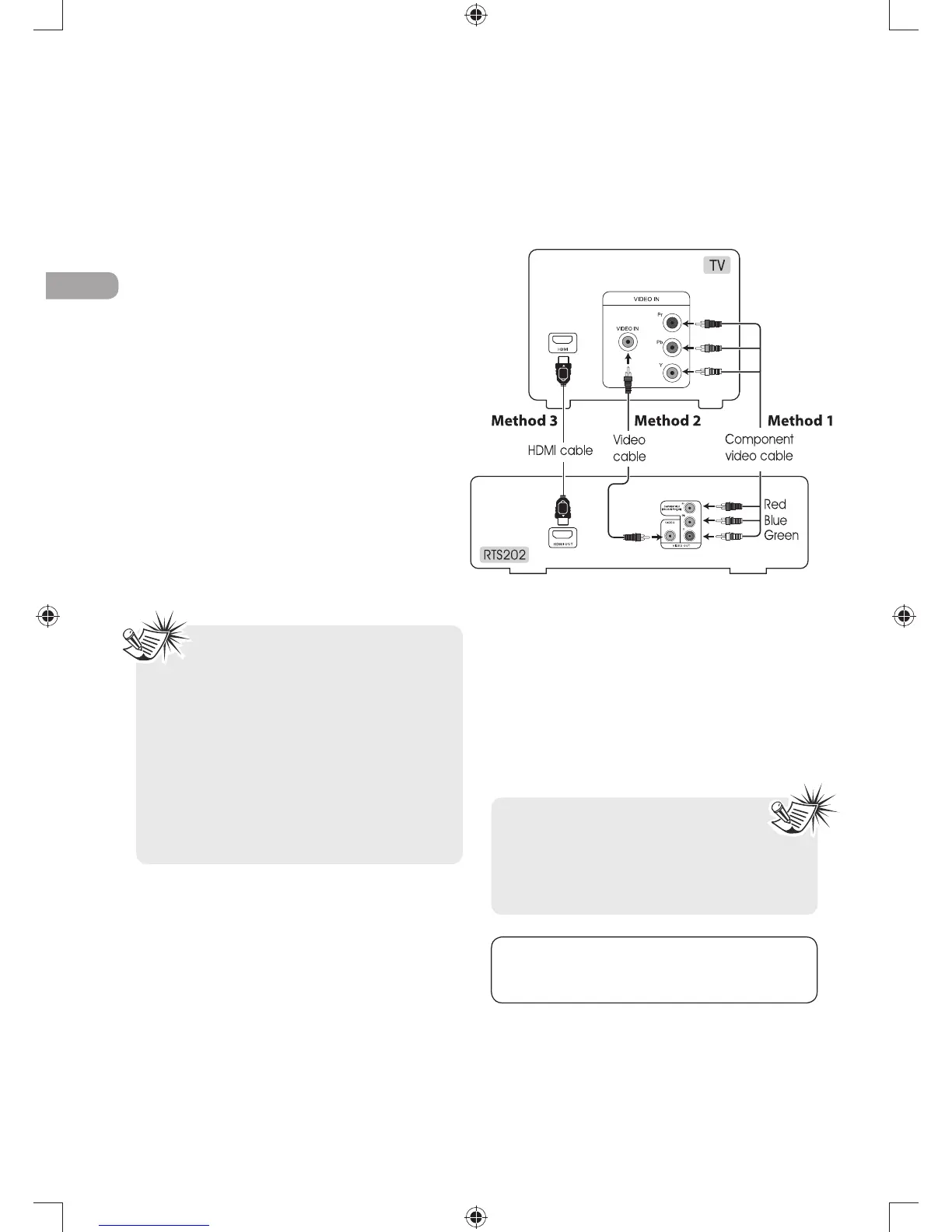EN
4
Connecting to your TV
Method 1
Component video jacks (Pr, Pb, Y)
s4HECOMPONENTVIDEOJACKSARECOLORCODED
green, blue and red.
s!DDITIONALCOMPONENTVIDEOCABLESNOT
supplied) are required to provide best picture
quality. They are usually color-coded green,
blue and red.
s#ONNECTTHECOMPONENTVIDEO/54JACKSON
the receiver to the component video IN jacks
on your TV so the video content goes from
the receiver to the screen.
Method 2
Composite video jack (yellow)
s4HEBASICVIDEOJACKISCOLORCODEDYELLOW
s6IDEOCABLEYELLOWISSUPPLIEDFORTHE
connection for good picture quality.
s#ONNECTTHEVIDEO/54JACKONTHERECEIVERTO
the IN jack on your TV so the video content
goes from the receiver to the screen.
s)FYOURTELEVISIONISAHIGHDElNITION
television, use the unit’s progressive
scan output to get the highest possible
video resolution. Set the Progressive Scan
option in the Video menu to On.
s)FONEOFTHEDEVICESISNOTWORKINGCHECK
that all the cables have been inserted
properly into the jacks.
s)FYOURCOMPONENTHASONLYONEINPUT
for audio (mono), connect it to the left
(white L/Mono) audio jack on the TV and
don’t connect the right audio part of the
cable.
HDMI, the HDMI logo and High-Definition Multimedia
Interface are trademarks or registered trademarks of
HDMI licensing LLC.
Method 3
HDMI
s($-)STANDSFOR(IGH$ElNITION-ULTIMEDIA
Interface. HDMI transfers digital audio and
uncompressed digital video on a single
cable.
s0RESSTHE($-)BUTTONONTHEREMOTECONTROL
to change output signals as follows: 480p,
720p, 1080i and 1080p.
Connections and Setup
