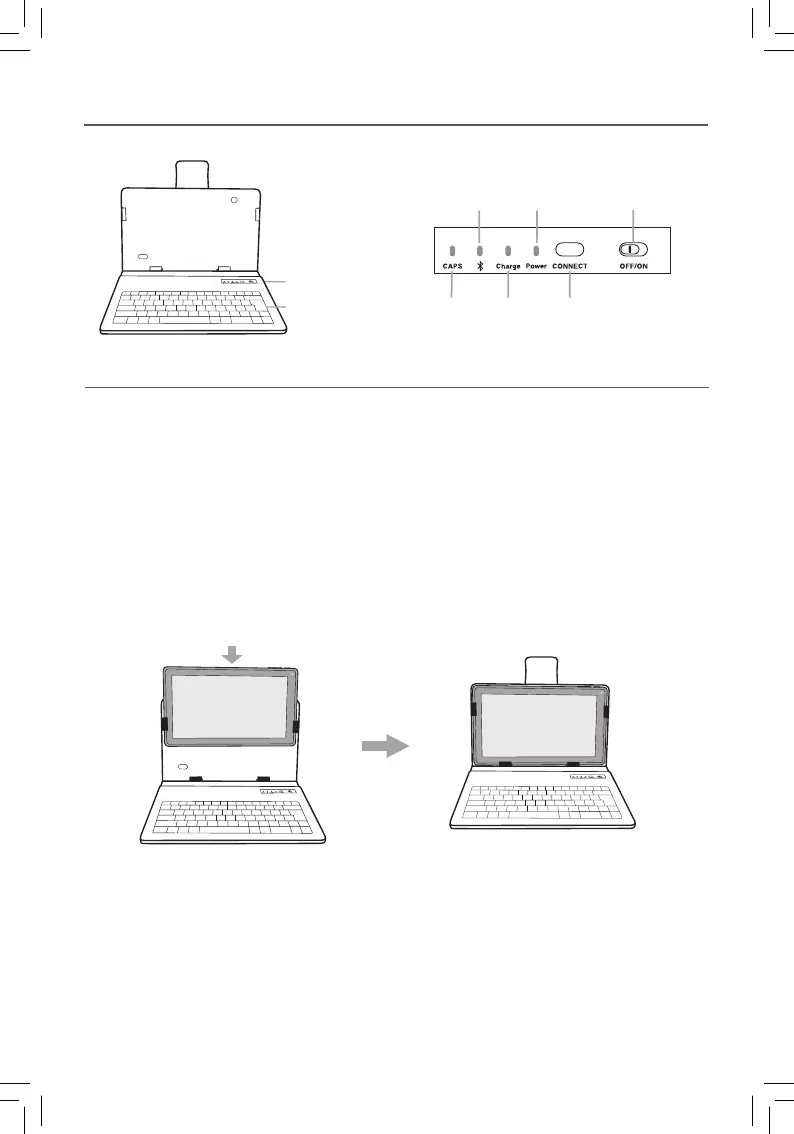EN - 12
Wireless Keyboard
Installing tablet into keyboard case
Keyboard Overview
Micro-USB port
Keys
Bluetooth/Low
battery indicator
Power
indicator
OFF/ON
switch
CAPS
indicator
Charge
indicator
CONNECT key
Item Description
Micro-USB port Use to charge the Keyboard battery.
CAPS indicator Lights up when Caps is locked.
Bluetooth/Low battery indicator Blinks while pairing or low battery.
Charge indicator Lights up while charging the Keyboard battery.
The indicator will be off when it is fully charged.
Power indicator Lights up when you power on the Keyboard or you are
using the Bluetooth Keyboard.
CONNECT key For initial pairing to Bluetooth-enabled tablet or other
device.
OFF/ON switch Turn ON/OFF the Keyboard.
1. Slide the OFF/ON switch at the upper right corner of the Keyboard to the ON position
to turn it on and the POWER indicator will glow red.
2. Press and hold the CONNECT key at the upper right corner of the Keyboard until the
blue bluetooth indicator blinks.
3. From the Settings Menu on your tablet, turn on Bluetooth. Tap SEARCH FOR
DEVICES at the upper right corner of the unit screen to scan and find the BT
Keyboard for RCA 10.1 Tablet device name.
Connecting the Keyboard