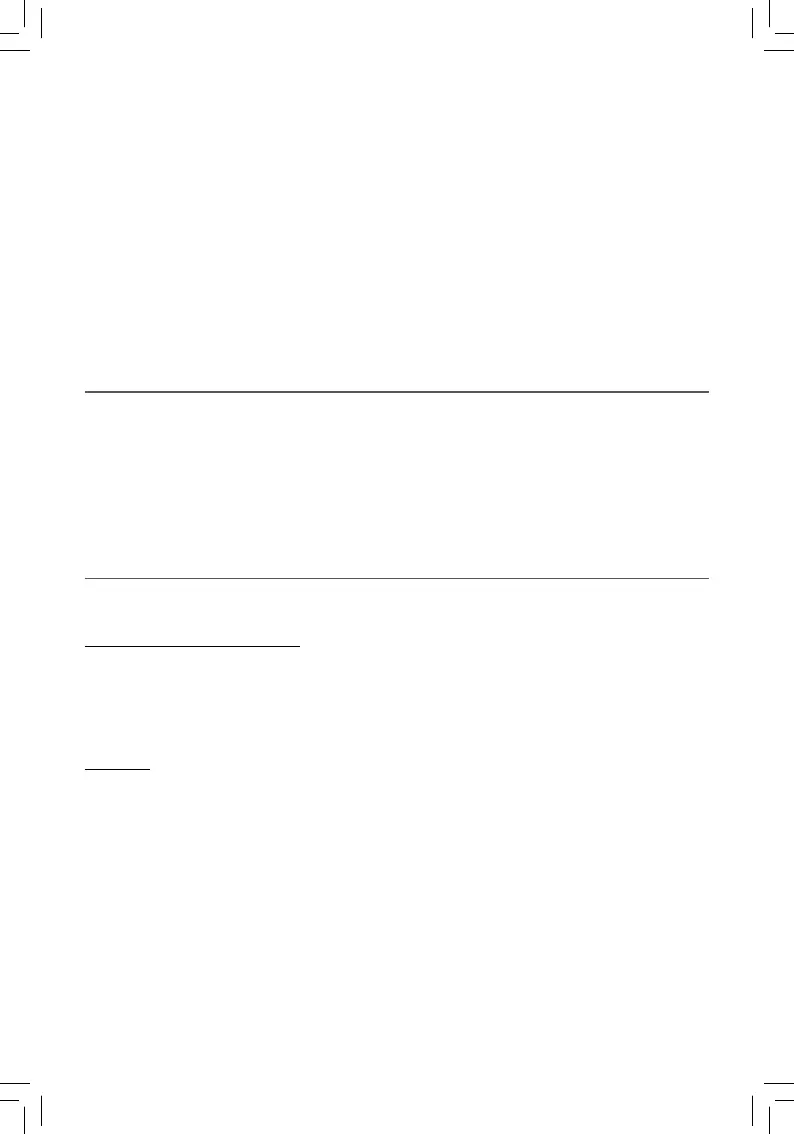Google Play
TM
In addition to the apps that come preinstalled on your tablet, you can download Android apps
and games, music, movies, TV shows and magazines using the Google Play Store app.
1. On the App menu, touch the Google Play Store icon.
2. To search for an item from the Google Play Store app, touch the search icon in the
upper right corner, and then type a keyword to search.
3. Touch an available item to go to its details page. From there you can install or
download the item.
EN - 15
Settings
Settings lets you confi gure the tablet, set app options, add accounts, and change other
preferences.
WIRELESS & NETWORKS
Wi-Fi — Enable or disable Wi-Fi, and connect to a wireless network so that you can check
email, search the Web, or access social media websites.
Bluetooth — Enable or disable Bluetooth.
More... —Enable or disable Airplane mode or VPN.
DEVICE
Sound — Set Volumes, Default notification sound, and enable or disable Touch sounds
and Screen lock sound.
Display — Set Brightness, Wallpaper, Sleep, Daydream, Font size and Wireless display.
Hdmi — Enable or disable Turn on the HDMI and set HDMI Resolution, Screen Zoom and
Screen Timeout.
ScreenshotSetting — Set Select delay time to capture the screen, Set the location of
screenshot storage and enable or disable Show the screenshot button in the statusbar.
Storage — View available space in INTERNAL STORAGE, SD CARD and USB STORAGE
/set the related items.
Battery — View battery status.
Apps — View downloaded apps and running apps. To view information or uninstall an app,
tap the relevant app.
Note: To detect when you say "Google" to launch Voice Search or Voice Actions, your
tablet analyzes sound picked up by your tablet's microphone in intervals of a few seconds
or less.
Using Voice Search
After tapping the microphone icon, just say whatever it is you want Google to search for.
Using Voice Actions
There are many actions that the tablet can perform using "Voice Actions". For example,
you can send emails, set alarms, play a song, or navigate to a website. Just tap the
Microphone icon, and say what you want the tablet to do. As you speak, Voice Search
analyzes your speech and initiates the action.
If Voice Search doesn’t understand you, it lists a set of possible meanings. Just tap the
one you want.