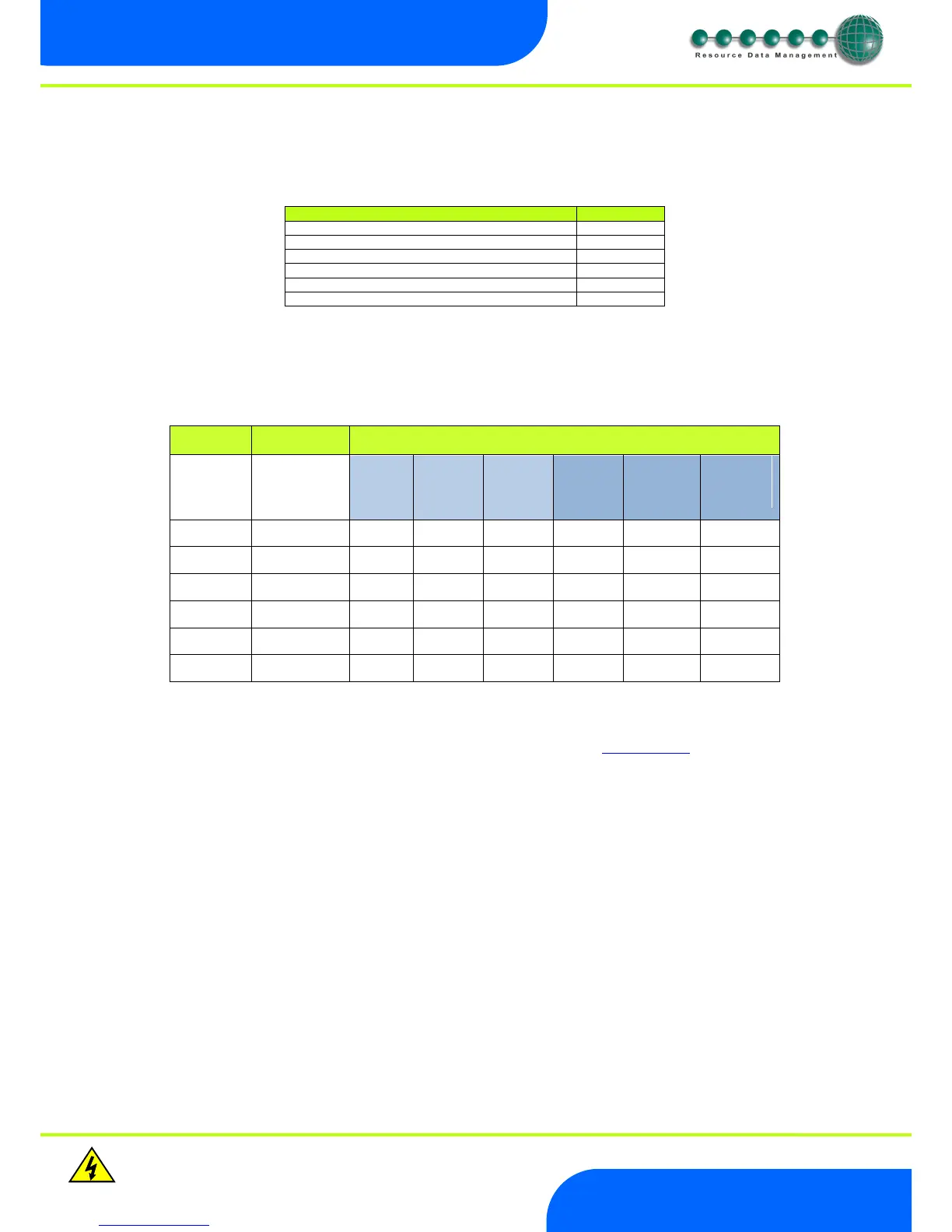Warning
Please Note
The specifications of the product detailed on this
Set-Up Guide may change without notice. RDM
Ltd. shall not be liable for errors or for incidental
or consequential damages, directly and indirectly,
in connection with the furnishing, performance or
misuse of this product or document.
When logging the ML controller on to a Data Manager then one of the above communication modules should be used. The ML range of
IP communication modules will soon be obsolete with only spares being made available for replacement purposes. For a limited number
of software versions the ability to communicate with both the Mercury and ML communication modules has been included in the ML
controller software. This revised software will provide compatibility for both ranges for a short time only. Later versions of software will
communicate with Mercury communication modules only. The version of ML controller software which communicates with both Mercury
and ML communication modules is shown below:
* Note: software version of the ML IP Module has to be V1.4 or higher. Software versions older than V1.4 are not supported with the
revised ML hardware platform.
The ML controller has to be set depending on the type of communication module in use. See Hub/Switch Type for further details.
Network Settings
IP Communications
There are 2 ways the ML controller can be used with an IP Ethernet network: -
1. IP-R Remote IP address given by the Data Manager (DHCP Server)
2. IP-L Local IP address and gateway is set up in the controller.
IP-R
To use the ML controller in IP-R mode, you will require either a PR0016 Mercury IP Module or PR0018 Mercury Hub. When either of
these two devices are used, the rotary switches be given a unique setting. Setting 000 must be avoided for IP-R mode.
Once the comms module has been set up and connected to the controller and Data Manager, it will automatically log-on. Once it is
online, the IP address given to the controller can be viewed by pressing enter at the “NET” display. Press enter at any one of the sub-
menu option to read the value
IP1 = IP address field 1
IP2 = IP address field 2
IP3 = IP address field 3
IP4 = IP address field 4
