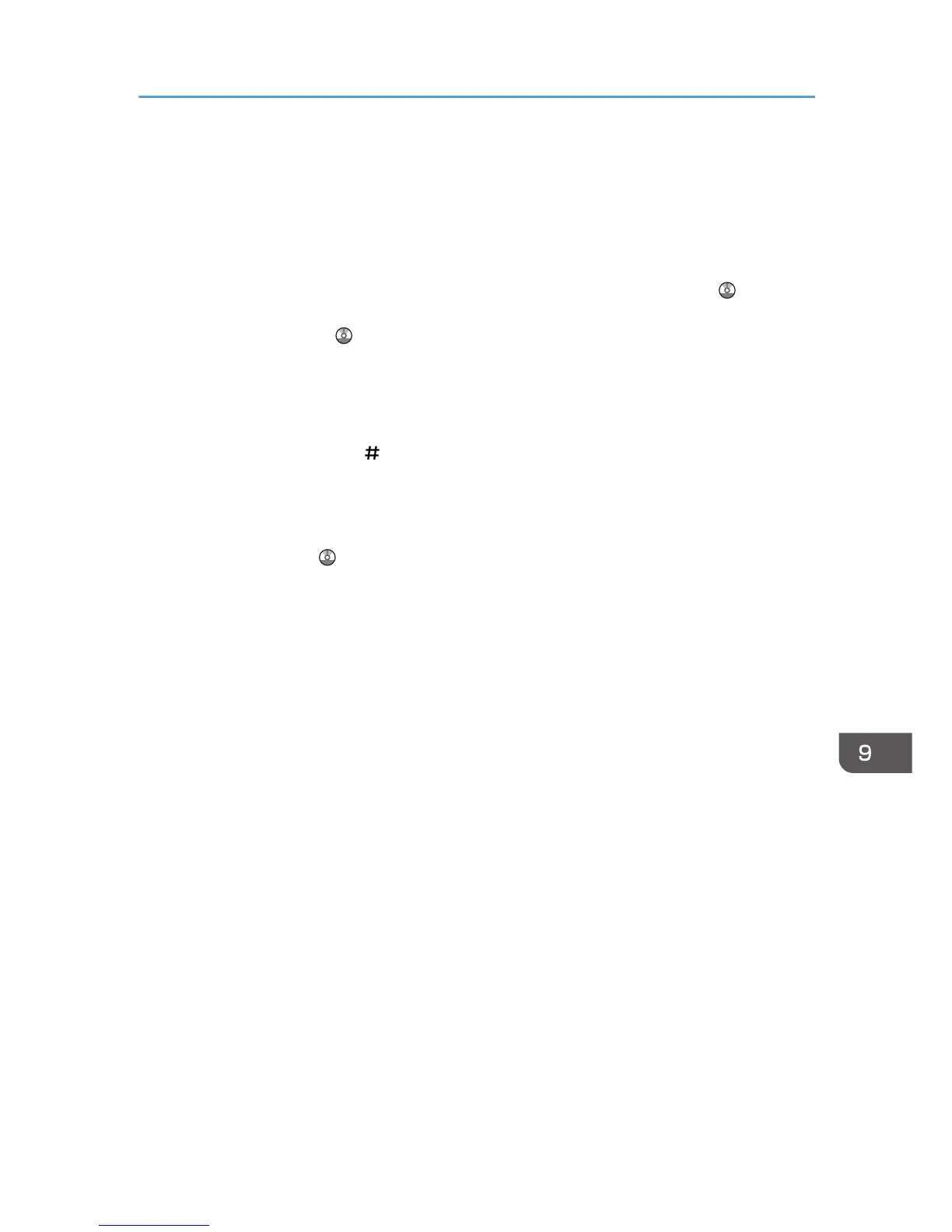• If you load paper of the same size and same type in two or more trays, the machine automatically
shifts to the other tray when the first tray in use runs out of paper. This function is called Auto Tray
Switching. (However, if the paper type of one tray is recycled or special paper, the settings of the
other trays must be the same for the Auto Tray Switching function to work.) This saves interrupting a
copy run to replenish paper when making a large number of copies. You can set the paper type of
the paper trays under [Paper Type: Tray 1]–[Paper Type: Tray 4], [Paper Type: Bypass Tray], and
[Paper Type: LCT]. See "System Settings", Connecting the Machine/ System Settings . For the
setting procedure of the Auto Tray Switching function, see "Copier / Document Server Features",
Copy/ Document Server .
• When loading label paper:
• We recommend that you use specified label paper.
• It is recommended to place one sheet at a time.
• Press [Bypass], and the [ ] key, and then select [Thick Paper 1], [Thick Paper 2], [Thick
Paper 3], or [Thick Paper 4] for [Paper Type].
• When loading OHP transparencies:
• When copying onto OHP transparencies, see "Copying onto OHP Transparencies", Copy/
Document Server .
• When printing on OHP transparencies from the computer, see p.140 "Setting thick paper, thin
paper, or OHP transparencies using the control panel".
• Fan OHP transparencies thoroughly whenever you use them. This prevents OHP
transparencies from sticking together, and from feeding incorrectly.
• Remove copied or printed sheets one by one.
• The copy/print speed may be slower than usual.
• When loading translucent paper:
• Remove copied or printed sheets one by one.
• When loading translucent paper, always use long grain paper, and set the paper direction
according to the grain.
• Translucent paper easily absorbs humidity and becomes curled. Remove curl in the translucent
paper before loading.
• When loading coated paper:
• To print on coated paper from the bypass tray, trays 2–4, Tray 3 (LCT), or the large capacity
tray (LCT): press the [User Tools/Counter] key, press [Tray Paper Settings], and then, for each
tray's [Paper Type] be sure to set [Paper Type] to [Coated Paper], and [Paper Thickness] to
[Thick Paper 1].
• To print on high-gloss coated paper from the bypass tray, paper trays, Tray 3 (LCT), or the
large capacity tray (LCT): press the [User Tools/Counter] key, press [Tray Paper Settings],
and then, for each tray's [Paper Type], be sure to set [Paper Type] to [Coated Paper: Gloss].
• When loading coated sheets or glossy sheets, fan them for each use.
Recommended Paper Sizes and Types
155
