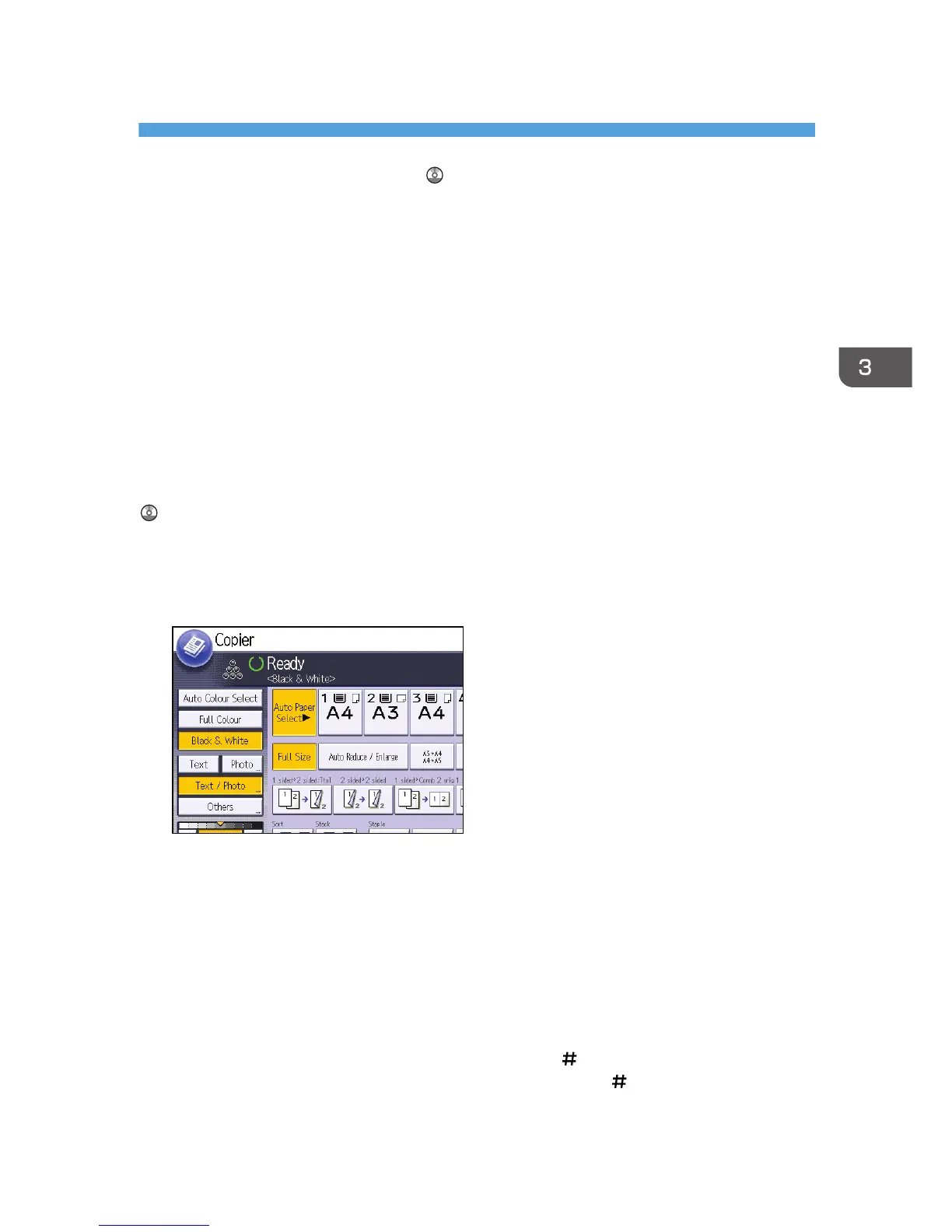3. Copy
This chapter describes frequently used copier functions and operations. For the information not included
in this chapter, see Copy/ Document Server on the supplied CD-ROM.
Basic Procedure
To make copies of originals, place them on the exposure glass or in the ADF.
When placing the original on the exposure glass, start with the first page to be copied. When placing
the original in the ADF, place them so that the first page is on the top.
About placing the original on the exposure glass, see p.63 "Placing Originals on the Exposure Glass".
About placing the original in the ADF, see p.63 "Placing Originals in the Auto Document Feeder".
To copy onto paper other than plain paper, specify the paper type in User Tools according to the weight
of the paper you are using. For details, see "System Settings", Connecting the Machine/ System Settings
.
1. Make sure "Copier" appears on the screen.
If any other function is displayed, press the [Home] key on the top left of the control panel, and
press the [Copier] icon on the [Home] screen.
2. Make sure no previous settings remain.
When there are previous settings remaining, press the [Reset] key.
3. Place the originals.
4. Make desired settings.
5. Enter the number of copies with the number keys.
The maximum copy quantity that can be entered is 999.
6. Press the [Start] key.
When placing the original on the exposure glass, press the [
] key after all originals are scanned.
Some functions such as Batch mode may require that you press the [ ] key when placing originals
in the ADF. Follow the messages that appear on screen.
67
