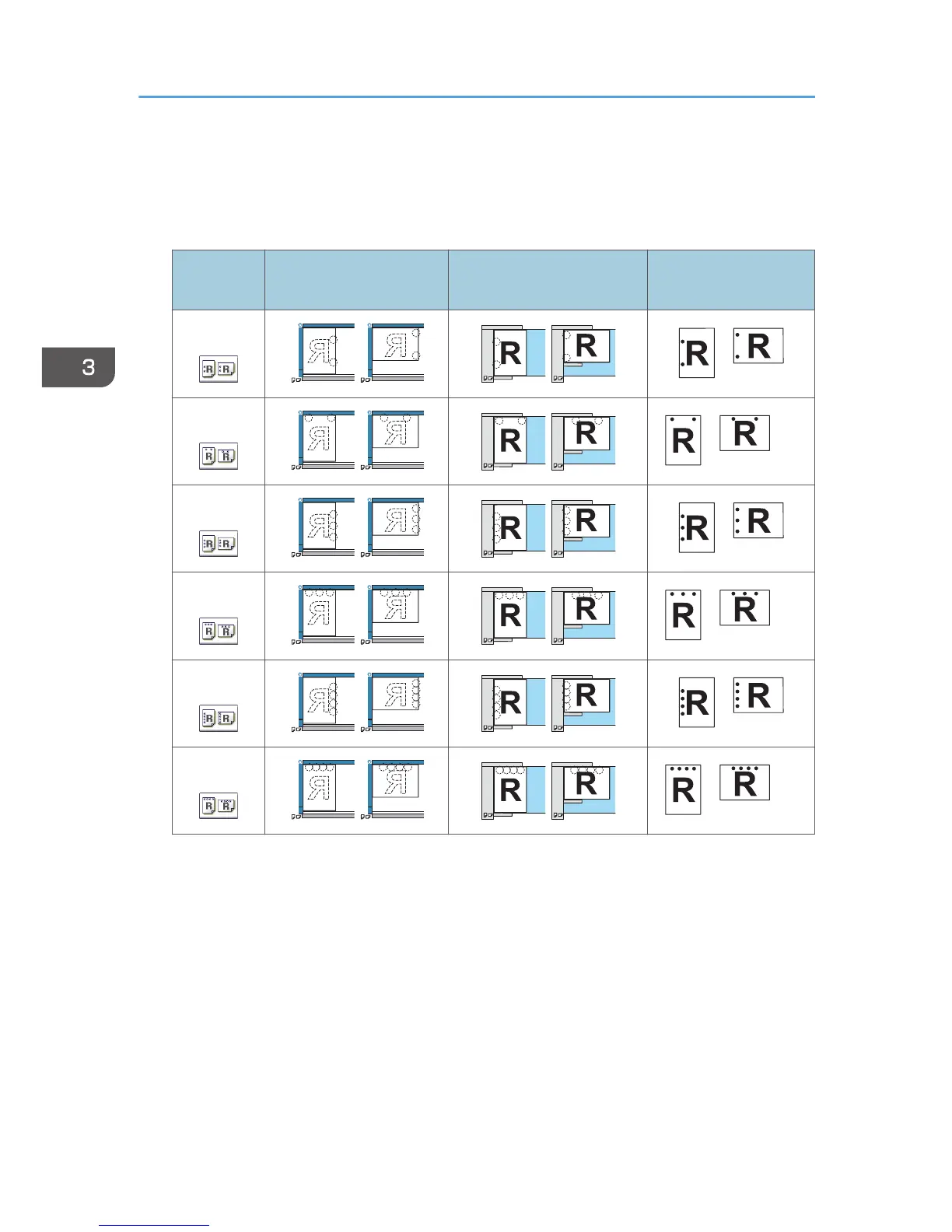When the paper that is loaded is the same size and orientation as the original, the relationship
between the orientation in which you place the original and the punch hole positions is as follows.
You can confirm the punch hole positions that can be selected on the screen that appears when
[Finishing] is pressed.
Placing the original on
the exposure glass
Placing the original in the
ADF
Punch hole position
*1
2 hole left
*1
The above table shows punch hole positioning. Punched sheets might not be delivered in the orientation
shown in this table.
*2
You cannot punch holes in this position when copying onto B4 JIS, 8 × 13 or larger, or 5
1
/
2
× 8
1
/
2
.
*3
If you want to punch holes in this position, select unreadable orientation in [Original Orientation], and
then select the punch hole position.
3. Copy
84
