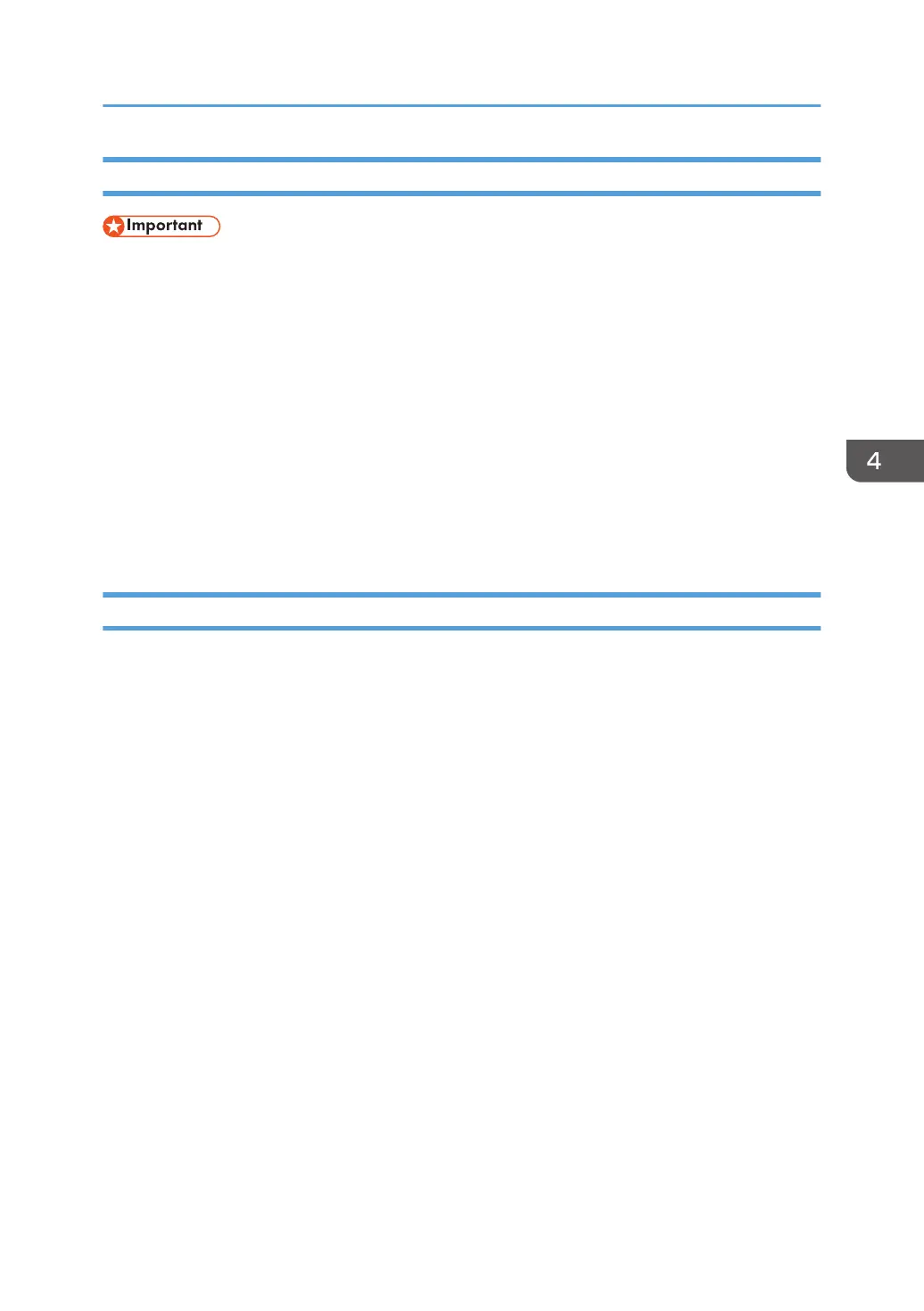Control Setting
• Set this item to [RS-232C] when an RS-232C terminal is connected to the display; set it to
[Computer In] when a controller that supports OPS (Open Pluggable Specification) is connected to
the display.
RS-232C
Sets RS-232C terminal to control the machine.
Computer In
Sets the OPS (Open Pluggable Specification) controller to control the machine.
[Computer In] is only available if the controller designed compliant with OPS (Open Pluggable
Specification) standard is connected to this display.
For details about signals controlled by the RS-232C port, see page 51 "List of the Functions and
Commands Controlled by the RS-232C Terminal".
Touch Control Setting
When a controller that supports the OPS standard is connected to the machine, the way to control the
Touch Control Setting function changes according to what is selected in this menu.
Auto
• When the computer is not connected to the USB Type-B For Touch jack
The touchscreen function is controlled by the signal from the OPS controller.
• When the computer is connected to the USB Type-B For Touch jack
• When [Computer In] is selected as the input source, the touchscreen function is
controlled by the signal from the OPS controller. "Computer In" means the input from the
OPS controller.
• When the external input (VGA, HDMI, or DisplayPort) is selected as the video input
source, the touchscreen function is controlled by the signal from the computer connected
to the applicable port.
USB
The touchscreen function is controlled by the signal from the computer connected to the USB Type-
B For Touch jack for touchscreen control.
Computer In
The touchscreen function is controlled by the signal from the OPS controller.
You can use this item only when the connected controller supports the OPS standard.
Setting Menu
37
