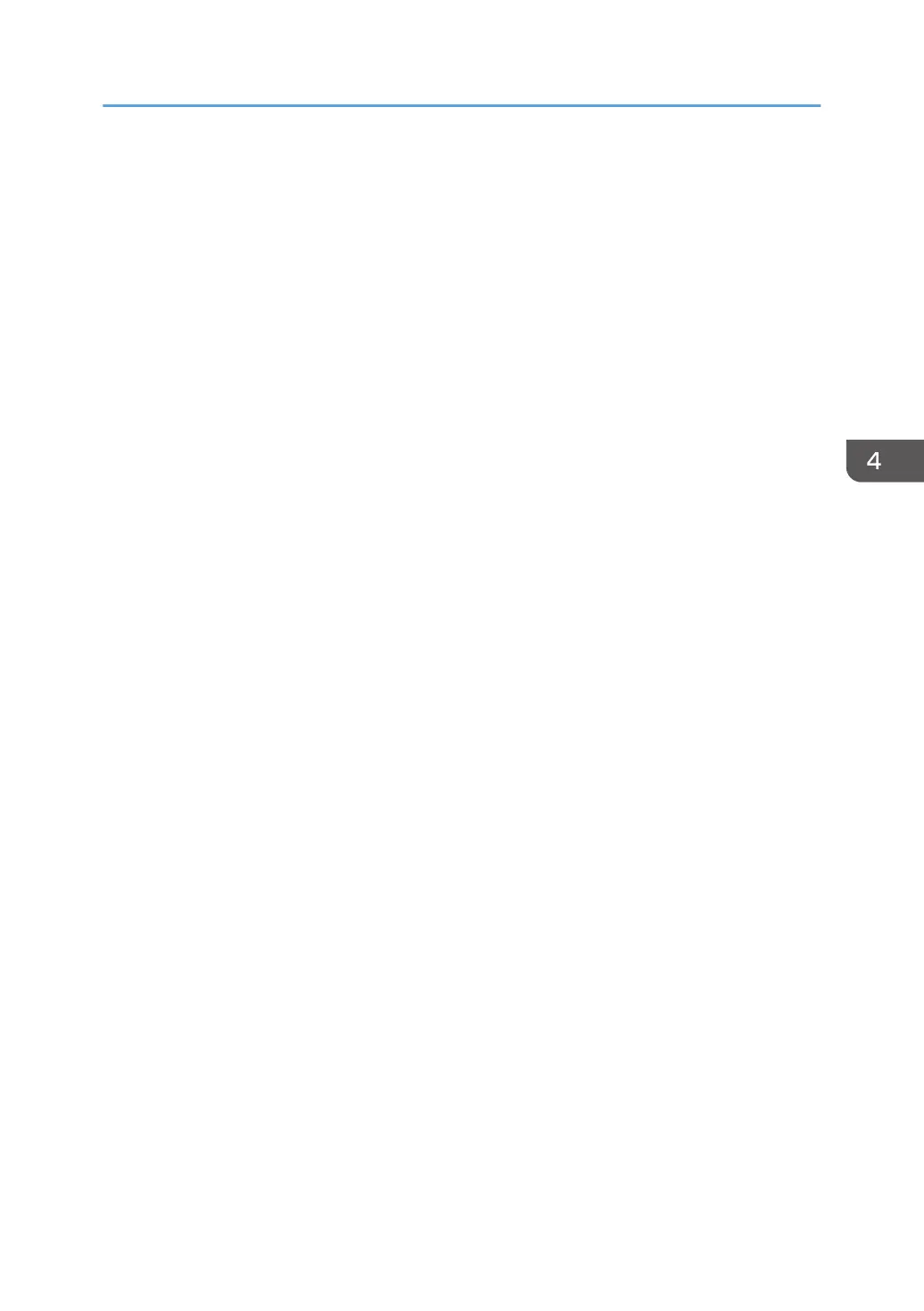• The Touch Feature function in the Screen menu is turned [On]
• The PAP function in the Screen menu is enabled.
OSD Info Box
• On
When switching signal inputs or changing timing, the current input source and resolution are
displayed on-screen.
• Off
The information box is displayed on-screen only when you press [INFO] on the remote
control.
Adaptive Contrast
Turns the Adaptive Contrast function on or off. This feature enhances image contrast for dark
scenes.
DisplayPort
• DP 1.1
Select this setting when connecting a DisplayPort standard version 1.1 device to the
DisplayPort Input jack.
• DP 1.2
Select this setting when connecting a DisplayPort standard version 1.2 device to the
DisplayPort Input jack.
Touch Screen Control
• On
You can operate the On-Screen Display menu by using touch operations. You can also
operate the On-Screen Display menu by using the control panel buttons or remote control.
• Off
You cannot operate the On-Screen Display menu by using touch operations. You can operate
the On-Screen Display menu by using either the control panel buttons or remote control.
LED Indicator
You can use this setting to turn the power indicator off, for example, when using the machine as
digital signage. If this setting is set to [Off], the power indicator will remain off even if the machine is
turned on.
OSD Rotation (RICOH Collaboration Board D5530/D5530BK only)
To set the display horizontally (Landscape) or vertically (Portrait) according to the installation of the
main unit.
When set to [Auto], automatically turns the screen 90 degrees for horizontal display or vertical
display according to the installation of the main unit.
Setting Menu
39
