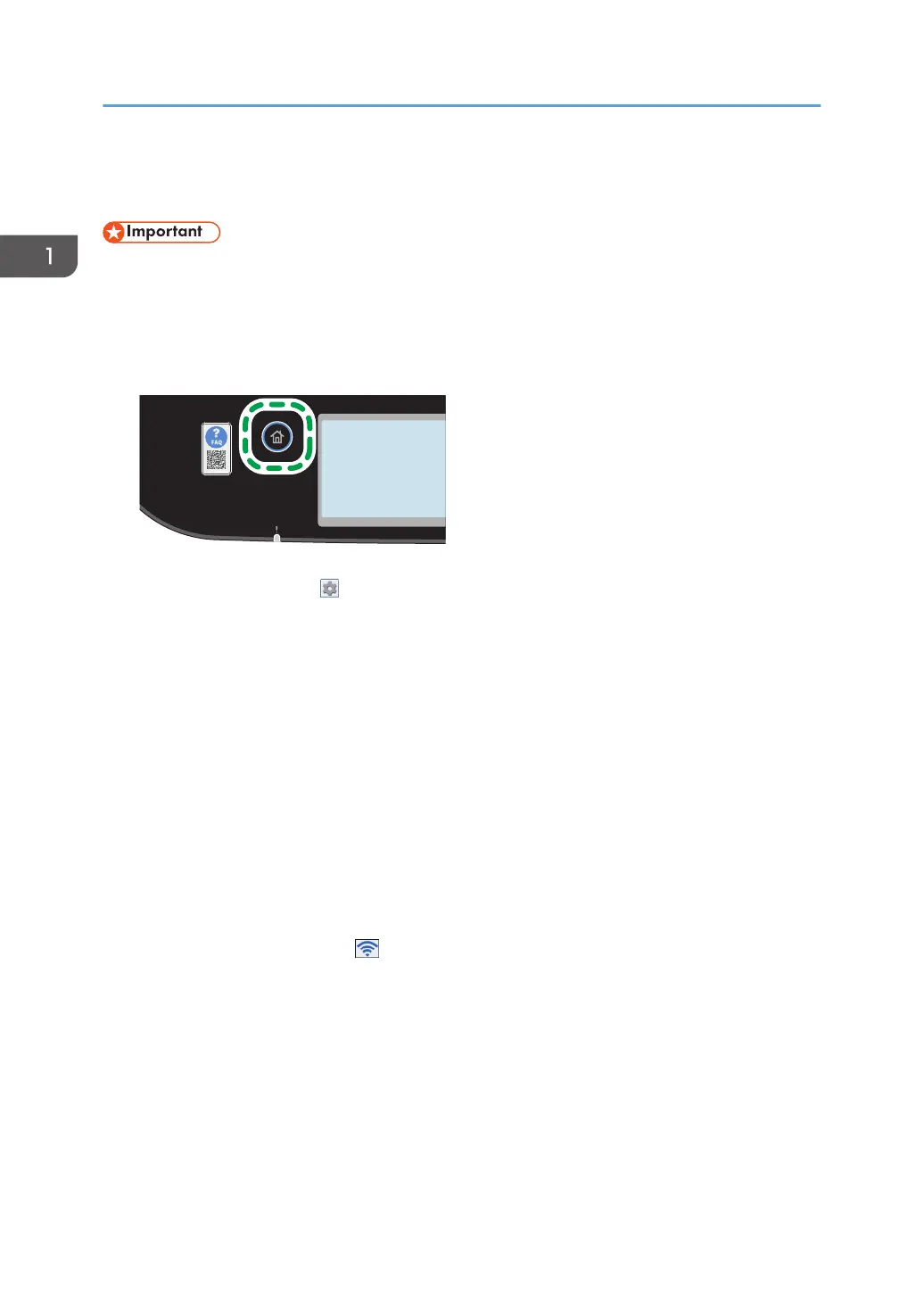Connecting Using Windows
• Before doing the following procedure, enable the Wi-Fi Direct function on your computer. For
details about enabling the Wi-Fi Direct function, see the computer manual.
• Carry out Steps 13 to 17 within 2 minutes.
1. Press the [Home] key.
2. Press the [Setting] icon ( ) on the [Home] screen.
3. Press [Network Settings].
4. If you are requested to enter a password, tap the text field, enter the password using the
number keys, and then press [OK].
A password for accessing the [Network Settings] menu can be specified in [Admin. Tools Lock]
under [Administrator Tools] menu.
5. Press [Wi-Fi Enable].
6. Press [Enable].
7. Press [Connection Mode].
8. Press [Wi-Fi].
9. Press [Exit] twice.
The machine automatically reboots.
10. Press the wireless LAN icon (
) on the [Home] screen.
11. If you are requested to enter a password, enter the password using the number keys,
and then press the [OK].
A password for accessing the [Wi-Fi Configuration] menu can be specified in [Admin. Tools Lock]
under [Administrator Tools] menu.
12. Press [Wi-Fi Direct Type].
You can select 2.4 GHz or 5 GHz.
13. Press [Wi-Fi Direct].
14. Press [OK].
1. Easy Setup Using Wi-Fi Direct
4
