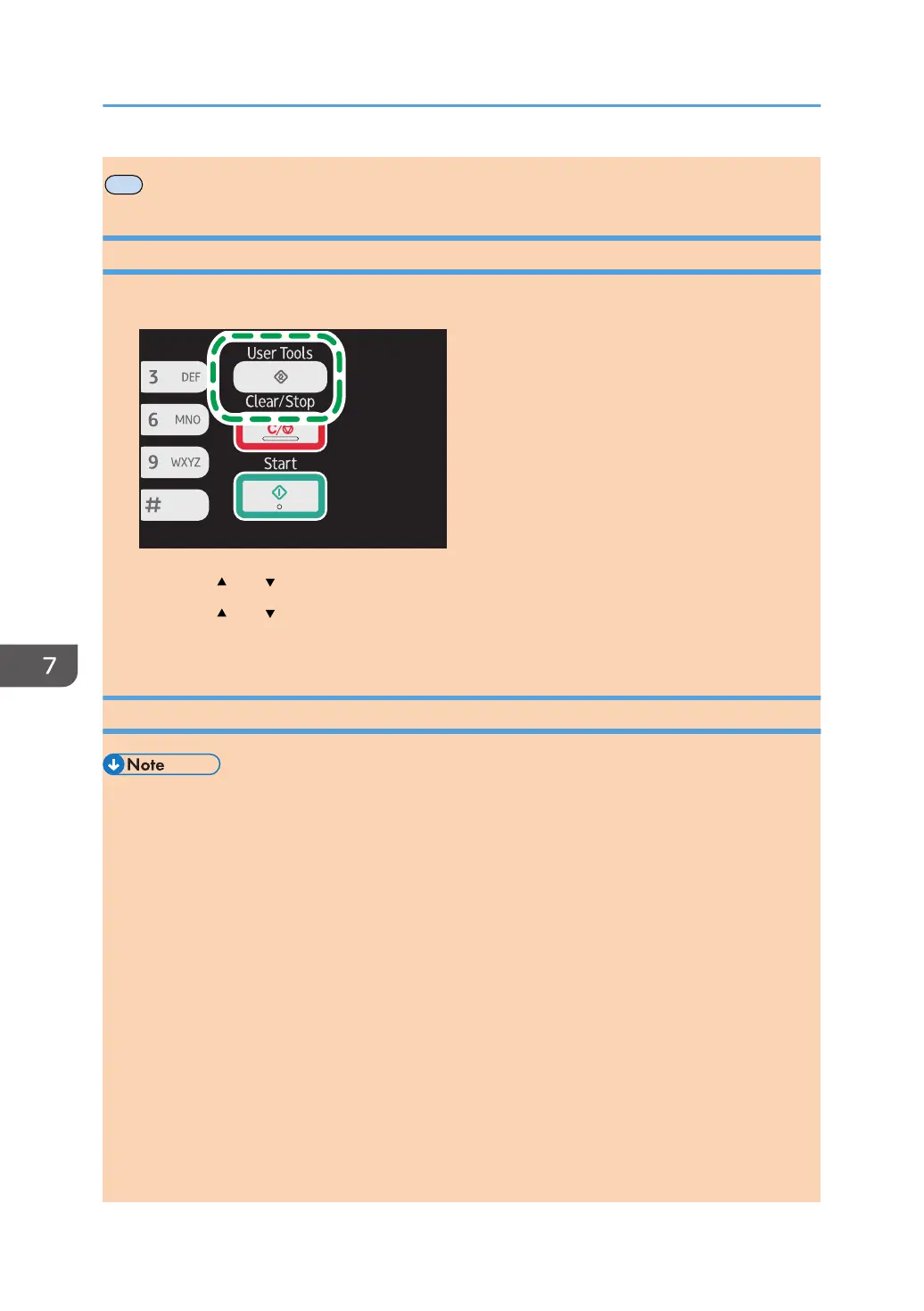Printing Lists/Reports
Printing the Configuration Page
1. Press the [User Tools] key.
2. Press the [ ] or [ ] key to select [Print List/Report], and then press the [OK] key.
3. Press the [ ] or [ ] key to select [Configuration Page], and then press the [OK] key.
4. Press [Yes] in the confirmation screen.
Types of Lists/Reports
• Reports will be printed on A4 or Letter size paper. Load one of these sizes of paper into the tray
before printing reports.
Configuration Page
Prints general information and the current configurations of the machine.
You can check the firmware version on the configuration page.
By updating the firmware, you can correct problems as well as adding a number of new functions.
For details about updating the firmware, see the Firmware Update Guide.
The Firmware Update Guide can be downloaded from our Web site.
Fax Journal
Prints a fax transmission and reception journal for the last 50 jobs.
TX/RX Standby File List
Prints a list of fax jobs remaining in the machine's memory to be printed, sent, or forwarded.
Quick Dial Dest. List
Prints a list of scan and fax Quick Dial entries.
7. Configuring the Machine Using the Control Panel
150 opal-p2_mf2_com_user_guide_00142126_eng.xml
