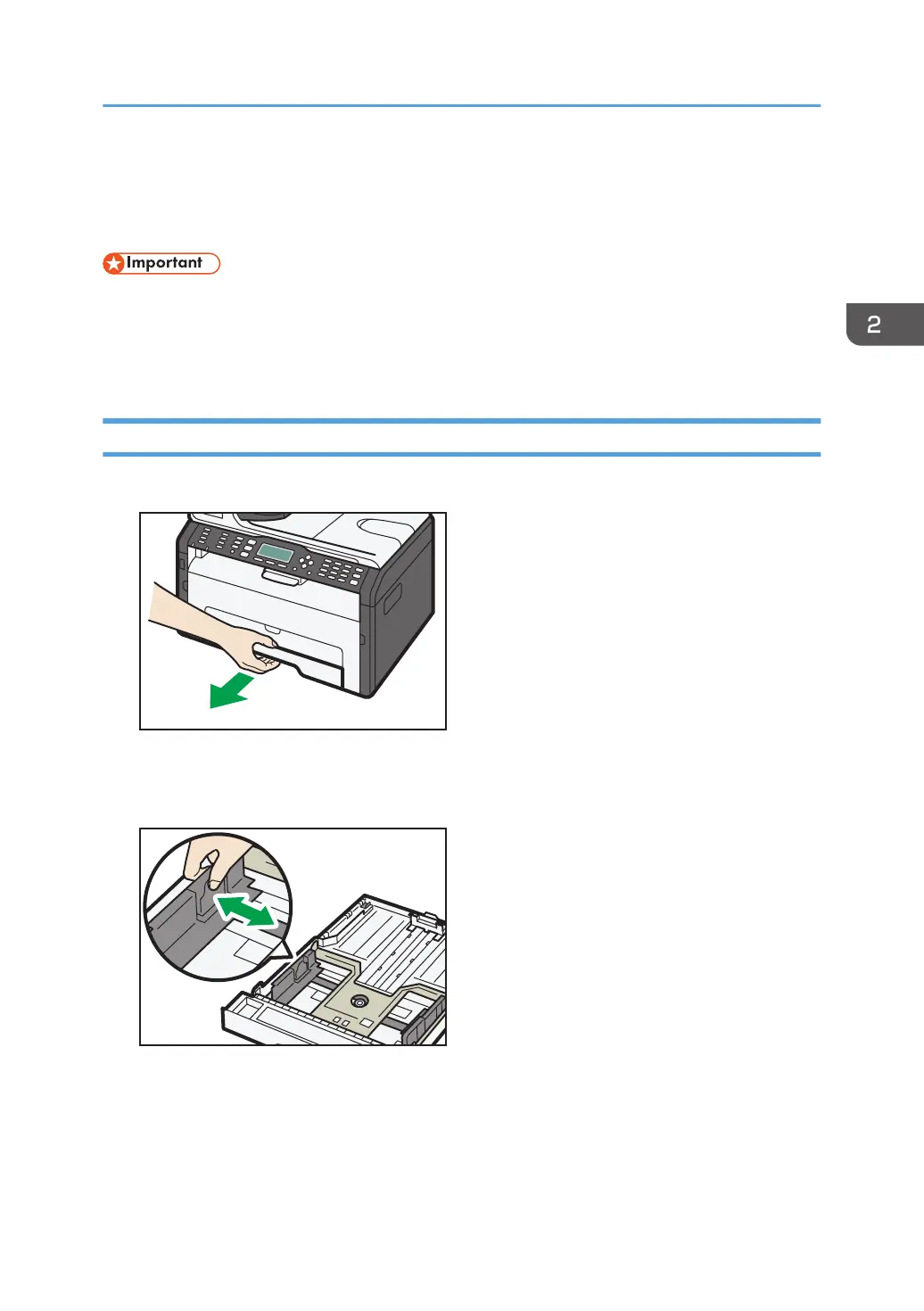Loading Paper
Load a stack of paper for printing in the input tray.
• When loading paper, be sure to configure the paper size and paper type for the bypass tray and
Tray 1. When printing a document, specify the paper size and paper type and select the paper
tray in the printer driver so that the settings configured when paper is loaded can be used for
printing.
Loading Paper into Tray 1
1. Pull Tray 1 out slowly, and then remove it using both hands.
Place the tray on a flat surface.
2. Pinch the clips on the side paper guides and slide them to match the standard size.
Loading Paper
opal-p2_mf2_com_user_guide_00142085_eng.xml 45
