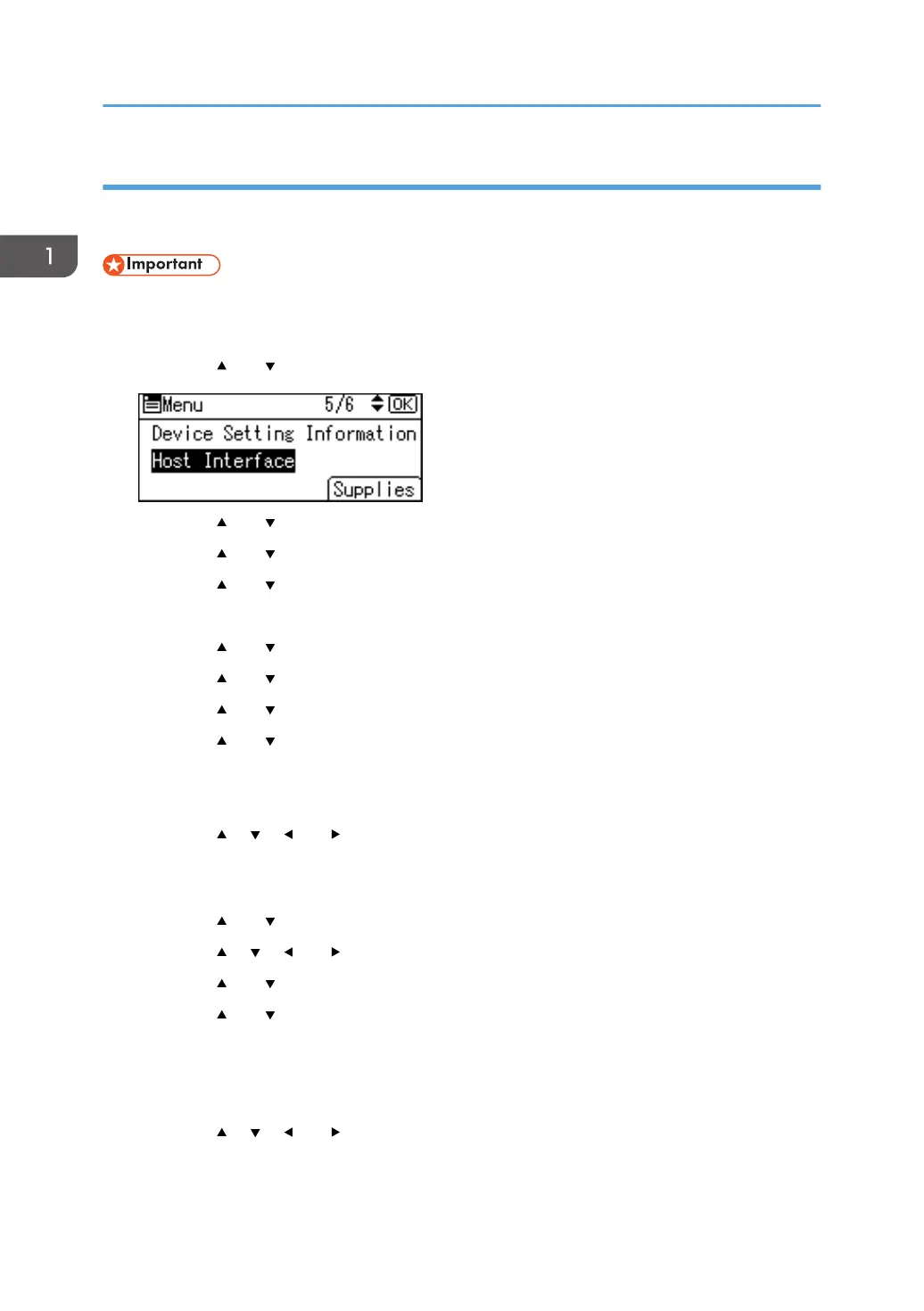Connecting in Ad hoc Mode
In Ad hoc mode, you can specify an SSID to the machine, and connect your computer directly to the
machine via a wireless LAN.
• The Wireless LAN interface board must be installed to use Ad hoc mode.
1. Press the [Menu] key.
2. Press the [
] or [ ] key to select [Host Interface], and then press the [OK] key.
3. Press the [ ] or [ ] key to select [Network], and then press the [OK] key.
4. Press the [ ] or [ ] key to select [LAN Type], and then press the [OK] key.
5. Press the [ ] or [ ] key to select [Wireless LAN], and then press the [OK] key.
6. Press the [Escape] key.
7. Press the [
] or [ ] key to select [Wireless LAN], and then press the [OK] key.
8. Press the [ ] or [ ] key to select [Communication Mode], and then press the [OK] key.
9. Press the [ ] or [ ] key to select [802.11 Ad-hoc Mode], and then press the [OK] key.
10. Press the [ ] or [ ] key to select [SSID Setting], and then press the [OK] key.
11. Press the selection key beneath [Enter SSID].
12. Press the selection key beneath [Enter].
13. Press the [ ], [ ], [ ] or [ ] key to select a character, and then press the [OK] key to
enter the SSID.
14. Press the selection key beneath [Accept] when you finish entering the SSID.
15. Press the [ ] or [ ] key to select [Ad-hoc Channel], and then press the [OK] key.
16. Press the [ ], [ ], [ ] or [ ] key to select a channel, and then press the [OK] key.
17. Press the [ ] or [ ] key to select [Security Method], and then press the [OK] key.
18. Press the [ ] or [ ] key to select [WEP], and then press the selection key beneath
[Details].
To not use security setting, select [No].
19. Press the selection key beneath [Enter].
20. Press the [ ], [ ], [ ] or [ ] key to select a character, and then press the [OK] key to
enter the WEP key.
21. Press the selection key beneath [Accept].
1. Getting Started
16