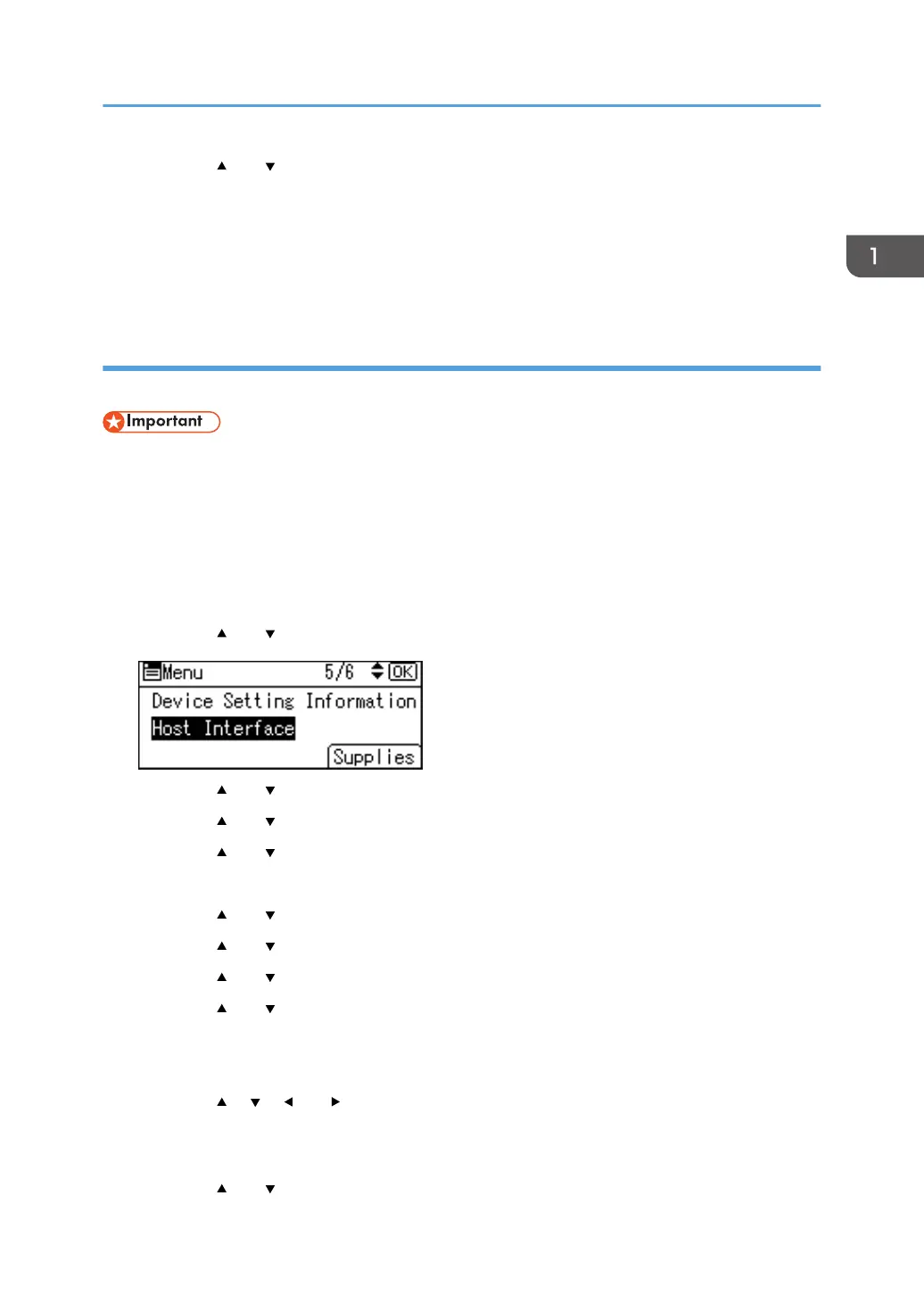22. Press the [ ] or [ ] key to select [WEP], and then press the [OK] key.
The settings are complete.
You can connect the device in Ad hoc mode by specifying the SSID, channel, and security method that
are specified for the machine.
See the instructions supplied with the device for how to connect it in ad hoc mode.
Connecting in Infrastructure Mode
Use infrastructure mode to connect the machine to an access point.
• The Wireless LAN interface board must be installed to use Infrastructure mode.
• When you use IPv6, set [IPv6] to [Active] in [Effective Protocol] in [Network] of [Host Interface].
IPv6 is inactive as a factory default. When you enable IPv6, a link-local address is automatically
set.
• When you use IPv6, consult your network administrator.
1. Press the [Menu] key.
2. Press the [ ] or [ ] key to select [Host Interface], and then press the [OK] key.
3. Press the [ ] or [ ] key to select [Network], and then press the [OK] key.
4. Press the [ ] or [ ] key to select [LAN Type], and then press the [OK] key.
5. Press the [ ] or [ ] key to select [Wireless LAN], and then press the [OK] key.
6. Press the [Escape] key.
7. Press the [ ] or [ ] key to select [Wireless LAN], and then press the [OK] key.
8. Press the [ ] or [ ] key to select [Communication Mode], and then press the [OK] key.
9. Press the [ ] or [ ] key to select [Infrastructure Mode], and then press the [OK]
10. Press the [ ] or [ ] key to select [SSID Setting], and then press the [OK]
11. Press the selection key beneath [SSID].
12. Press the selection key beneath [Enter].
13. Press the [ ], [ ], [ ] or [ ] key to select a character, and then press the [OK] key to
enter the SSID that you want to connect to.
14. Press the selection key beneath [Accept] when you finish entering the SSID.
15. Press the [ ] or [ ] key to select [Security Method], and then press the [OK] key.
Connecting and Setting the Network
17