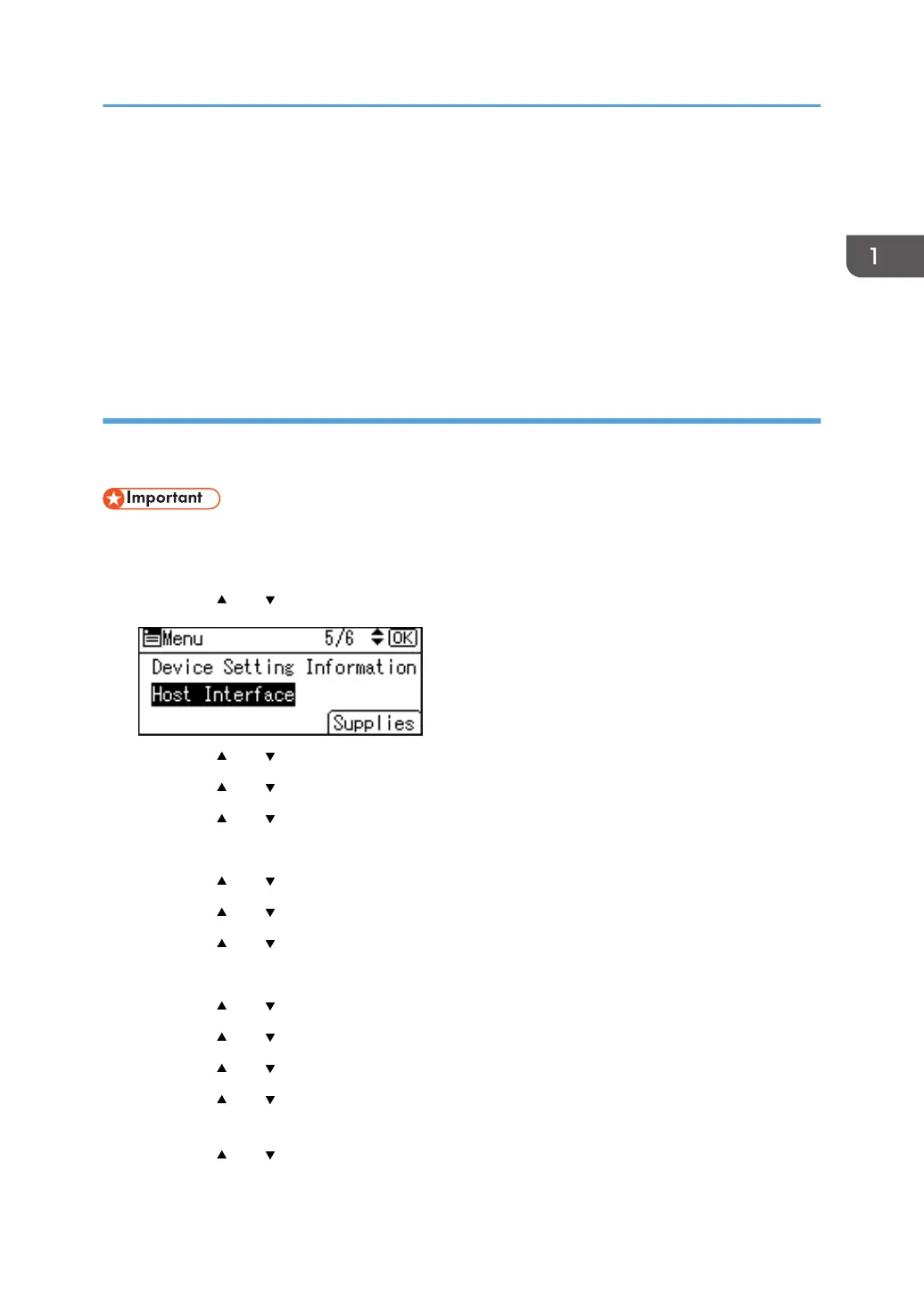8. Press the selection key beneath [Subnet M], and then enter the subnet mask.
9. Press the [OK] key.
10. Press the selection key beneath [Gateway], and then enter the gateway.
11. Press the [OK] key.
12. Confirm the [Specify] is selected, and then press the [OK] key.
13. Press the [Escape] key.
Connecting in Direct Connection Mode
To connect another device and the machine directly using the wireless direct function, use the Wireless
Direct mode.
• The Wireless LAN interface board must be installed to use Wireless Direct mode.
1. Press the [Menu] key.
2. Press the [ ] or [ ] key to select [Host Interface], and then press the [OK] key.
3. Press the [ ] or [ ] key to select [Direct Connection], and then press the [OK] key.
4. Press the [ ] or [ ] key to select [Active/Inactive], and then press the [OK] key.
5. Press the [ ] or [ ] key to select [Active], and then press the [OK] key.
6. Press the [Escape] key.
7. Press the [ ] or [ ] key to select [Network], and then press the [OK] key.
8. Press the [ ] or [ ] key to select [LAN Type], and then press the [OK] key.
9. Press the [ ] or [ ] key to select [Wireless LAN], and then press the [OK] key.
10. Press the [Escape] key.
11. Press the [ ] or [ ] key to select [Wireless LAN], and then press the [OK] key.
12. Press the [ ] or [ ] key to select [Communication Mode], and then press the [OK] key.
13. Press the [ ] or [ ] key to select [Direct Connection Mode], and then press the [OK] key.
14. Press the [ ] or [ ] key to select [Direct Connection Settings], and then press the [OK]
key.
15. Press the [ ] or [ ] key to select [Device Name], and then press the [OK] key.
16. Press the selection key beneath [Enter].
Connecting and Setting the Network
19