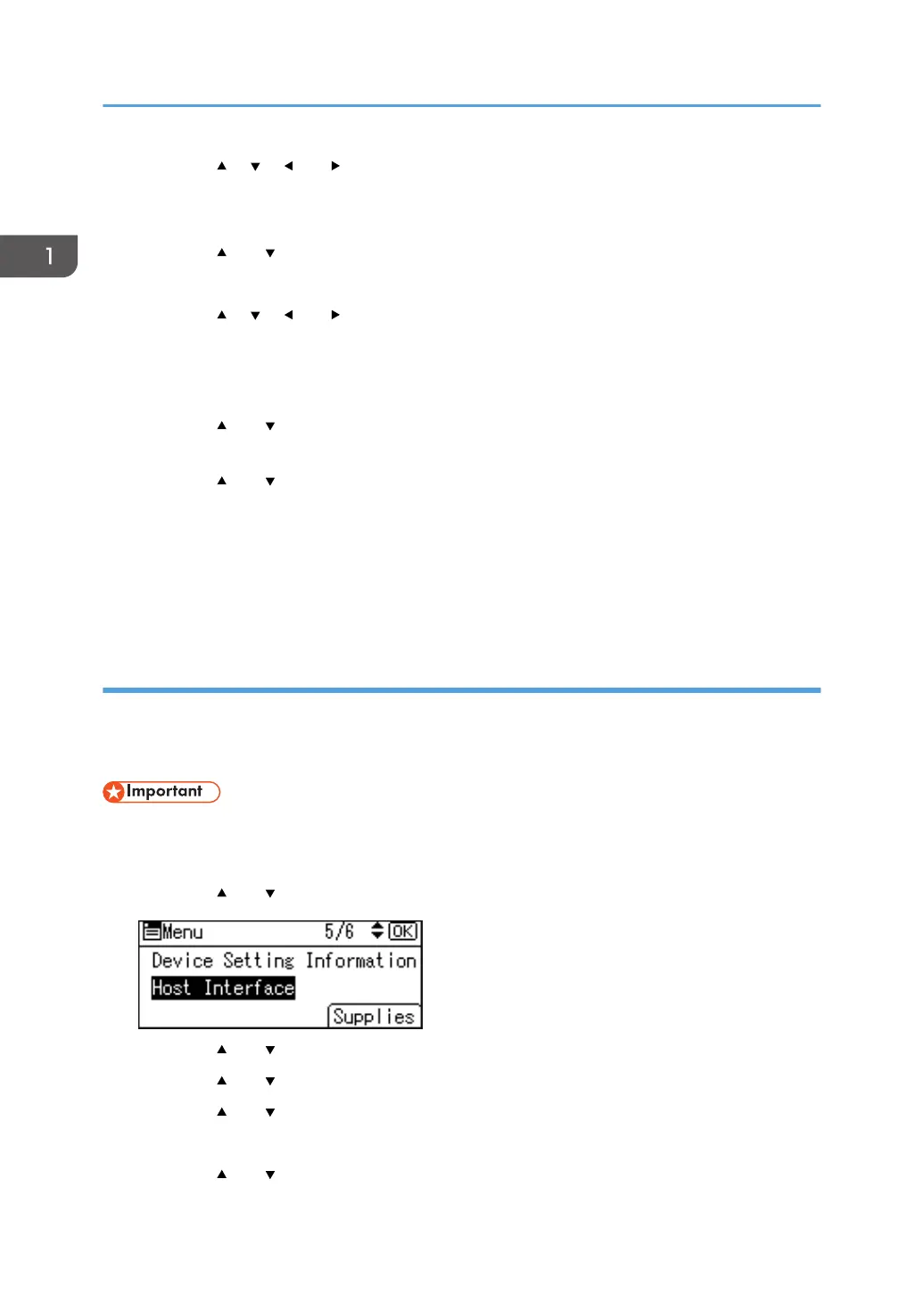17. Press the [ ], [ ], [ ] or [ ] key to select a character, and then press the [OK] key to
enter the device name.
18. Press the selection key beneath [Accept] when you finish entering the device name.
19. Press the [ ] or [ ] key to select [Connection Password], and then press the [OK] key.
20. Press the selection key beneath [Enter].
21. Press the [ ], [ ], [ ] or [ ] key to select a character, and then press the [OK] key to
enter the connection password.
22. Press the selection key beneath [Accept] when you finish entering the connection
password.
23. Press the [ ] or [ ] key to select [WLAN: EasySetup/Direct Con], and then press the [OK]
key.
24. Press the [ ] or [ ] key to select [Push Button Method], and then press the [OK] key.
25. Press the selection key beneath [Start].
The settings are complete.
Operate the push buttons on the device that you want to connect.
See the instructions supplied for the device for how to connect it in Wireless Direct mode.
Connecting in Direct Connection Group Owner Mode
To connect to multiple wireless direct-compliant devices by using the machine as a simple access point,
use the Direct Connection Group Owner mode. Up to nine devices can be connected. Non-wireless
direct-compliant devices can be connected too.
• The Wireless LAN interface board must be installed to use Wireless Direct Group Owner mode.
1. Press the [Menu] key.
2. Press the [ ] or [ ] key to select [Host Interface], and then press the [OK] key.
3. Press the [ ] or [ ] key to select [Direct Connection], and then press the [OK] key.
4. Press the [ ] or [ ] key to select [Active/Inactive], and then press the [OK] key.
5. Press the [ ] or [ ] key to select [Active], and then press the [OK] key.
6. Press the [Escape] key.
7. Press the [ ] or [ ] key to select [Network], and then press the [OK] key.
1. Getting Started
20