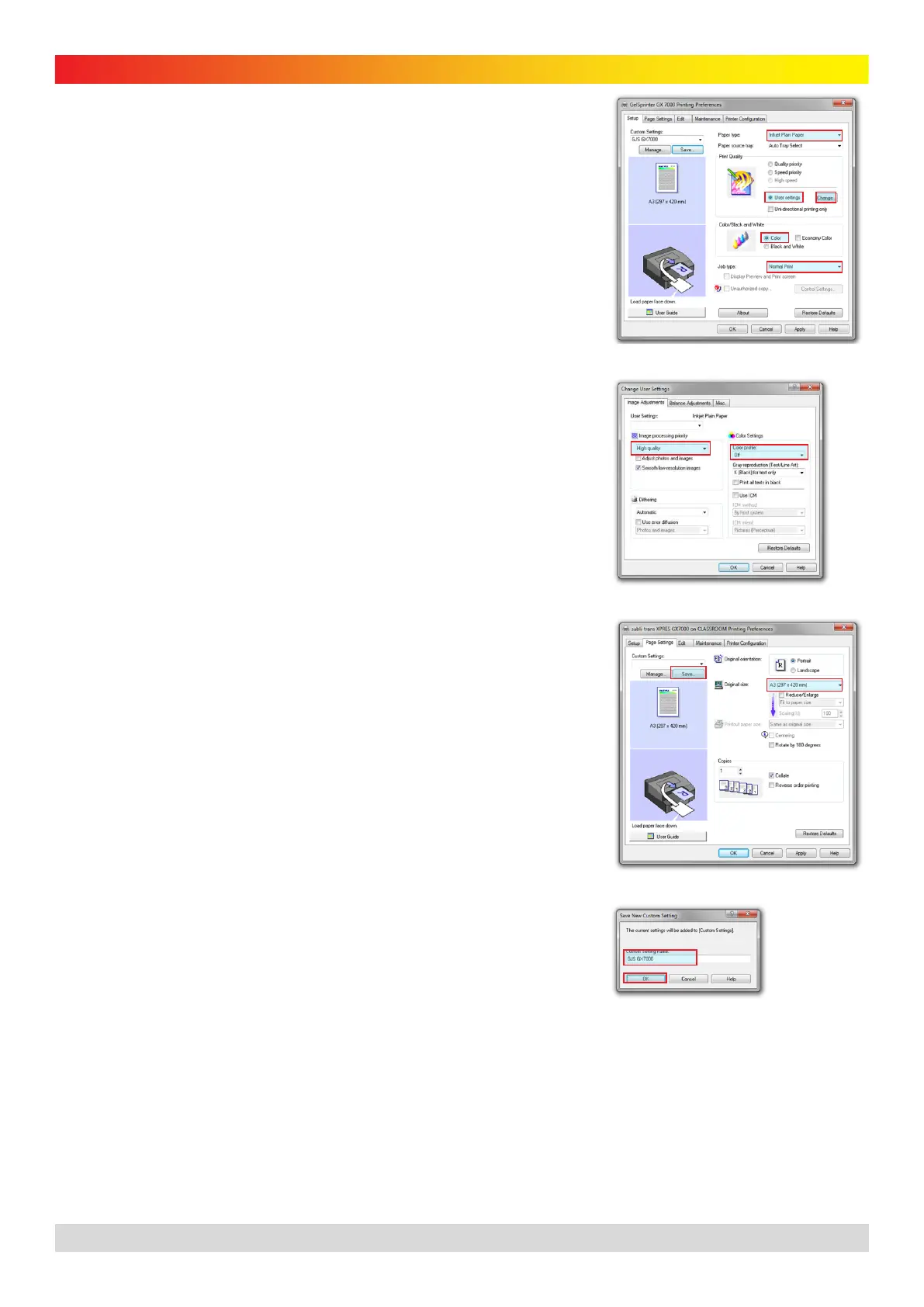*
Prices shown in $AUD and exclusive of GST and freight. Products are subject to availability. Prices and specifications are subject to change without notice.
6 Last Updated: 18/06/2012
gjsMACHINERY subli-trans XPRES™ GXe7700N Instruction Manual
subli-trans Printer Settings
1. Browse to the Printers configuration window in your operating
system. Right click on the ‘GelSprinter GX e7700N’ and choose
'Printing Preferences'.
2. On the ‘Setup’ tab, change all the settings as shown below and
in Figure 9:
1. Paper type > ‘Inkjet Plain Paper’
2. Print Quality > User settings
3. Click ‘Change’ - Quality Options (see Figure 12)
i. High Quality
ii. Color Profile > ‘Off’
4. Color Mode > ‘Color’
5. Job Type > ‘Normal Print’
3. On the ‘Page Settings’ tab, change the settings below and
shown in Figure 11:
1. Select your preferred paper size
2. Click ‘Save...’
3. Name the setting ‘GJS GX7700’
4. Click ‘OK’
4. Click ‘OK’ until all open boxes are closed.
Ensure you always use the Beaver TexPrint-R paper in the Ricoh printer.
