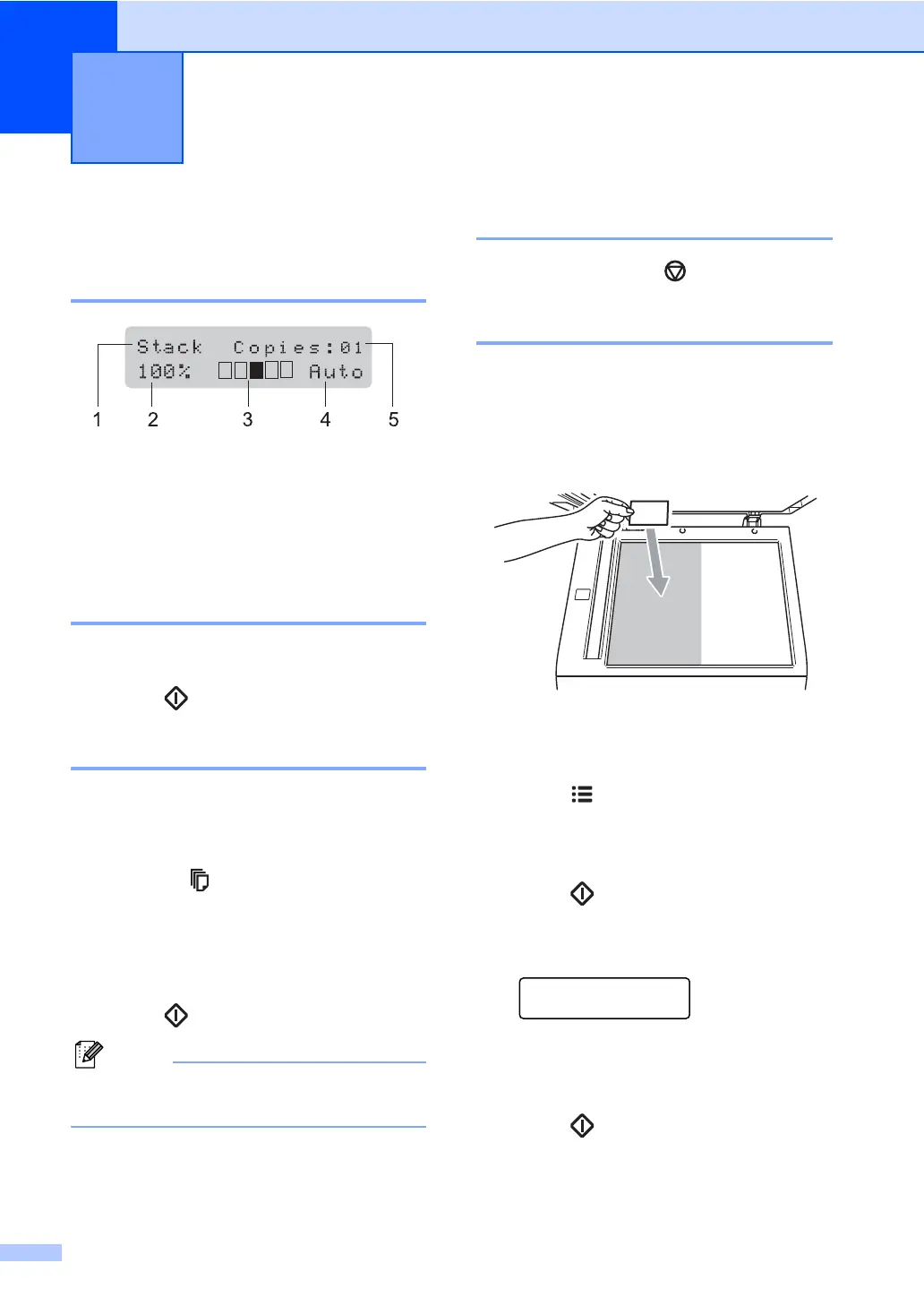22
4
How to copy 4
Entering copy mode 4
1 Stack/Sort
2 Copy ratio and copy layout
3 Contrast
4Quality
5 Number of copies
Making a single copy 4
a Load your document.
b Press Start.
Making multiple copies 4
a Load your document.
b Do one of the following:
Press Number of Copies to
enter the number of copies (up to
99).
Press or hold a or b to increase or
decrease the number of copies.
c Press Start.
To sort your copies, see Sorting copies
using the ADF on page 26.
Stop copying 4
To stop copying, press Stop/Exit.
2 in 1 ID Copy 4
You can copy both sides of your identification
card onto one page, keeping the original card
size.
a Place your identification card face down
on the left side of the scanner glass.
Even if a document is placed on the
ADF, the machine scans the data
from the scanner glass.
b Press Options. LCD display
2 in 1 ID Copy.
c Press OK.
d Press Start.
After the machine scans the first side of
the card, the LCD will display the
following instruction.
Turn over the ID
Then Press Start
e Turn over your identification card and
place it at the left side of the scanner
glass.
f Press Start.
The machine scans the other side of the card
and prints the page.
Making copies 4