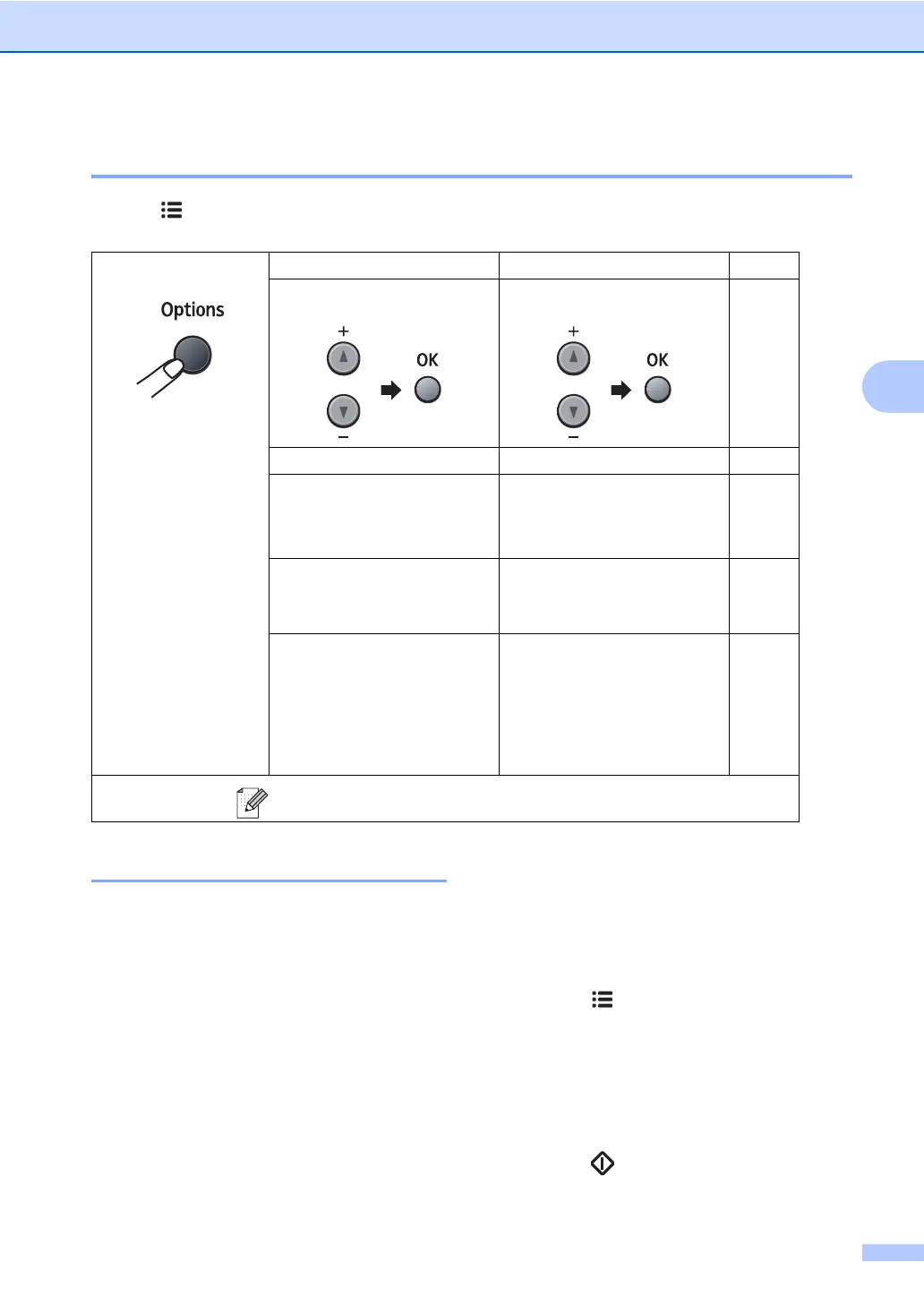Making copies
25
4
Using the Options key 4
Use the Options key to quickly set the following copy settings temporarily for the next copy.
Improving copy quality 4
You can choose from a range of quality
settings. The default setting is Auto.
Auto
Auto is the recommended mode for
ordinary printouts. Suitable for documents
that contain both text and photographs.
Text
Suitable for documents containing only
text.
Photo
Suitable for copying photographs.
To temporarily change the quality setting,
follow the steps below:
a Load your document.
b Enter the number of copies you want.
c Press Options.
Press a or b to choose Quality.
Press OK.
d Press a or b to choose Auto, Photo or
Text.
Press OK.
e Press Start.
Press
Menu selections Options Page
Press a or b, then press OK
Press a or b, then press OK
2 in 1 ID Copy -22
Quality Auto*
Photo
Text
25
Stack/Sort
(appears when the document
is in the ADF)
Stack*
Sort
26
Page Layout Off(1 in 1)*
2 in 1 (P)
2 in 1 (L)
4 in 1 (P)
4 in 1 (L)
26
The factory settings are shown in Bold with an asterisk.