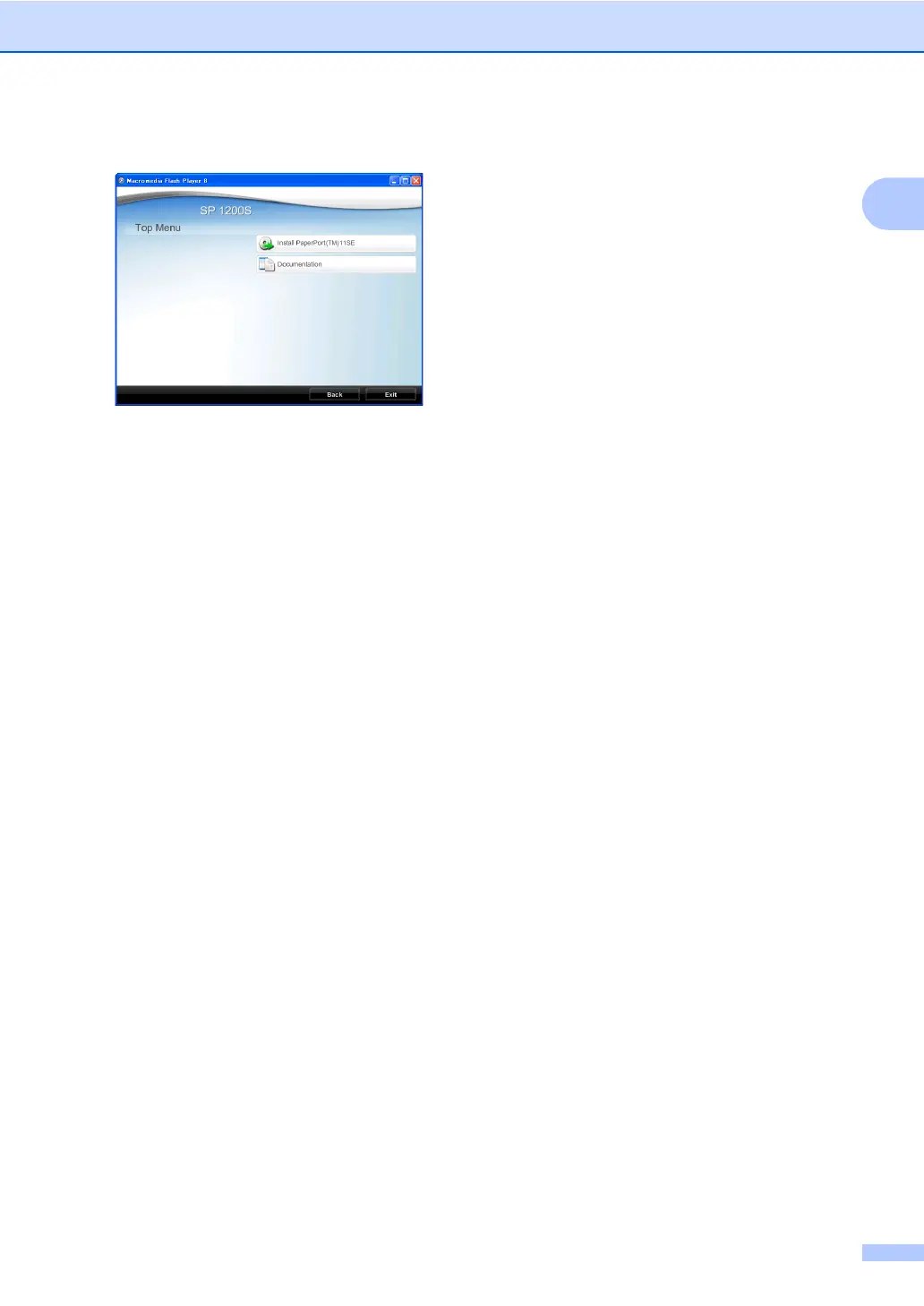General information
3
1
c The CD-ROM main menu will appear.
If this window does not appear, use
Windows
®
Explorer to find and run the
Start.exe program from the root
directory of the CD-ROM.
d Click Documentation.
e Click the documentation you want to
read:
PDF documents (3 manuals):
User’s Guide for stand-alone
operations, Software User’s Guide
and Quick Setup Guide.
This format is recommended for printing
the manuals.
How to find scanning instructions 1
There are several ways you can scan
documents. You can find the instructions as
follows:
Software User's Guide: 1
Scanning a document using the TWAIN
driver in Chapter 2
Scanning a document using the WIA
driver in Chapter 2
Using ControlCenter3 in Chapter 3
ScanSoft™ PaperPort™ 11SE with
OCR How-to-Guides 1
The complete ScanSoft™ PaperPort™
11SE with OCR How-to-Guides can be
viewed from the Help selection in the
ScanSoft™ PaperPort™ 11SE
application.
How to find scanning instructions 1
There are several ways you can scan
documents. You can find the instructions as
follows:
Software User's Guide: 1
Scanning in Chapter 9
Using ControlCenter2 in Chapter 10
