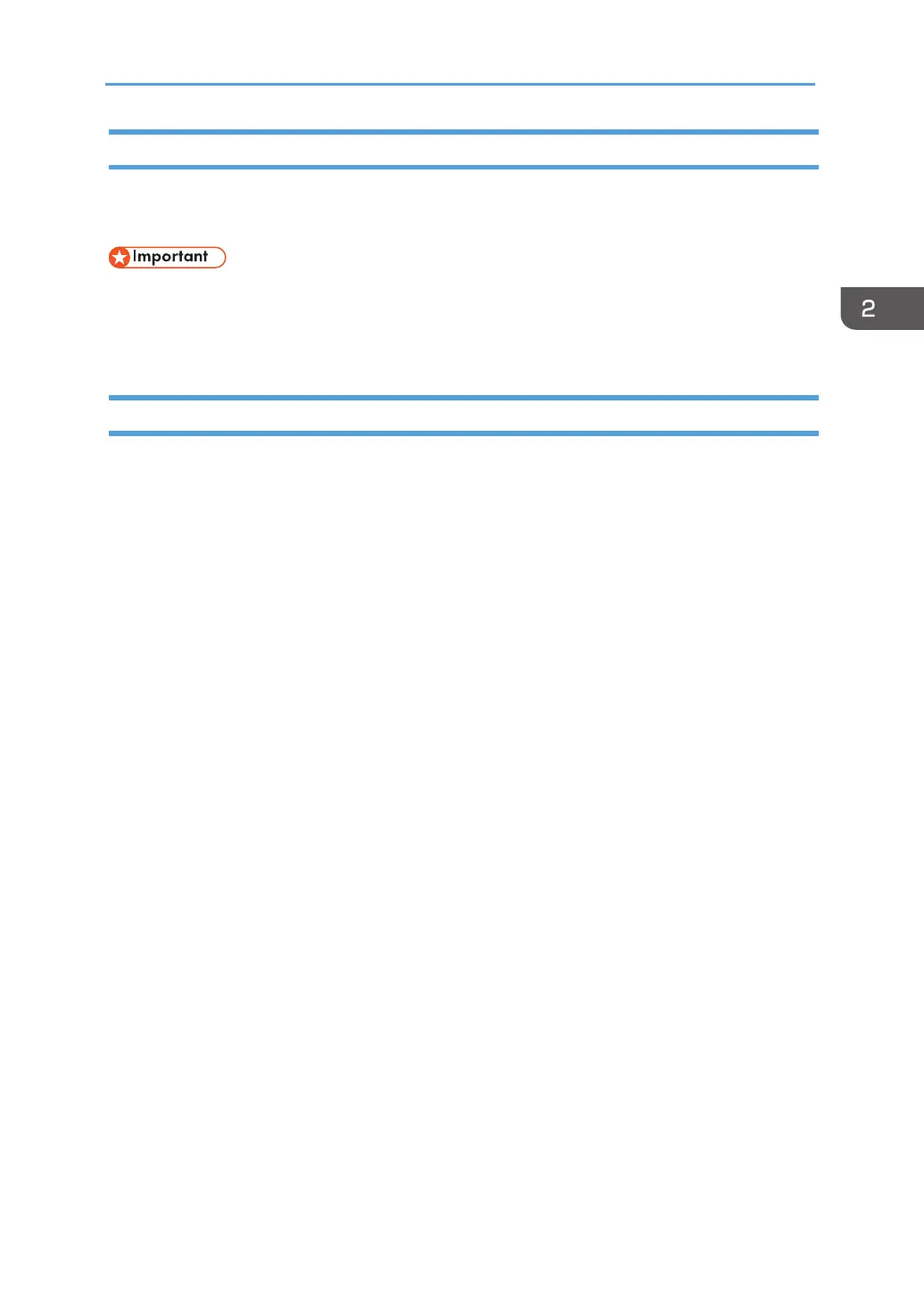23
Network Installation
Please install the wireless printer driver the rst time you use a printer that already has wireless con-
guration.
• Some functions and optional items may not be available on all models or in all countries/re-
gions.
• Regarding specic congurations and features of a model, please see “Different Models”.
• Regarding the installation of the wireless printer driver, please see “6. Print Over Wi-Fi”.
Upgrading Printer Drivers
You can upgrade the installed printer driver by following the steps below.
1. Inthe[Start]menu,click[DevicesandPrinters].
• Windows Server 2003/2003 R2:
In the [Start] menu, select [Printers and Faxes].
• Windows Vista, Windows Server 2008:
In the [Start] menu, select [Control Panel] and click [Hardware and Sound]-[Printer]
• Windows 8/8.1/10, Windows Server 2012/2012 R2:
Click [Settings] on the charm bar, and then click [Control Panel].
When the window pops up, click [View devices and printers].
2. Right click the icon of the printer you want to modify, and click [Printer Proper-
ties].
• Windows Vista, Windows Server 2003/2008:
Right click the icon, and click [Properties].
3. Clickthe[Advanced]tab.
4. Click[NewDriver...],andclick[Next].
5. Click[HaveDisk....].
6. Click[Browse...],andselectthelocationoftheprinterdriver.
7. Click[OK]andspecifytheprintermodel.
8. Click[Next].
9. Click[Finish].
10. Click[OK]toclosePrinterPropertieswindow.
11. Restart the computer.