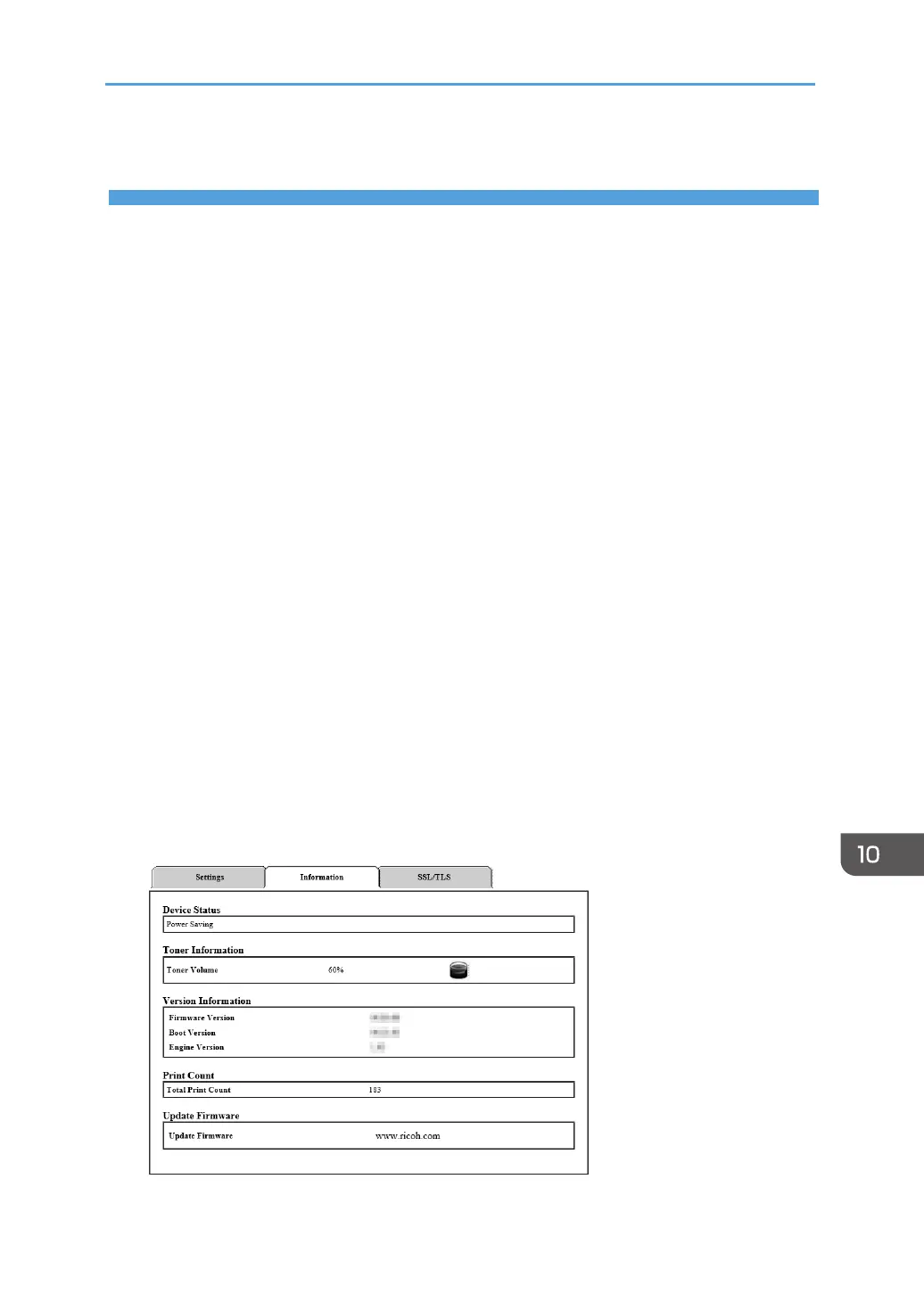89
10. PrinterCongurations(WEBpage)
Overview
You can use a network browser to obtain the following features or information from your network
device:
• Check the device status information, remaining ink information, version information, and printing
number information;
• Change and check the TCP/IP settings, Bonjour settings, wireless settings, printer hotspot set-
tings, and administrator password settings;
You can also use the “Ricoh Print” software to set the printer up for more convenient uses.
1. Use the network browser to connect to the printer.
(1) Connect the printer and terminal device to the same wireless network.
(2) Press down the power button three times in a second and the printer will print out the cong-
uration information.
(3) Enter “http://device IP address/” into the network browser URL, for example,
http://192.168.1.2/. If your computer is connected to the printer by wireless network, the
“IP Address” in the “Network parameters” on the “System Settings” page will be the device
IP address. If your computer is connected to the printer by Soft AP, the device IP address will
be 192.168.5.1.
(4) No password is needed to open the printer network basic administrative system.
2. Check the printer information.
Click the “Information” tab to check the device status information, remaining ink information,
version information, and printing number information.
