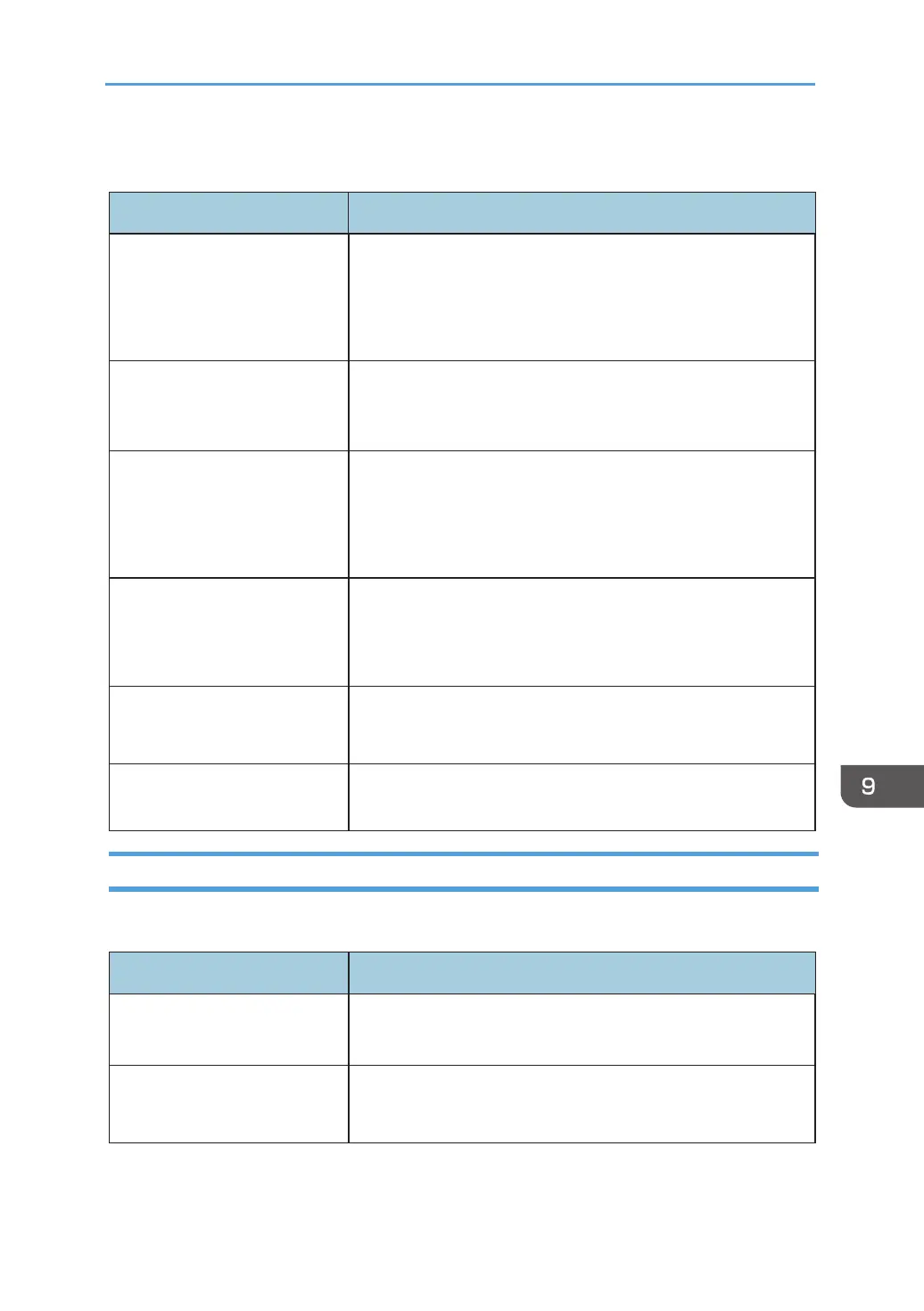87
Printing Problems
Problems Solutions
An printing error occurs.
If an error occurs during printing, change the computer settings and
printer driver settings.
Check whether there are other running applications. Close any other
applications because they may interfere with the printing.
If the problem is not resolved, close unneeded processes too.
Check that the latest printer driver is being used.
There is considerable delay
between the print start command
and actual printing.
Processing time depends on data volume. High volume data, such as
graphics-heavy documents, take longer to process. Wait for a while.
To speed up printing, reduce the printing resolution using the printer
driver program.
The whole printout is blurred.
Paper is damp. Use only paper that has been stored properly.
See “3. Print Media” for the supported paper types.
If you have enabled [Toner Save Mode], printing is generally less
dense.
Condensation may have collected. If rapid change in temperature or
humidity occurs, use this machine only after it has been acclimatized.
Cannot print properly when using
a certain application, or cannot
print image data properly.
Some characters are printed
faintly or not printed.
Change the print quality settings.
Old toner cartridge has been
used.
Toner cartridges should be opened before their expiration date and
used within six months of being opened.
Machine needs to be cleaned.
See “Cleaning the Printer” in “8. Machine Maintenance”. Clean the
machine as required.
Print Positions Do Not Match Display Positions
If the position of items on the printed page differs from the position displayed on the computer screen,
the cause may be one of the following.
Problems Solutions
Page layout settings are not con-
gured properly.
Check that the page layout settings are properly congured in the
application.
The paper size settings does not
match with the paper loaded.
Check whether the paper size specied on the printer driver matches
that of the loaded paper.
