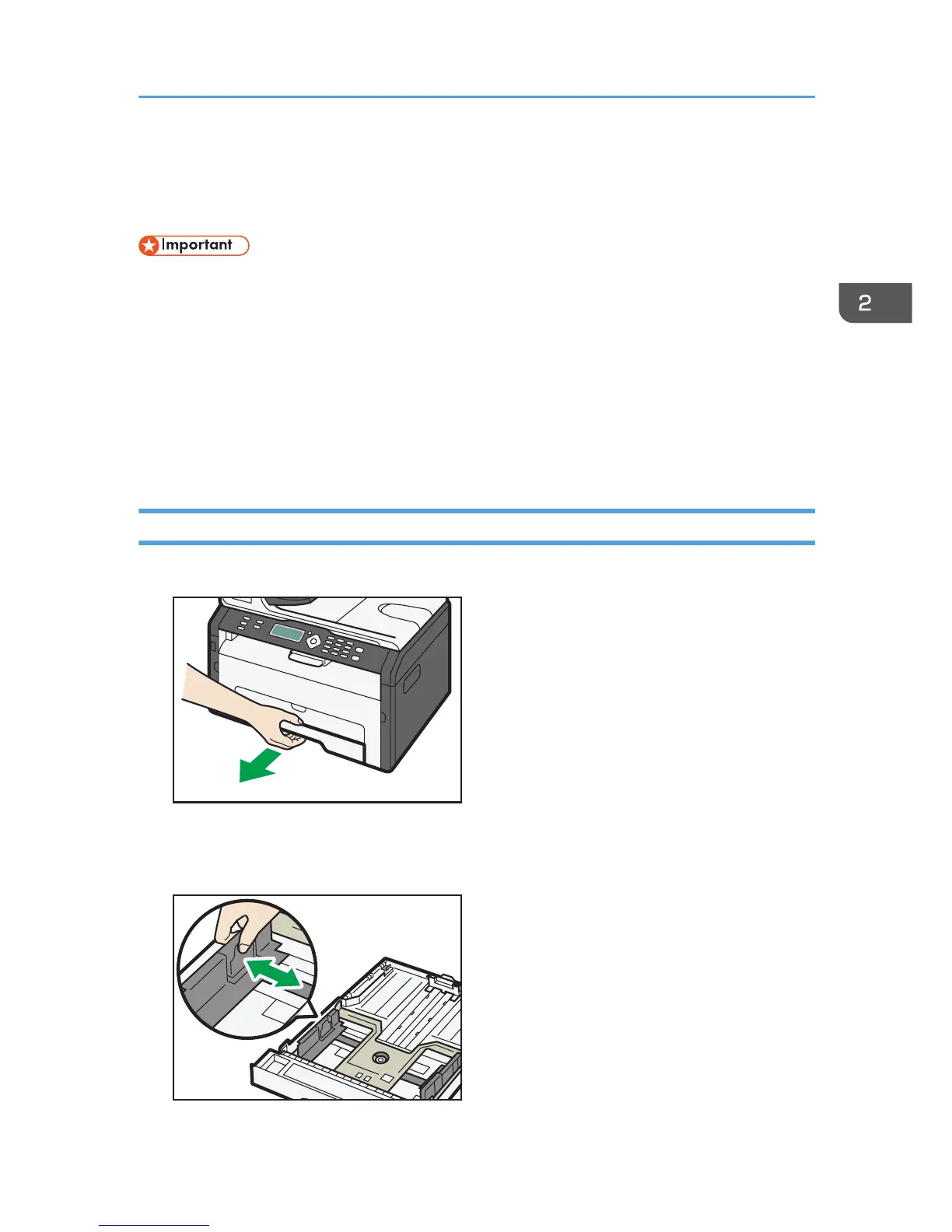Loading Paper
Load a stack of paper for printing in the input tray.
• When loading paper, be sure to configure the paper size and paper type for the bypass tray and
Tray 1. When printing a document, specify the paper size and paper type and select the paper
tray in the printer driver so that the settings configured when paper is loaded can be used for
printing.
• If you print test pages when the bypass tray is loaded, the paper in the bypass tray is fed first.
• Do not load paper in the bypass tray when the machine is warming up.
• Do not load paper in the bypass tray when Energy Saver mode is enabled.
• Curled paper may jam. Straighten curled paper before loading.
Loading Paper into Tray 1
1. Pull Tray 1 out slowly, and then remove it using both hands.
Place the tray on a flat surface.
2. Pinch the clips on the side paper guides and slide them to match the standard size.
