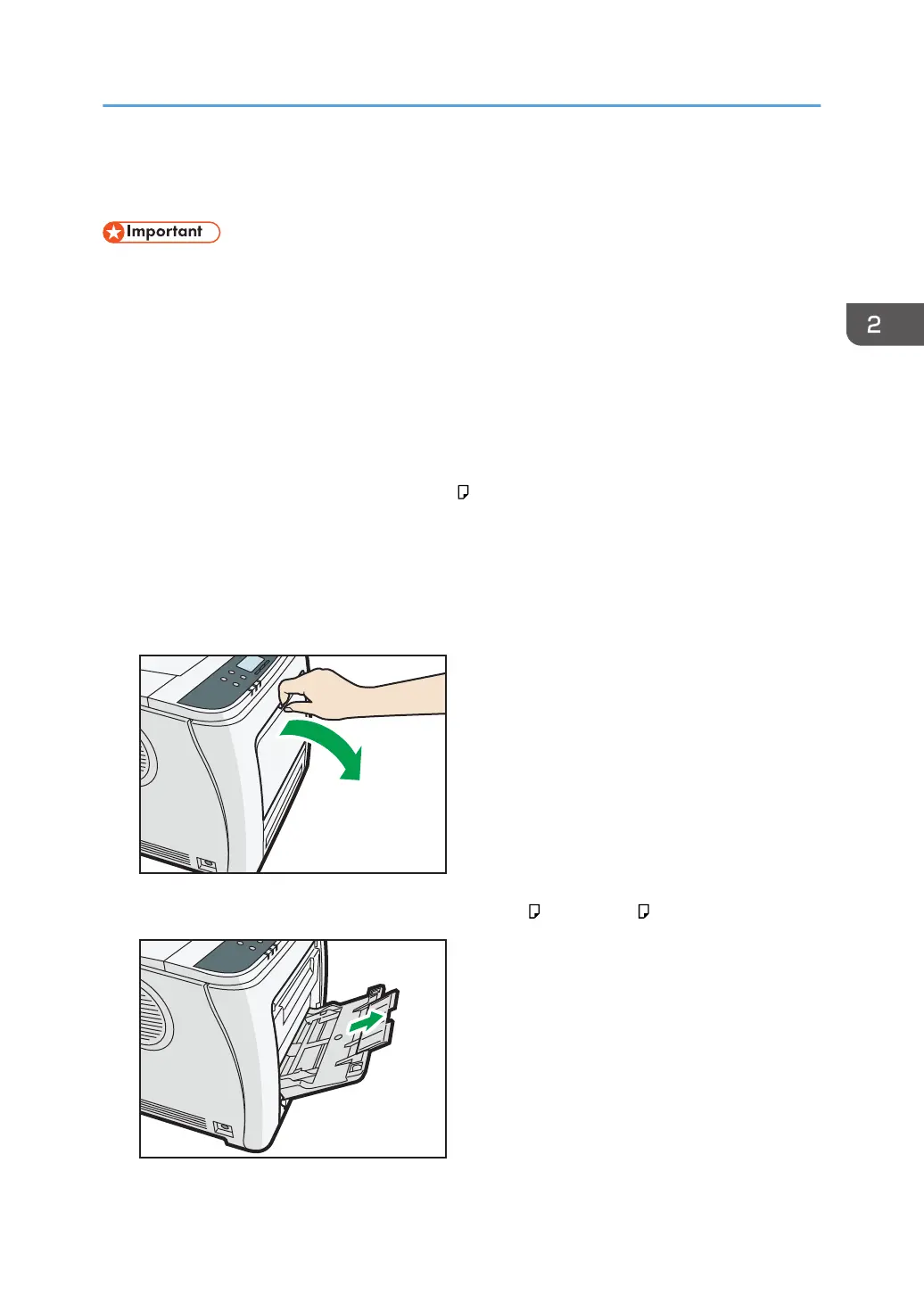Loading Paper into the Bypass Tray
• For details about trays that can be loaded for each paper size and type, see page 36 "Paper Size
Specifications" and page 38 "Paper Type Specifications".
• Make sure the paper stack does not exceed the upper limit mark. Excessive stacking can cause
paper jams.
• Do not mix different types of paper.
• After loading paper, specify the paper size and type using the control panel. When printing a
document, specify the same paper size and type in the printer driver as specified on the printer.
• When loading label paper, load it one by one.
• When printing on paper that is longer than A4 , load only a single sheet of paper on the bypass
tray at a time, and hold the paper so it is fed correctly. Also, make sure to check in advance the
print quality of the type of paper you intend to use. How paper is fed or print quality will be differs
depending on the type or thickness of paper.
1. While pressing and holding the bypass tray open lever in the upper center of the bypass
tray, pull the tray open.
Pull the extender out when loading paper larger than A4 or 8
1
/
2
× 11 .
Loading Paper into the Bypass Tray
49