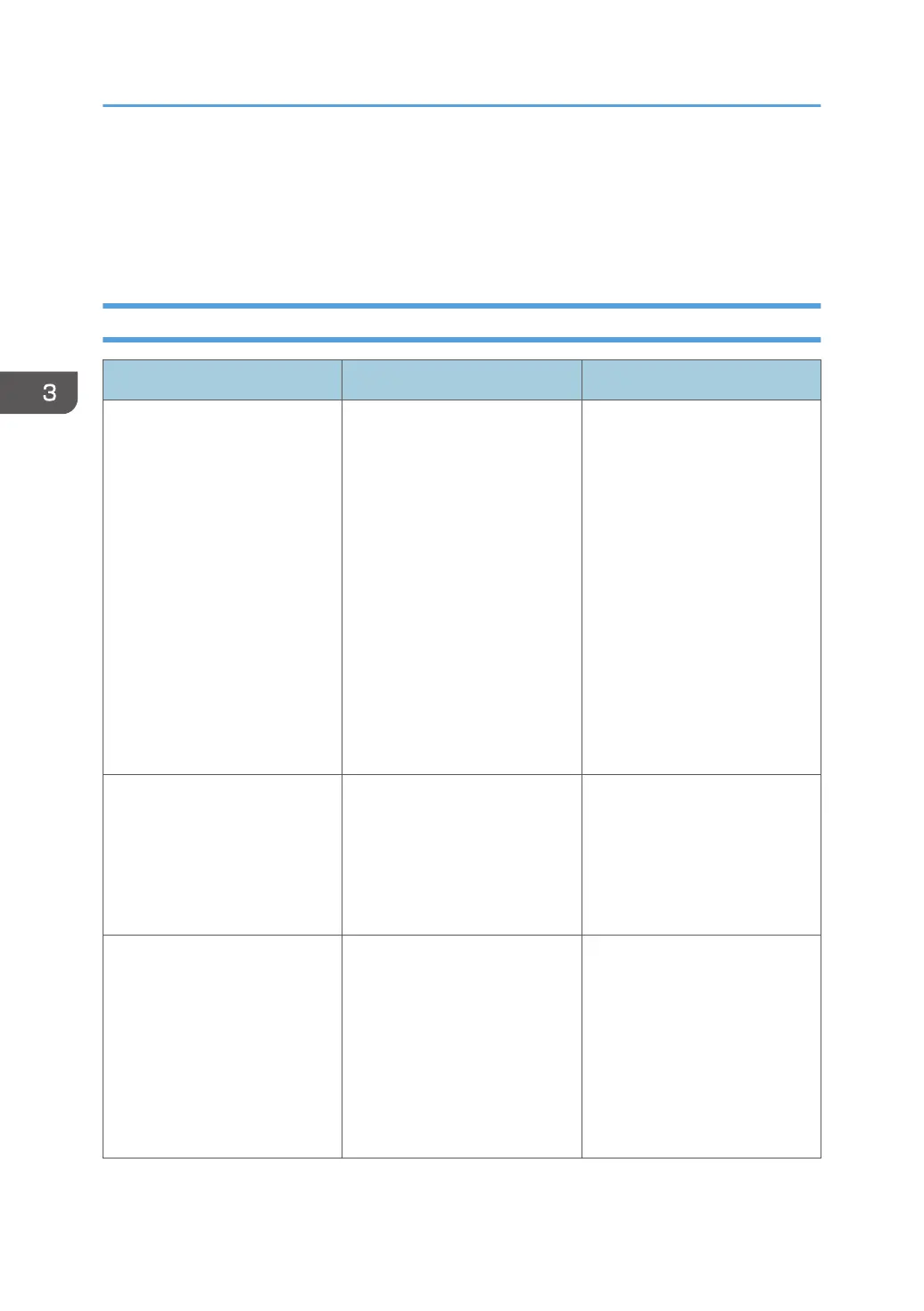Other Printing Problems
This section describes likely causes of and possible solutions for problems that can occur when a print
job is performed from a computer.
When You Cannot Print Properly
Problem Cause Solution
The printed image is smudged. Settings for thick paper have not
been configured when printing
on thick paper in the bypass
tray.
PCL 5c:
On the printer driver's [Paper]
tab, select [Bypass Tray] in the
"Input Tray:" list. Then in the
"Type:" list, select a proper
paper type.
PCL 6/PostScript 3:
On the printer driver's [Detailed
Settings] tab, click [Paper] in
"Menu:", and then select
[Bypass Tray] in the "Input
Tray:" list. Then in the "Paper
Type:" list, select a proper
paper type.
Printed images contain blots or
are patchy.
The paper is damp. Use paper that has been stored
in the recommended
temperature and humidity
conditions. For details about the
proper way to store paper, see
page 32 "Paper Precautions".
Printed images contain blots or
are patchy.
The printer is not on a level
surface.
The printer must be placed on a
stable and level surface. Check
the printer environment and
select an appropriate location.
For details about the printer's
environment, see "Install
Location", Operating
Instructions.
3. Troubleshooting
66