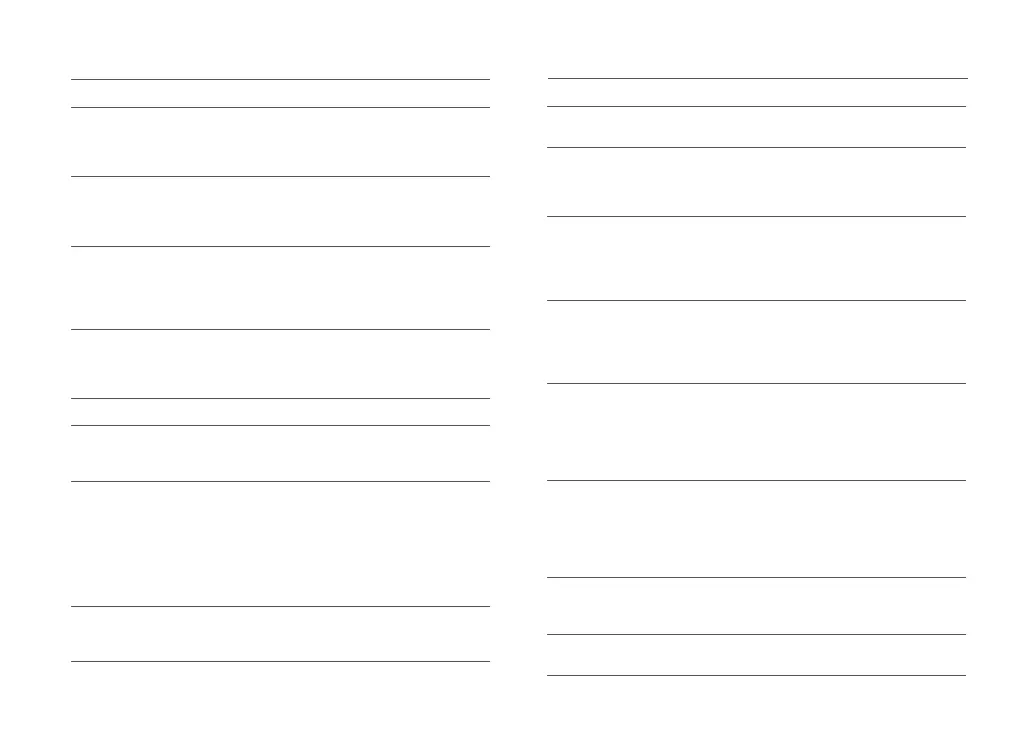12
Problem Solution
Common IssuesCommon Issues
Problem Solution
Unable to power on
• The battery level is low. Put the robot on the
charging dock and charge it before use.
• The battery temperature is too low or too high. Only
use the robot within the range of 4-40°C (39-104°F).
Unable to charge
• Check the power indicator light turns on and that
both ends of the power cable are properly connected.
• If contact is poor, clean the contact areas on the
charging dock and the robot.
Slow charging
• When used at high or low temperatures, the robot
will automatically reduce its charging speed to
extend battery life.
• The charging contacts may be dirty. Wipe them with
a dry cloth.
Unable to dock
• There are too many obstacles near the charging
dock. Move it to an open area.
• The robot is too far from the charging dock. Place it
closer and retry.
Abnormal behavior • Restart the robot.
Noise during
cleaning.
• The main brush, side brush, main wheels, or
omnidirectional wheel may be jammed. Turn off the
robot and clean them.
Unable to connect
to WiFi
• WiFi is disabled. Reset the WiFi and try again.
• The WiFi signal is poor. Move the robot to an area
with good WiFi reception.
• Abnormal WiFi connection. Reset the WiFi,
download the latest mobile app, and retry.
• Unable to connect to WiFi abruptly. There may
be an error with your router settings. Contact
Roborock customer service for additional support.
Poor cleaning
ability or dust
falling out
• The dustbin is full and needs emptying.
• The washable filter is blocked and needs cleaning.
• The main brush is jammed and needs cleaning.
Scheduled cleaning
is not working
• Keep the robot charged. Scheduled cleaning can
only begin when the battery level is above 20%.
Is power always
being drawn when
the robot is on the
charging dock?
• The robot will draw power while it is docked
to maintain battery performance, but power
consumption is minimal.
Does the robot
need to be charged
for at least 16
hours the first three
times it is used?
• No, the robot can be used any time after it has been
fully charged.
No or little water
during mopping
• Check whether there is water in the water tank and
use the mobile app to set the water flow or check
the manual for full instructions on how to correctly
install the dustbin and water tank combo unit, mop
cloth mount and mop cloth.
Cleaning does
not resume after
recharging
• Make sure that the robot is not in DND mode. DND
mode will prevent cleanup. When cleaning a space
requiring a top-up charge, if the robot was placed
manually on the charging dock before it returned
to the dock automatically, it will not be able to
continue cleanup.
The robot cannot
return to the
charging dock after
spot cleaning or
when it has been
moved manually
• After spot cleaning or a significant position change,
the robot will re-generate the map. If the charging
dock is too far away, it may not be able to return to
recharge and must be placed on the charging dock
manually.
The robot has
begun to miss
certain spots
• The wall sensor or cliff sensors may be dirty. Wipe
them with a soft dry cloth.
It takes a long time
to fill the water tank
• The water filter may be blocked and need cleaning.
