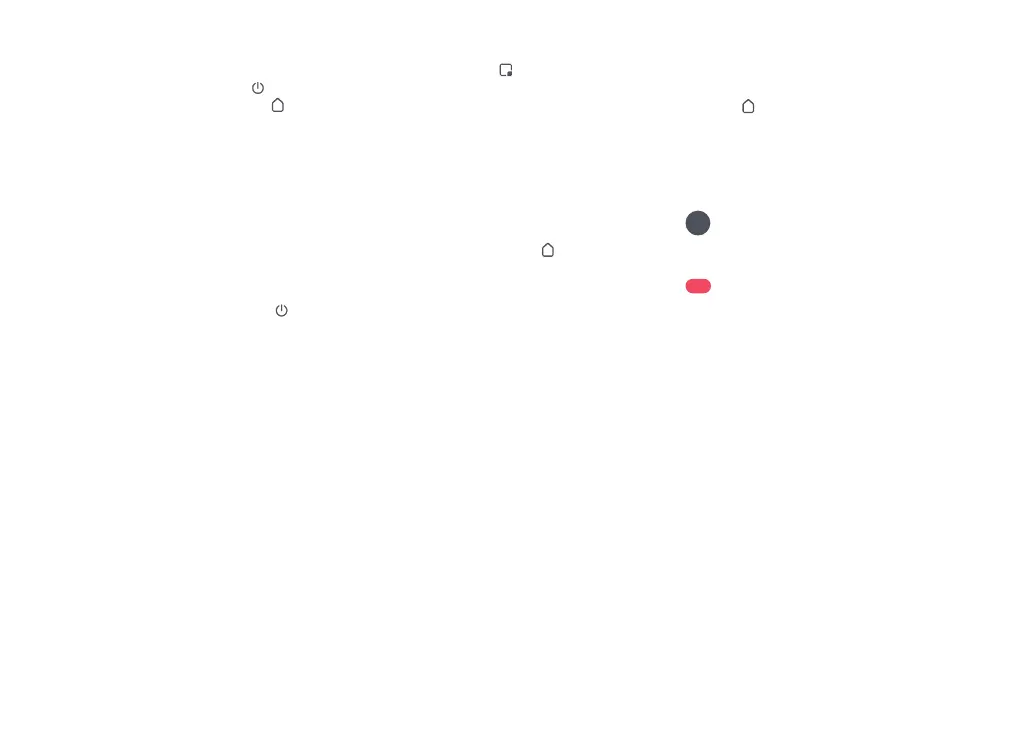09
If the robot is paused for over 10 minutes, it
will go to sleep, and the power indicator will
flash every few seconds. Press any button
to wake the robot up.
Sleep
Notes:
• The robot will not go to sleep when it is charging.
• The robot will automatically shut down if left in sleep mode
for more than 12 hours.
The default Do Not Disturb (DND) period is
from 22:00 to 08:00. You can use the app to
disable the DND mode or modify the DND
period. When DND mode is activated, the
robot will not automatically resume cleanup,
the power indicator light will dim, and the
volume of the voice prompts will lower.
DND Mode
Child Lock
Press and hold the button to enable/
disable the child lock. You can also set it in the
app. Once enabled, the robot will not react to
button presses when it is stationary. When
the robot is cleaning or docking, press any
button to stop it.
Charging
After cleaning, the robot will automatically
return to the dock to charge.
In Pause mode, press the
button to send
the robot back to the dock. The power
indicator will breathe as the robot charges.
Note: If the robot fails to find the dock, it will automatically
return to its starting location. Place the robot on the dock
manually to recharge.
Error
If an error occurs, the status indicator light
will flash red and a voice alert will sound.
Notes:
• The robot will go to sleep automatically if left in a
malfunctioning state for over 10 minutes.
• Placing a malfunctioning robot on the dock manually will
end the current cleanup.
Restore Factory Settings
If the robot does not function properly
after a system reset, switch it on. Press and
hold the
button and at the same time,
press the Reset button until you hear the
“Restoring factory settings” voice prompt.
The robot will then be restored to factory
settings.
System Reset
If the robot does not respond when a
button is pressed or cannot be turned off,
reset the system. Press the latch to remove
the dustbin and water tank combo unit and
find the Reset button. Press the Reset
button, and the robot will reset
automatically.
Note: After resetting the system, scheduled cleaning, WiFi,
etc. will be restored to factory settings.
C1
Main Brushes
*
Clean every 2 weeks and replace every 6-12 months.
C1-6—
Turn over the robot and press the
latches to remove the main brush cover.
Remove the main brush and pull out
the main brush bearing.
Pull out the main brush caps.
After removing the tangled hair or dirt
at both ends of the main brush,
reinstall it, press on the main brush
cover to lock it in place.
C1-8—
C1-9—
Notes:
• Main brush should be wiped down with a wet cloth and
left to dry away from direct sunlight.
• Do not use corrosive cleaning fluids or disinfectants to
clean the main brush.
C1-7—
Routine
Maintenance
C
C1-1—Main Brush
C1-2—Main Brush Cover
C1-3—Latches
C1-4—Main Brush Bearing
C1-5—Main Brush Caps
Note: Placing a paused robot on the dock manually will end
the current cleanup.
When the robot is running, press any
button to pause it, press the
button to
resume cleaning, and press the
button to
send it back to the dock.
Pause
To add water or clean the mop cloth, press
any button to stop the robot and remove
the mopping module. After adding water
or cleaning the mop cloth, reinstall the
mopping module and press the
button
to continue.
Refilling the Water Tank or
Cleaning the Mop Cloth
