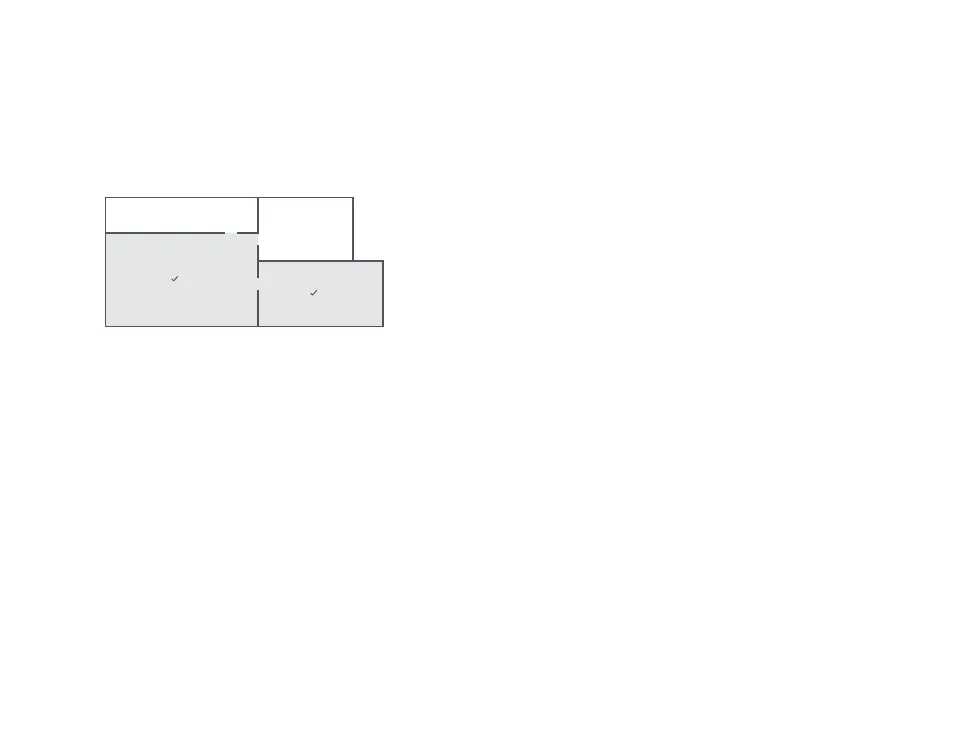Instructions for use
Selective Room Cleaning
Select specific rooms for cleaning in the app. In this mode,
the robot will only clean the selected rooms.
Cleaning mode
Use the app to choose from Quiet, Balanced, Strong, or MAX
modes. Balanced mode is the default.
Pin n Go
Use the app to set a destination for the robot to go to.
Do Not Disturb (DND) mode
In DND mode, no cleanups will start, no voice alerts will play,
and the power indicator will dim. DND mode set from 22:00
to 08:00 by default and can be disabled or modified in the
app.
Scheduled Cleaning
Use the app to set start times and suction levels for
scheduled cleanups. The robot will return to the charging
dock after each cleanup.
Zone Cleaning
Use the app to draw a specific zone for the robot
to clean.
A
C
D
B
19
Note:
• A full map must be created and Map Saving mode switched on before this
function can be used.
• After cleaning starts, the robot may move beyond the defined areas. Make sure
there are no obstacles preventing the robot’s access to the target rooms.
Note:
While cleaning the designated zone, the robot may move outside zone borders.
Make sure that there are no cables or obstacles placed close to the cleanup zone.
